Table of Contents
Username & Password
How to Check Your Username and Password
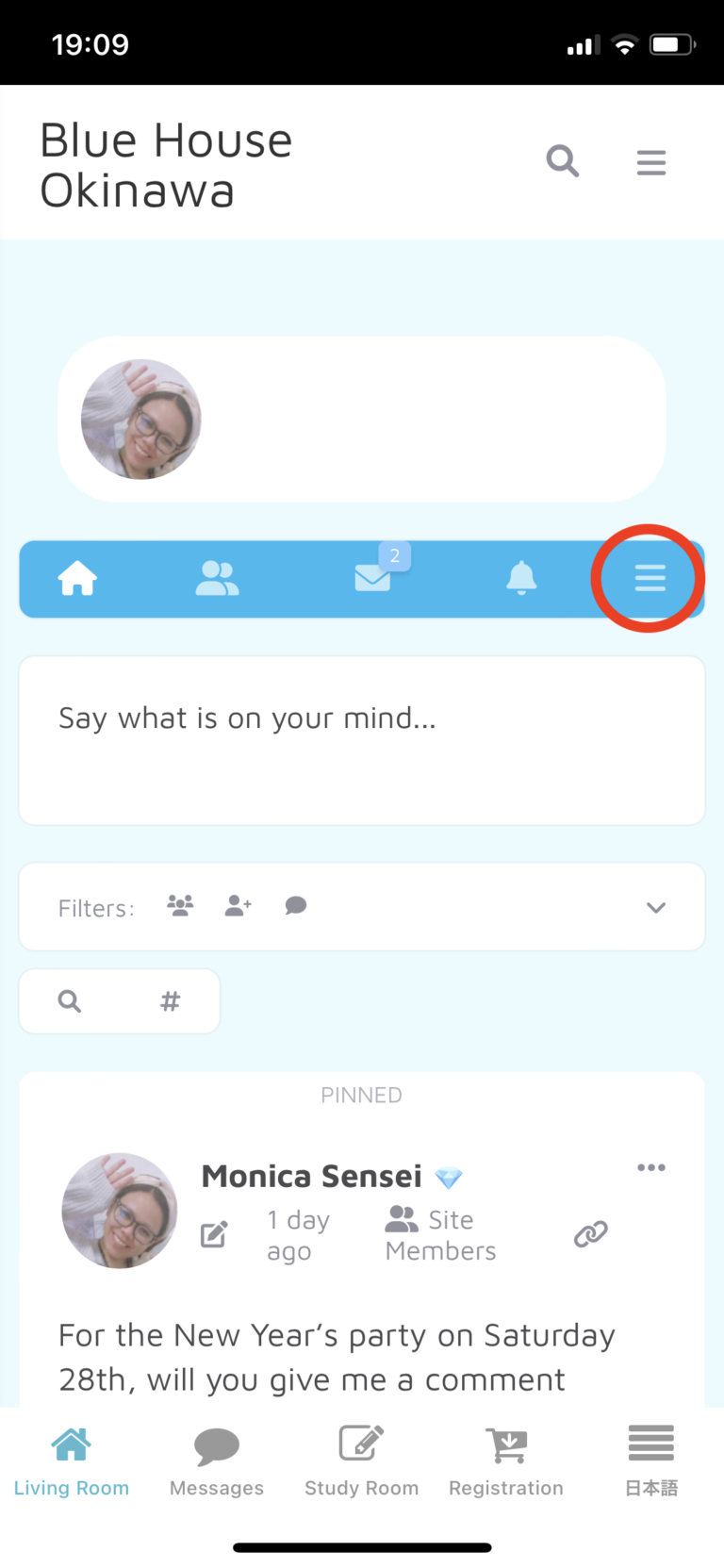
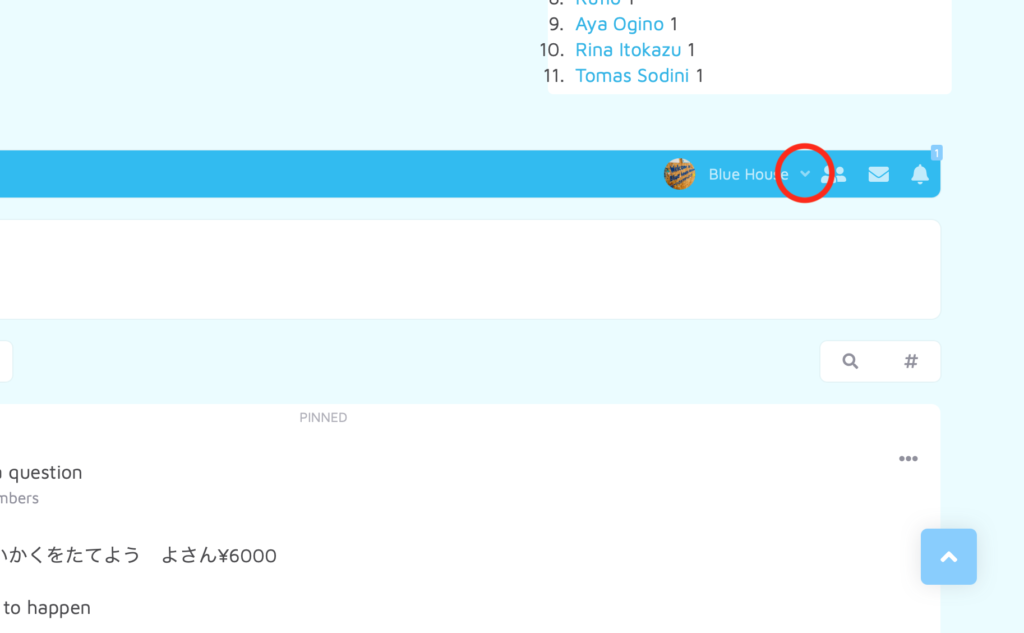
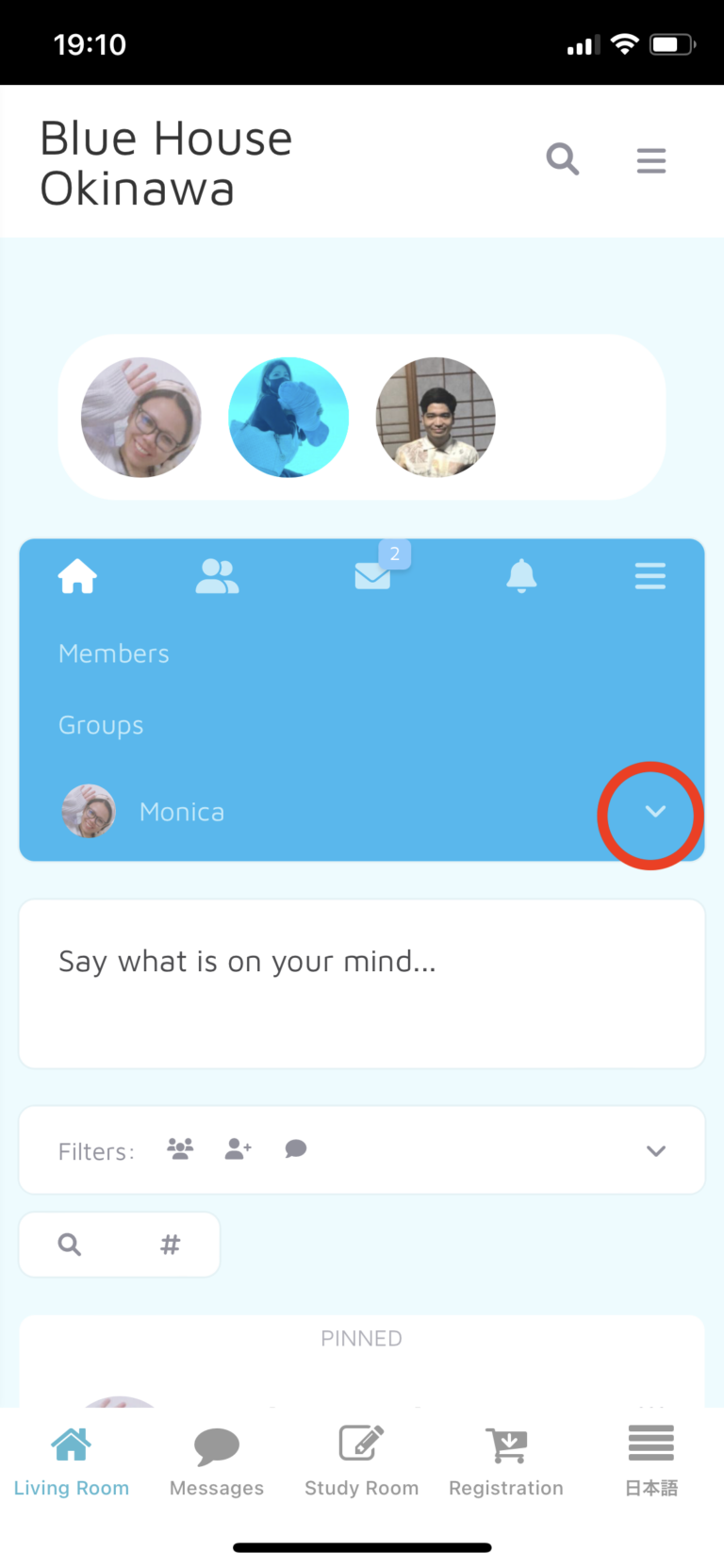
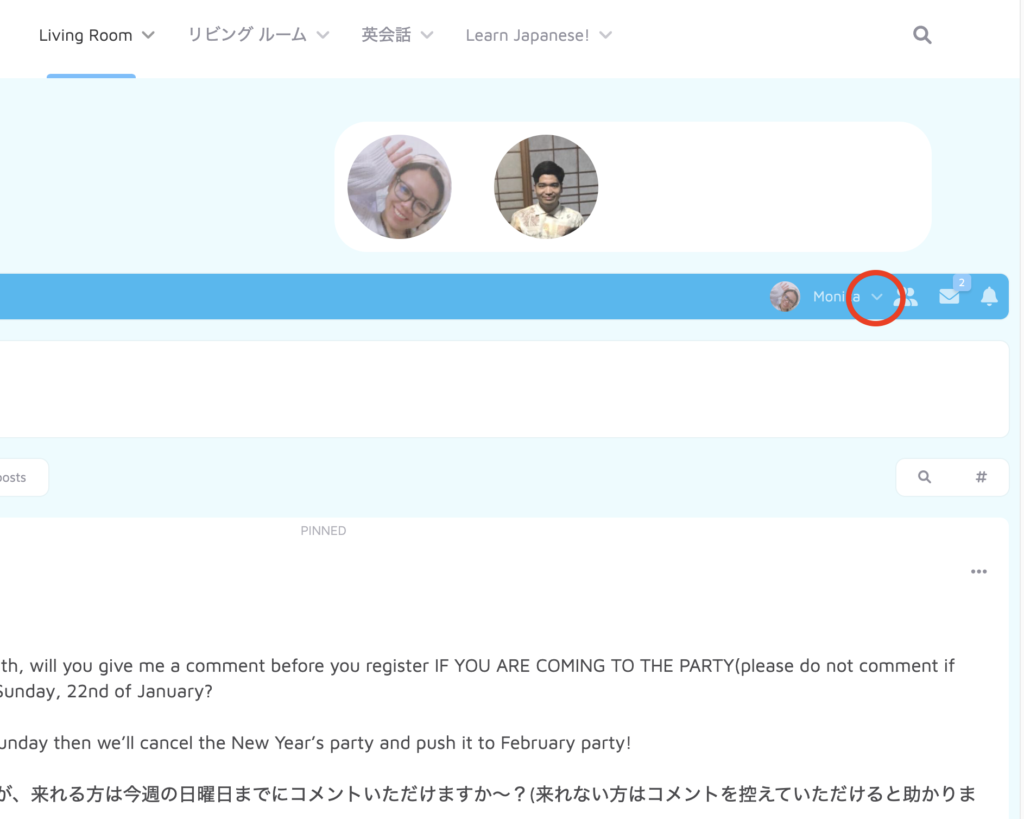
3. Click on “About”.
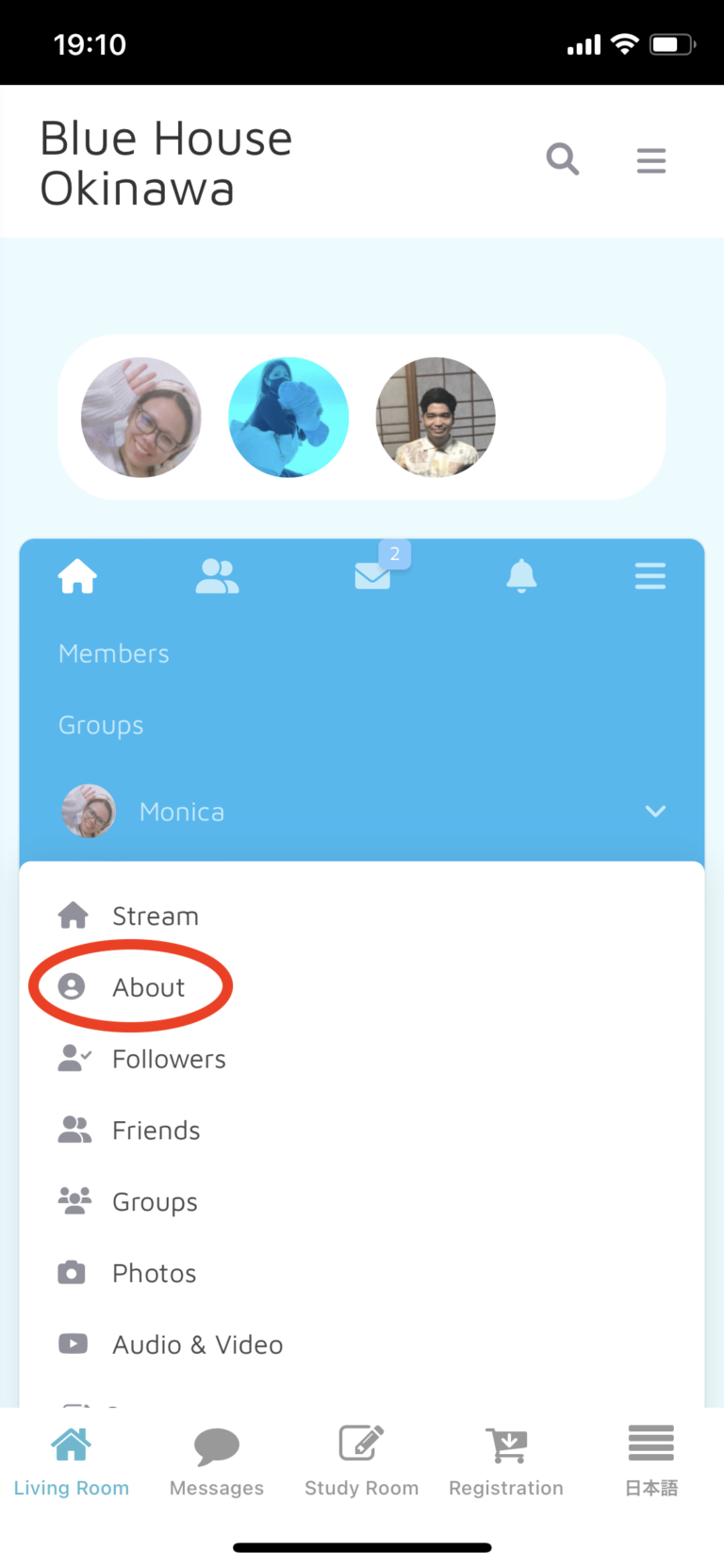
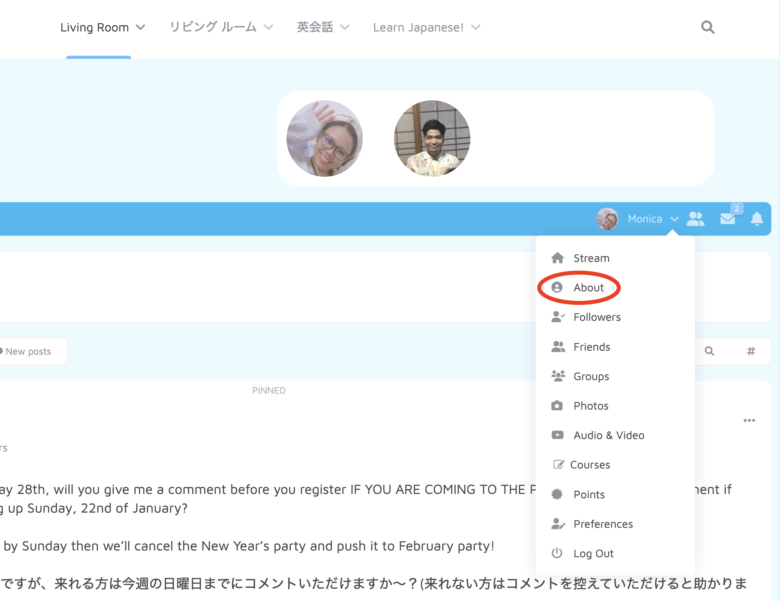
4. Scroll down and click on “Account”.
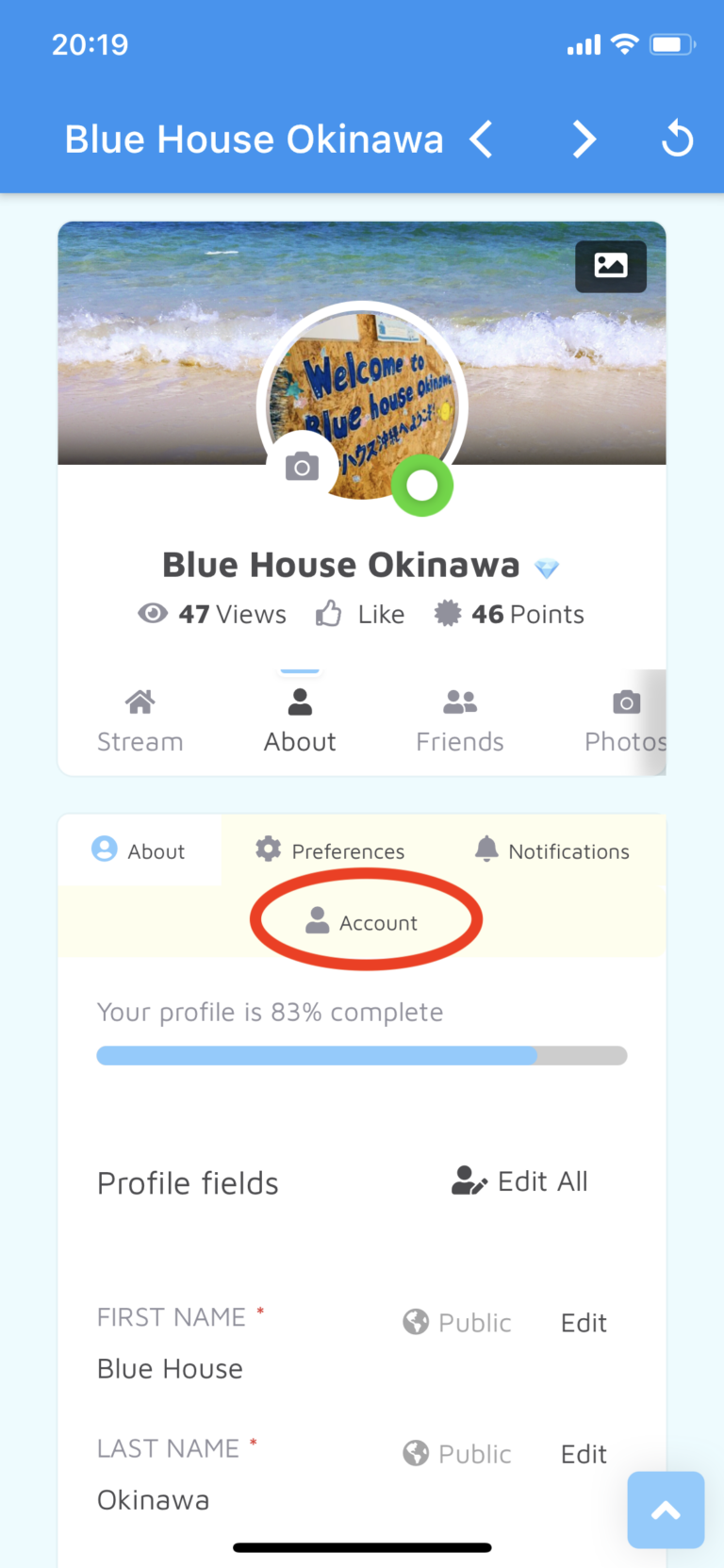
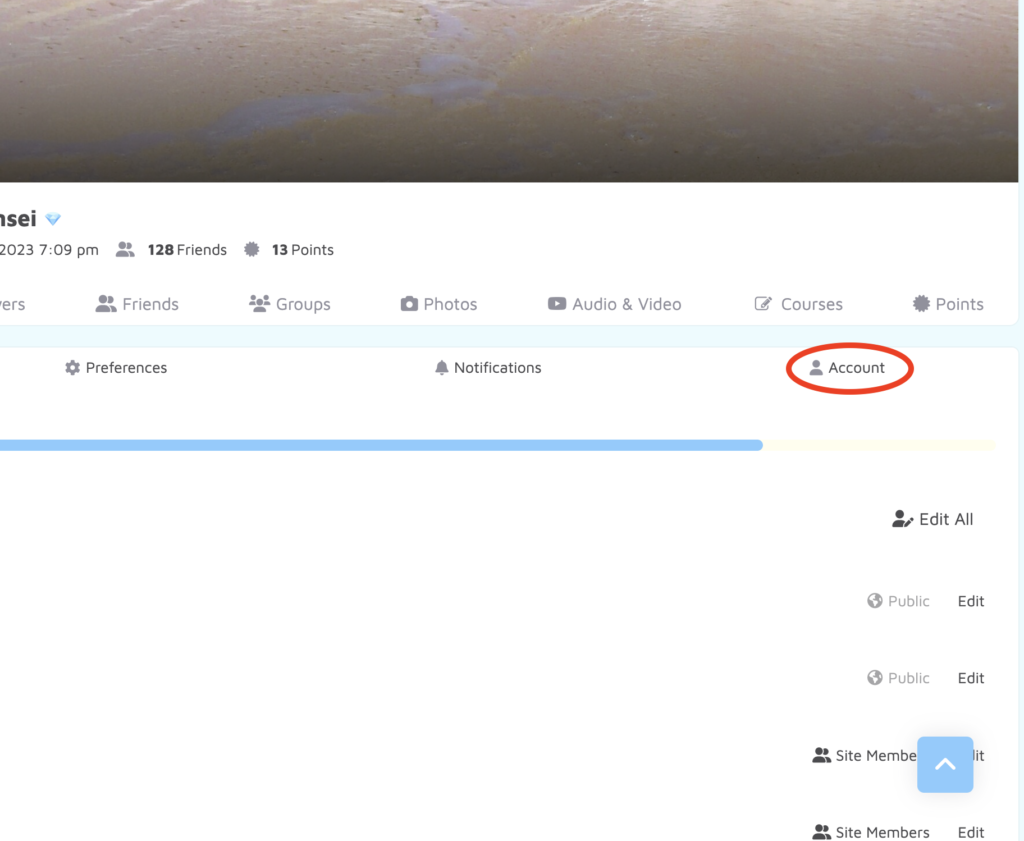
5. Note your registered ①User Name, ②Email so that you can log in on multiple devices (eg your phone, computer, tablet).
In order to add/change your information you must put in your ③current password.
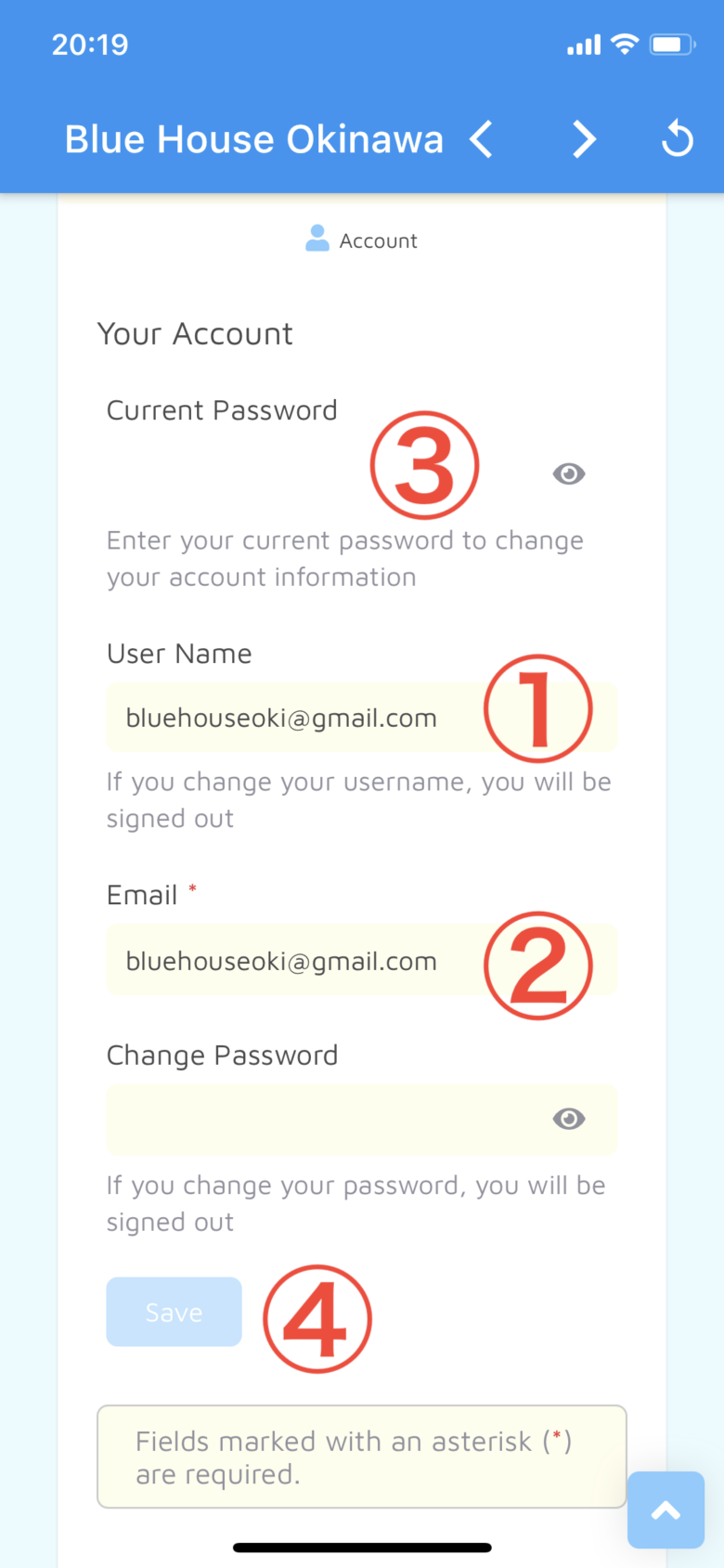
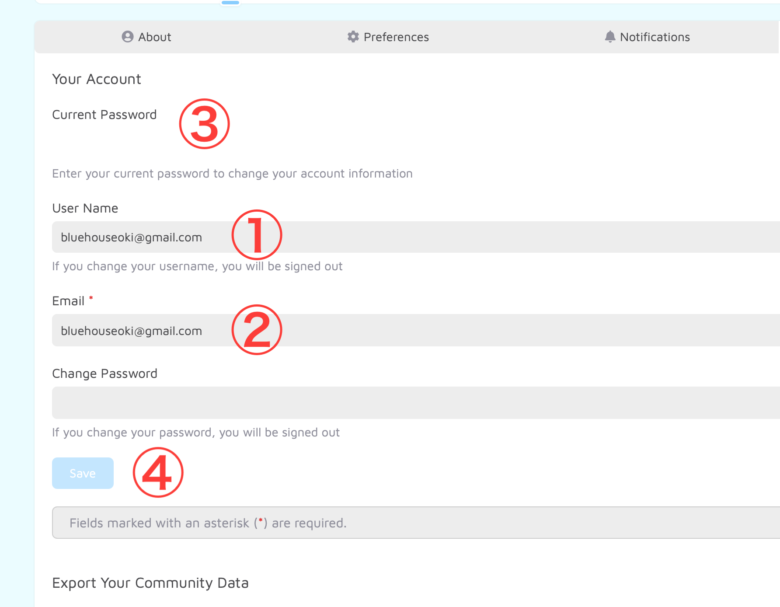
Notifications
1. Click on “Notifications” next to Account.
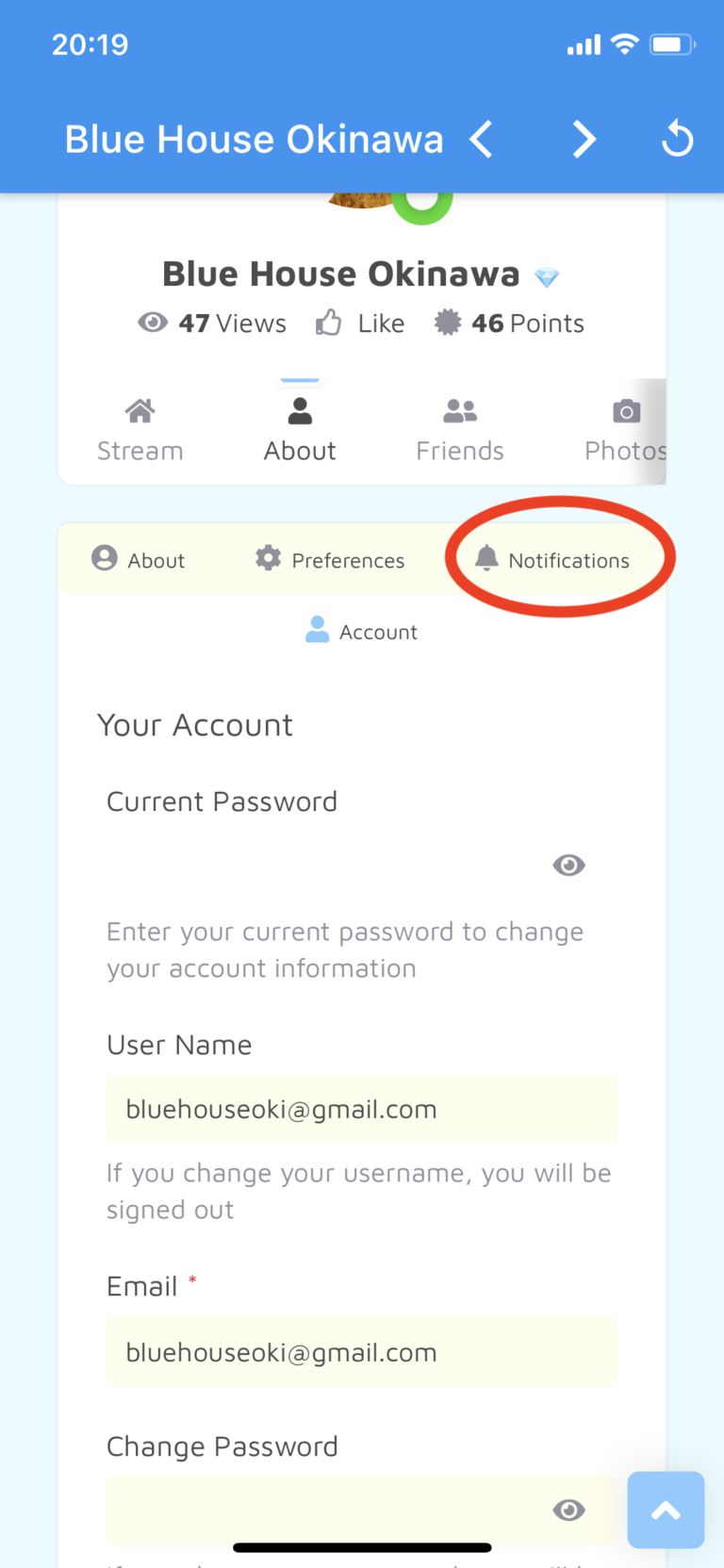
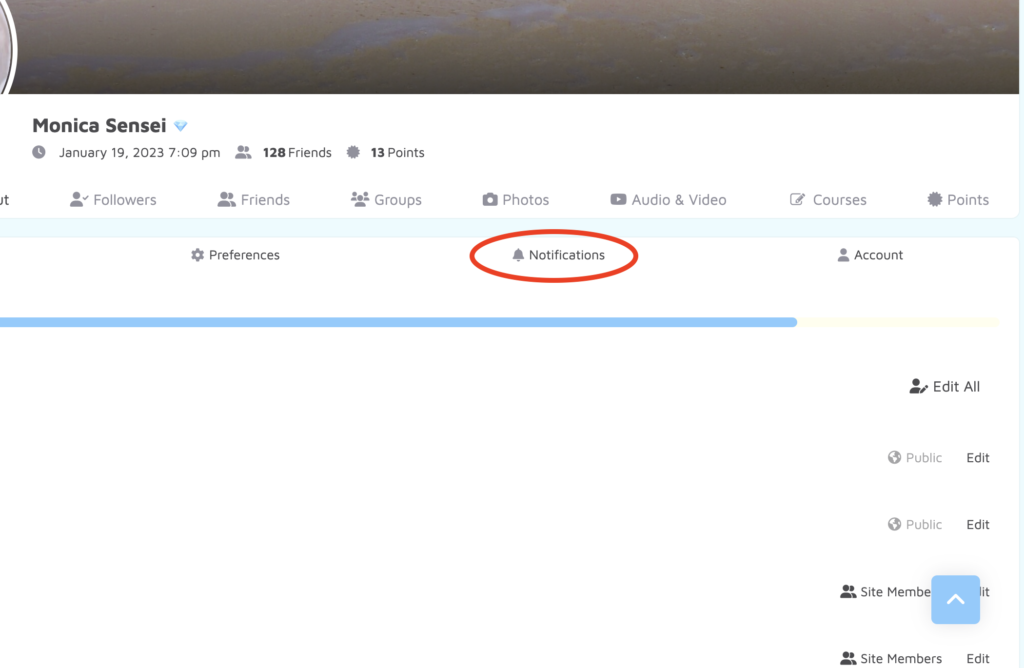
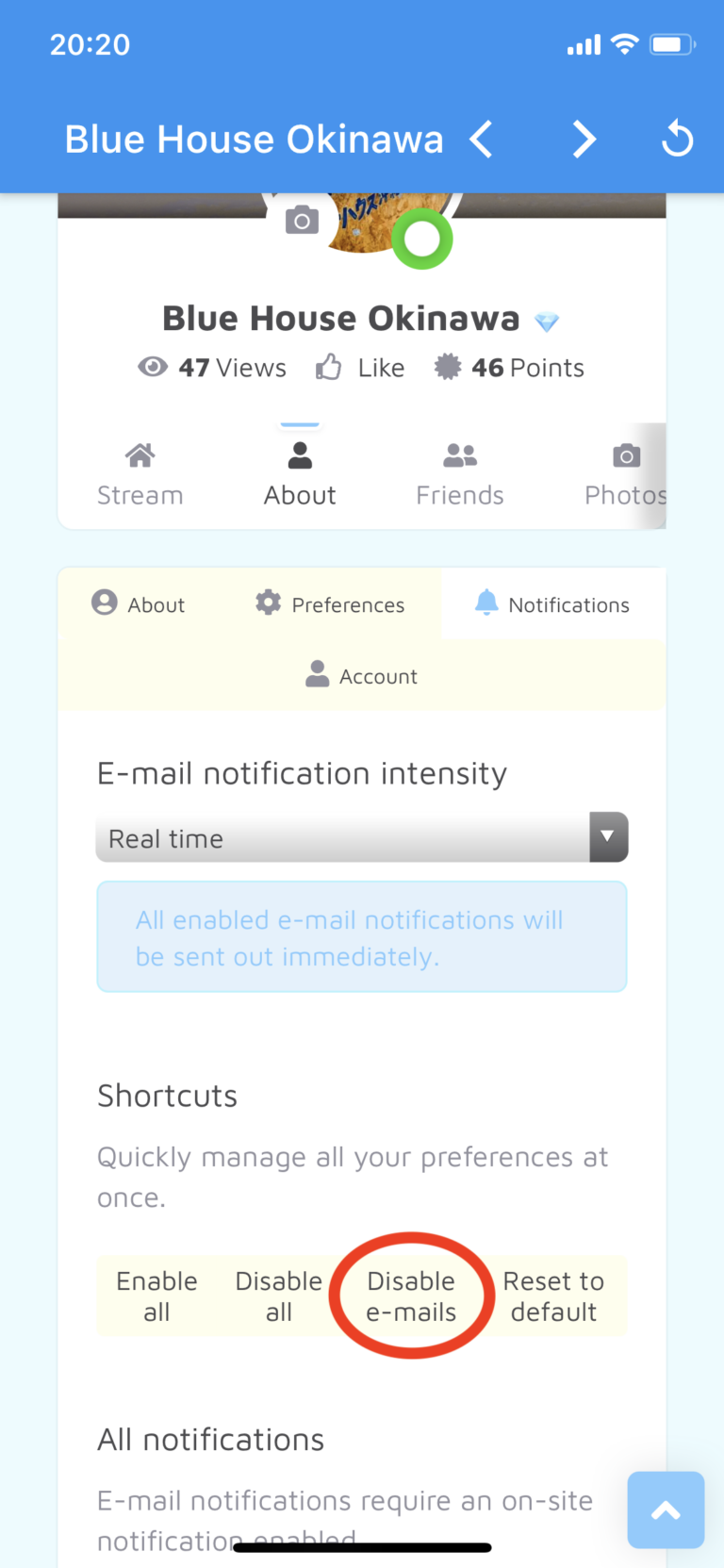
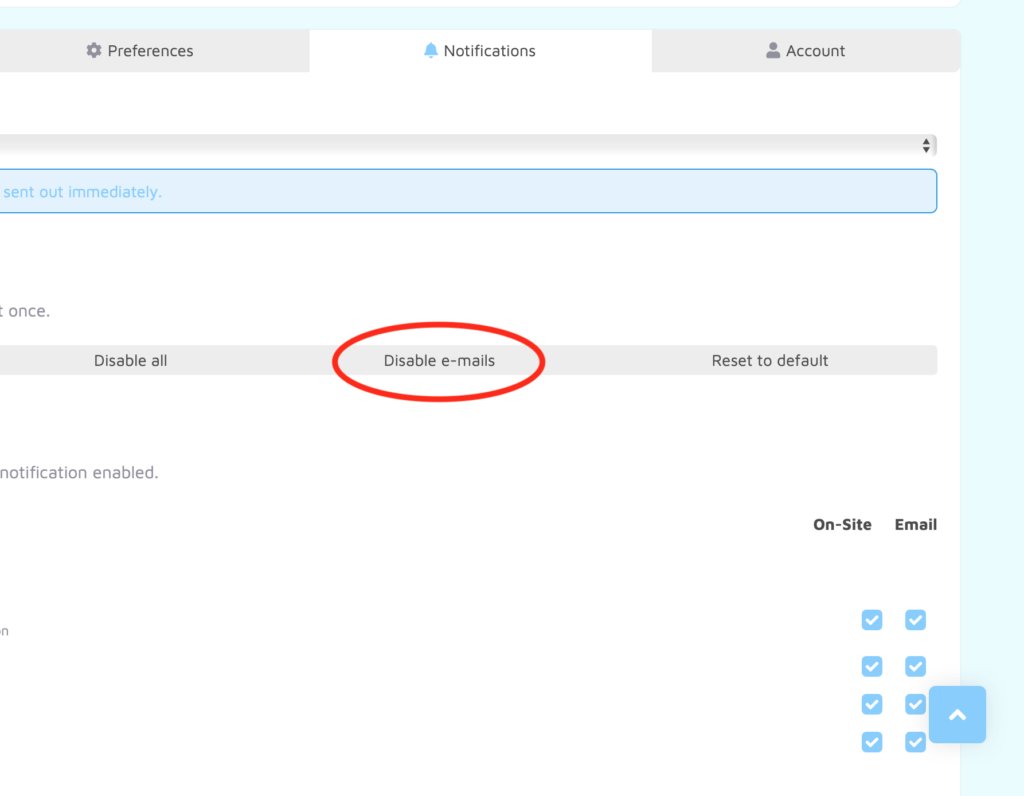
You can see notifications on the menu bar (the bell icon) too.
Keep checking up on them and reply to them!
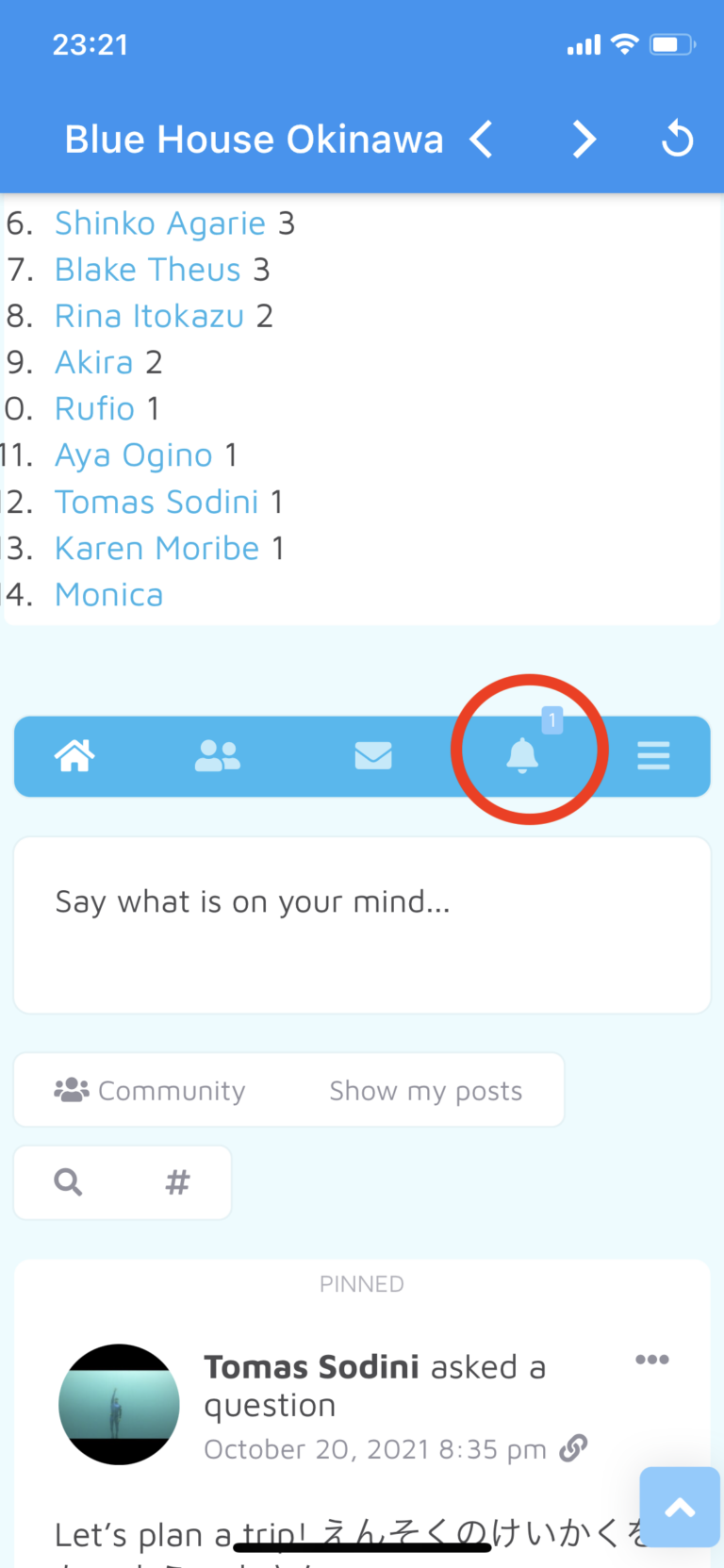
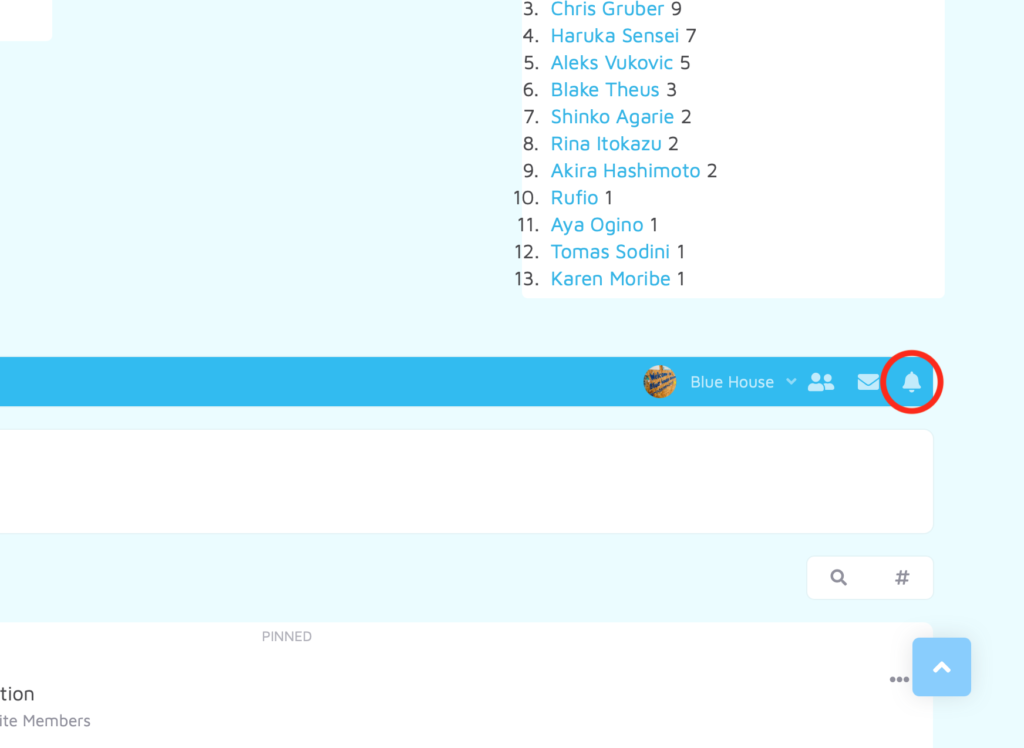
Profile Setup
What’s the first thing you notice when visiting another user’s profile for the first time?
Likely, it’s their name and photo.
You might hesitate to accept friend requests or respond to messages from someone with an unusual or obviously fake name, or from those without a profile picture.
The same principle applies to others.
To maintain a secure community, we encourage members to use their real names on their profiles.
If you’re uncomfortable sharing your full name, we ask that you at least display either your first or last name.
Please understand that to protect the integrity of our community, the Blue House Okinawa management team may reach out for verification if your account appears to be fraudulent.
We also recommend setting up your profile in both Japanese and English, if possible. This is because profiles only in Japanese might be challenging for Japanese speakers who are still learning the language.
Help us to know you better by writing about yourself in both languages. Share your passions, dreams, and more. Our community thrives on mutual support and sharing 🙂
1. Click on “About”.
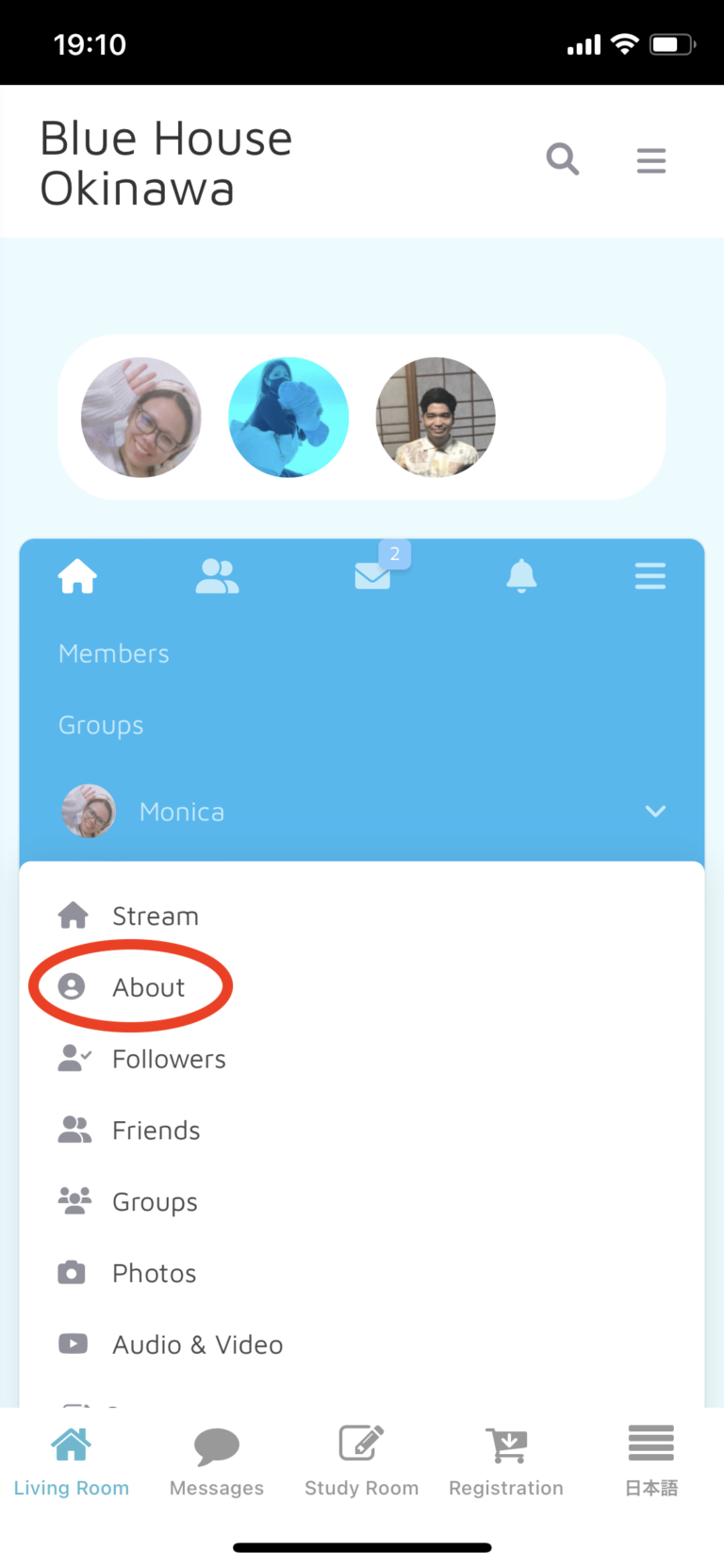
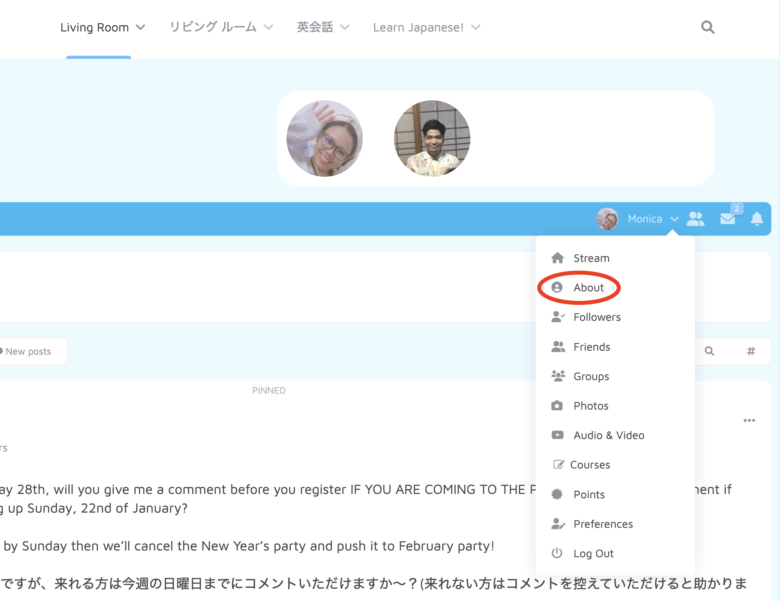
2. Scroll down and click “Edit All”.
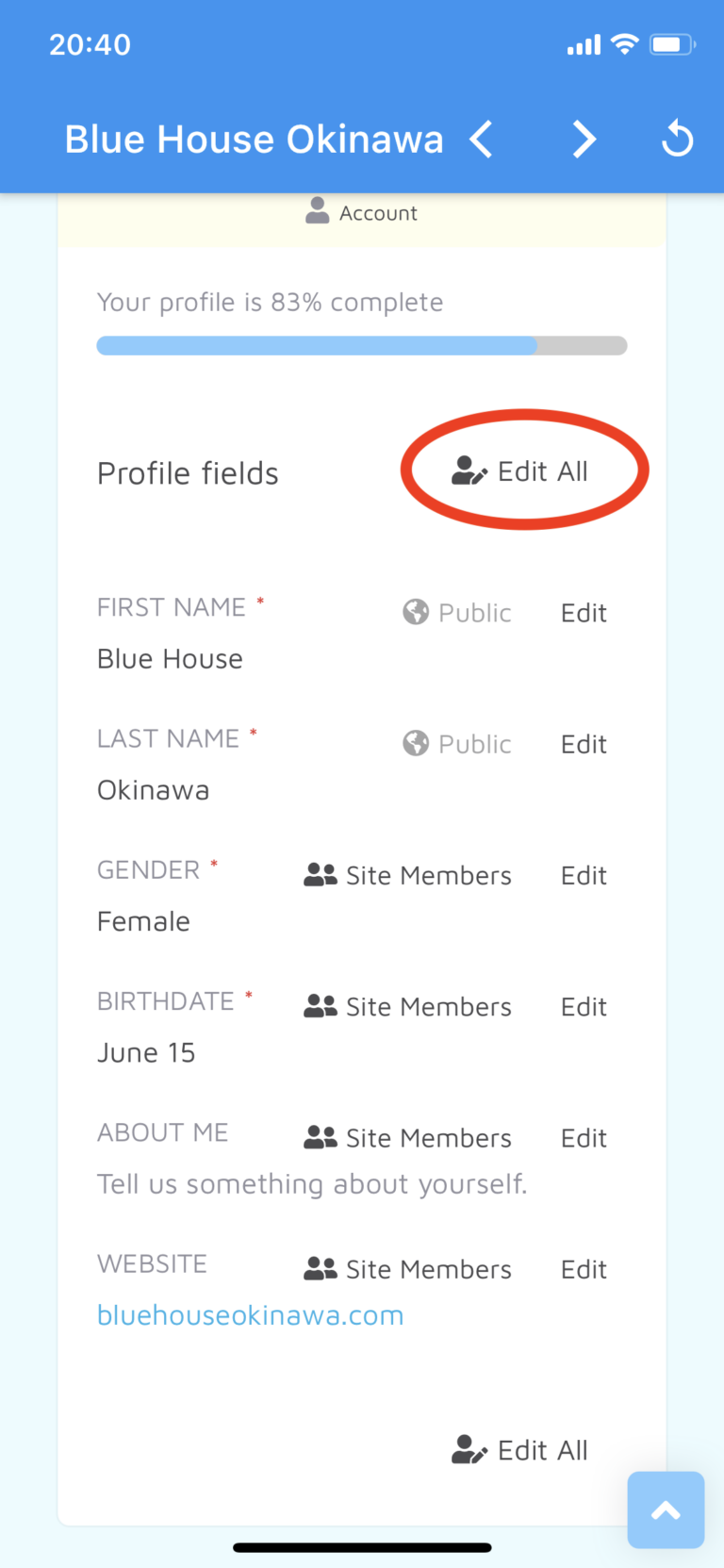
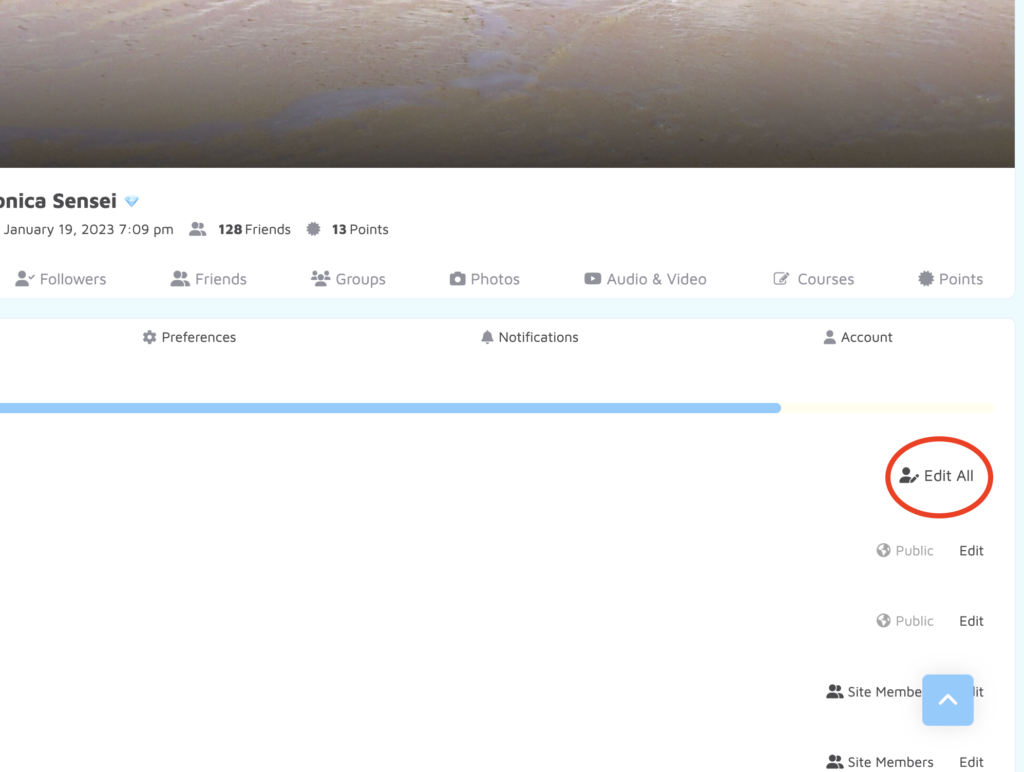
3. Fill out your first name, last name, gender, and birthday.
For ABOUT ME,
Write your self-introduction
in both Japanese and English.
You can write about:
your name,
where you’re from,
why you want to learn Japanese,
what would you like to do
when you speak Japanese fluently,
your dream,
your passion,
something that you love,
something that you’ve been doing for a long time,
etc…
Write the information you would like to know when you look at other members’ profile pages, or the information that makes you want to be their friends 🙂
Enjoy 🙂
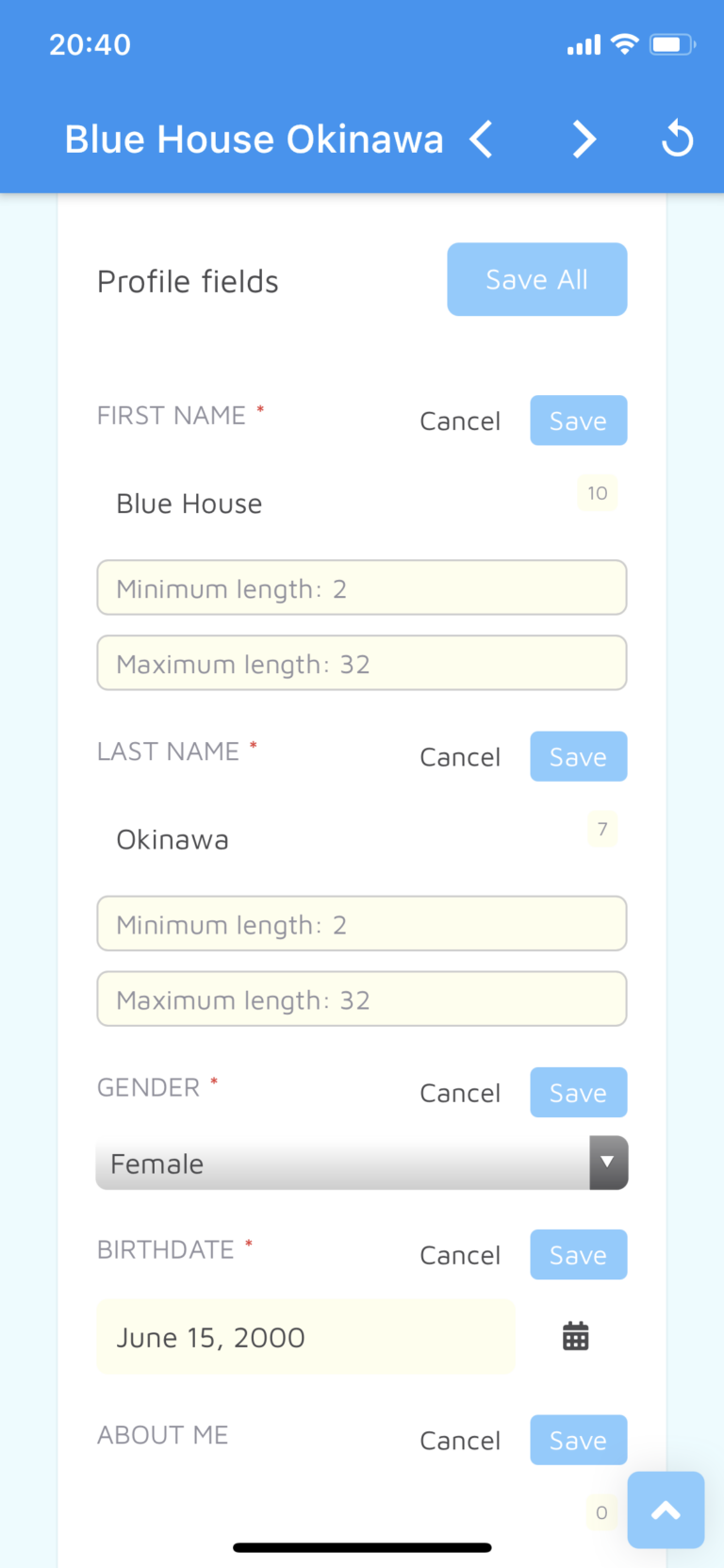
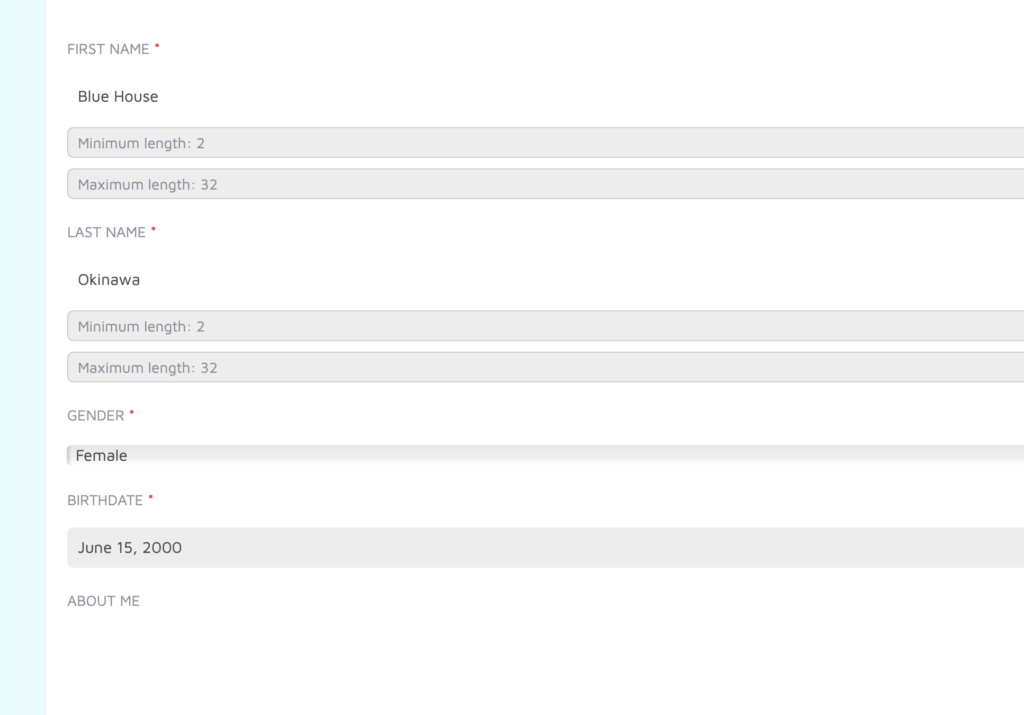
4. Click Save All after editing.
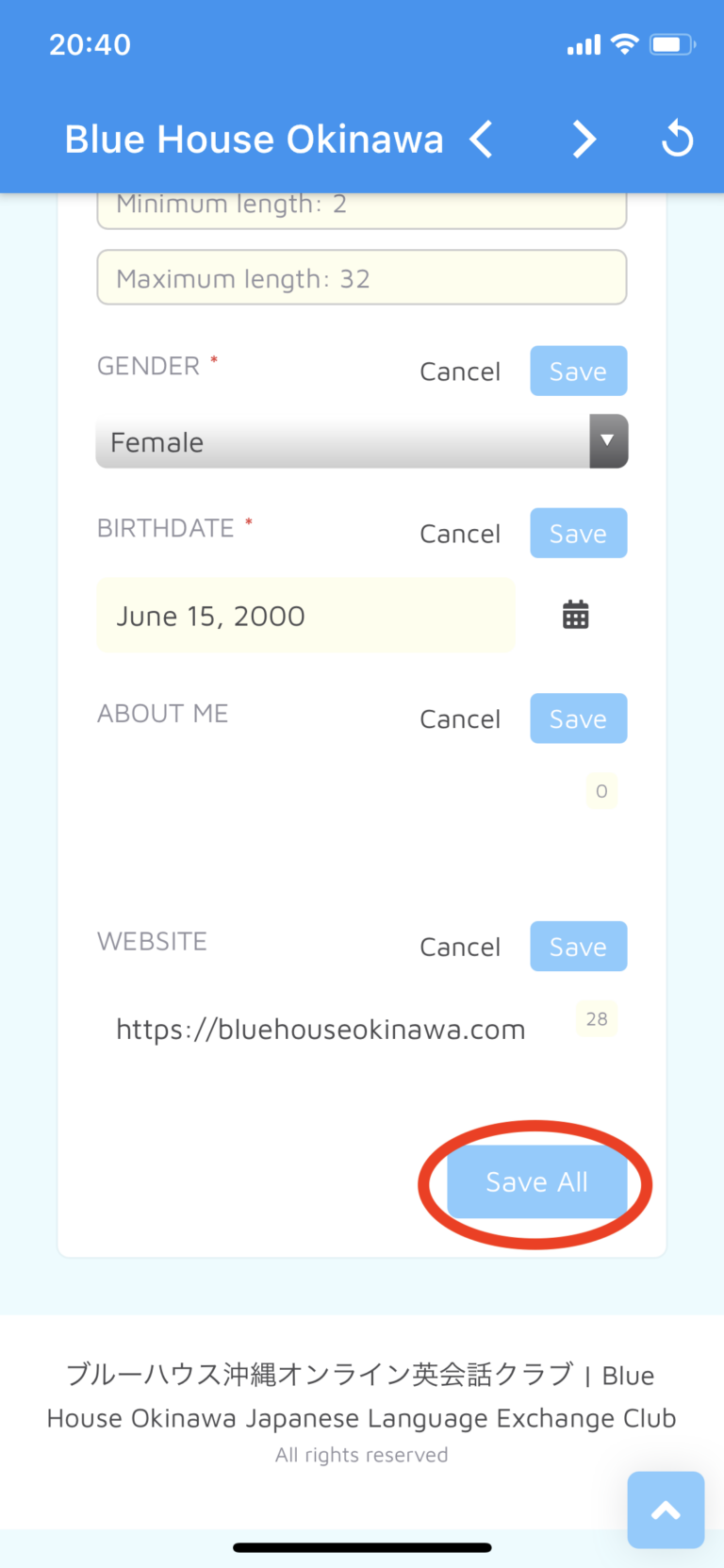
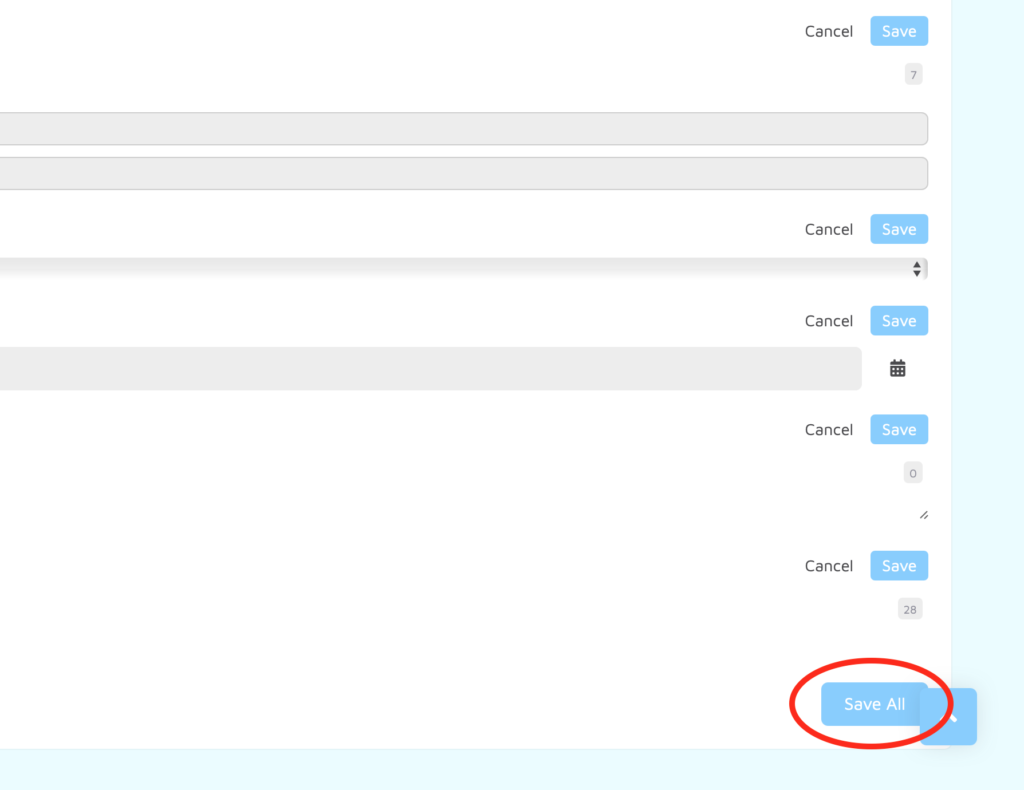
5. Click on “Preferences” next to About.
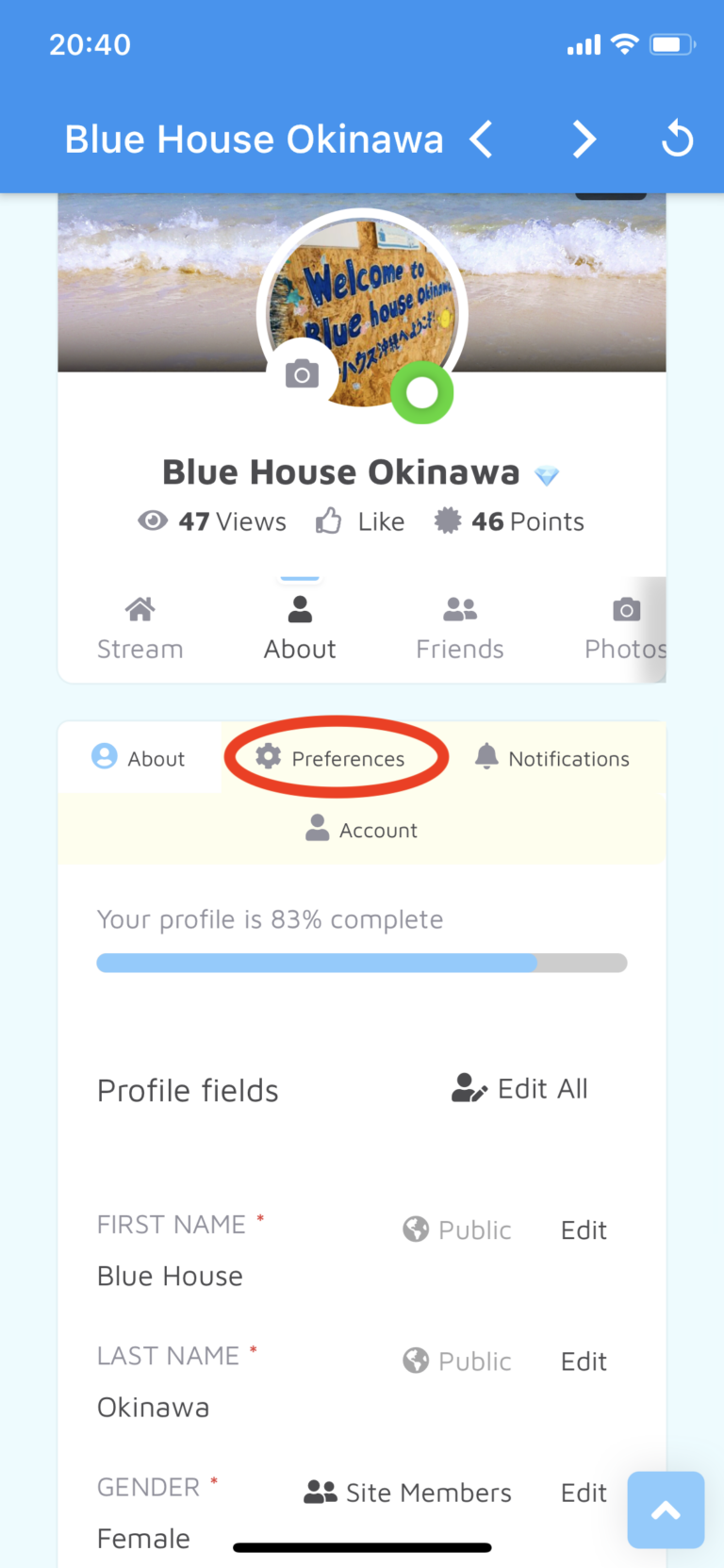
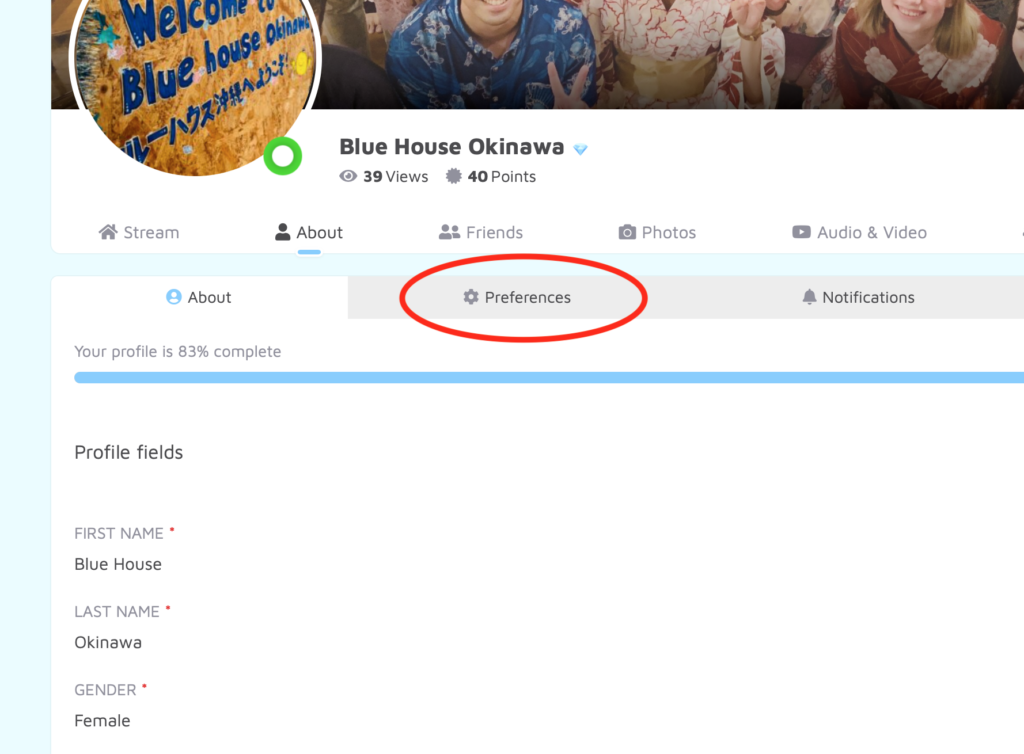
6. You can choose how you’d like to display your name.
If you’d prefer not to display your birth year, then you have the option to hide it 😀
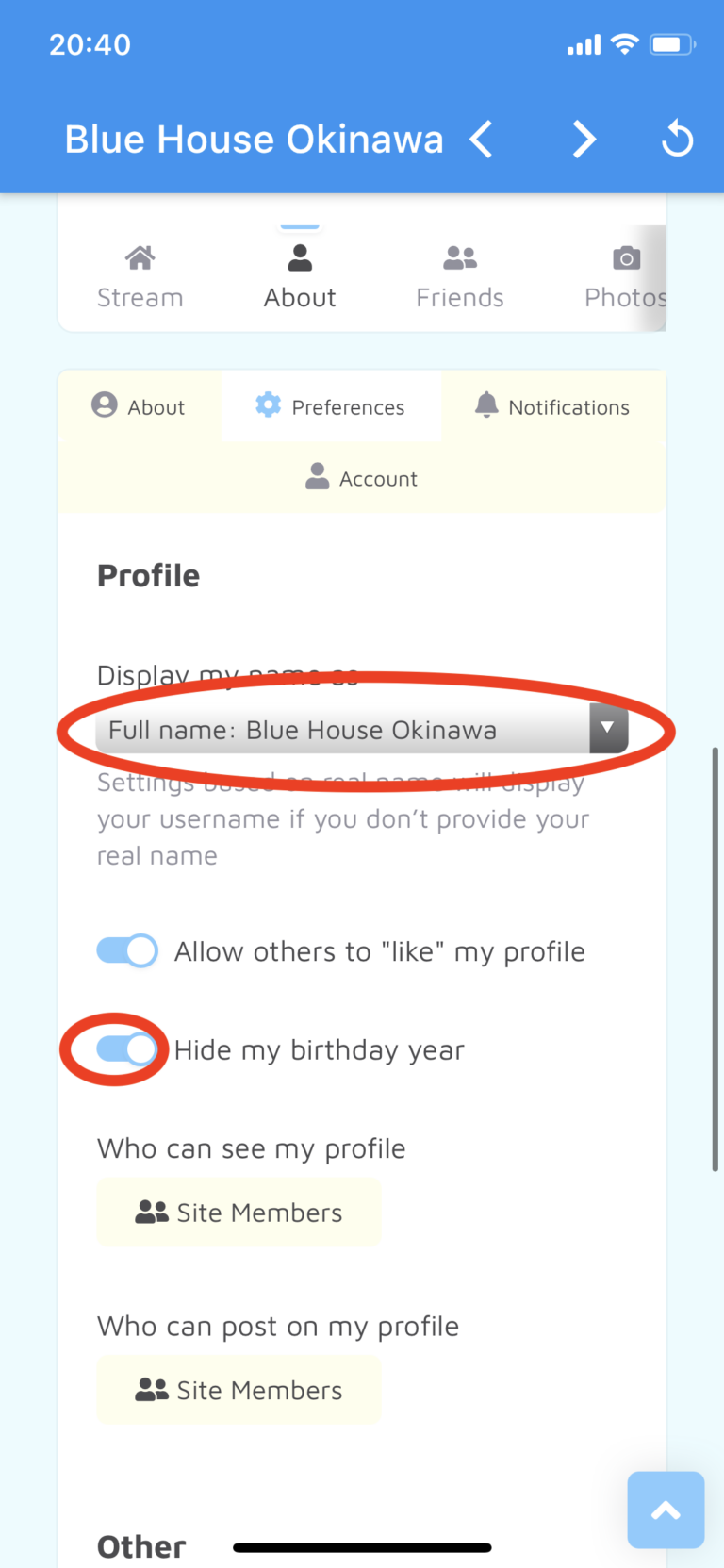
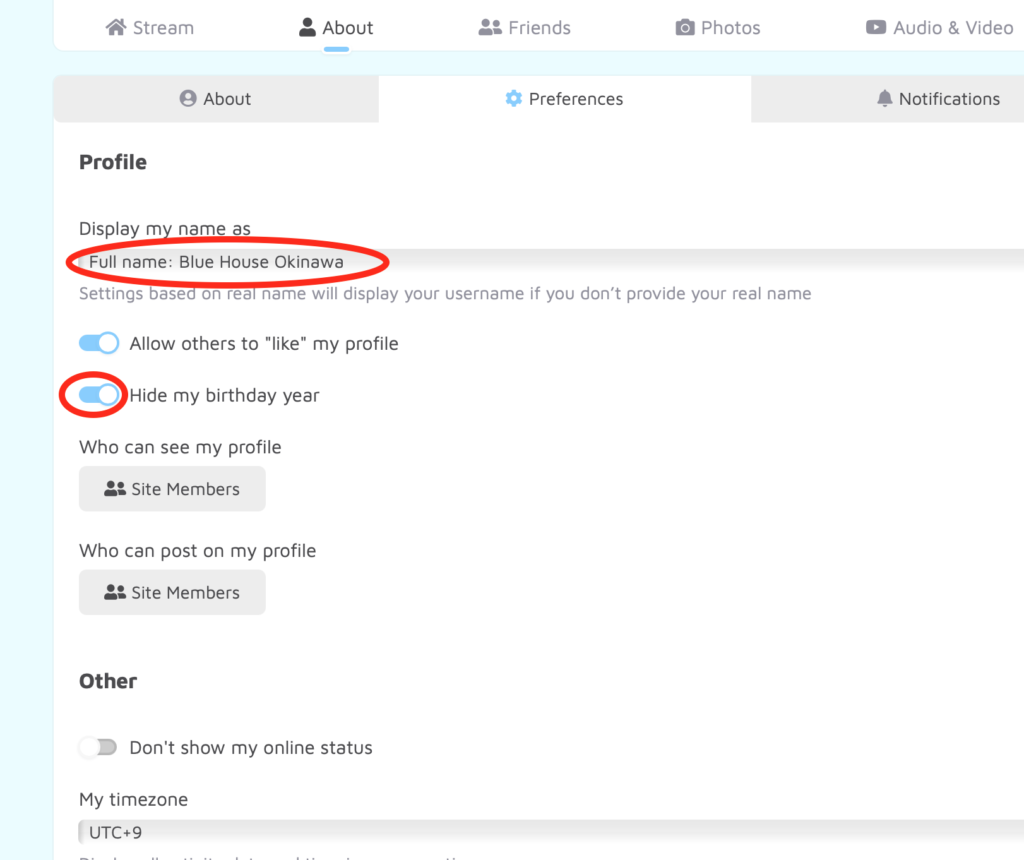
7. Make sure “Enable Chat” and “Open minimized chat” are turned on.
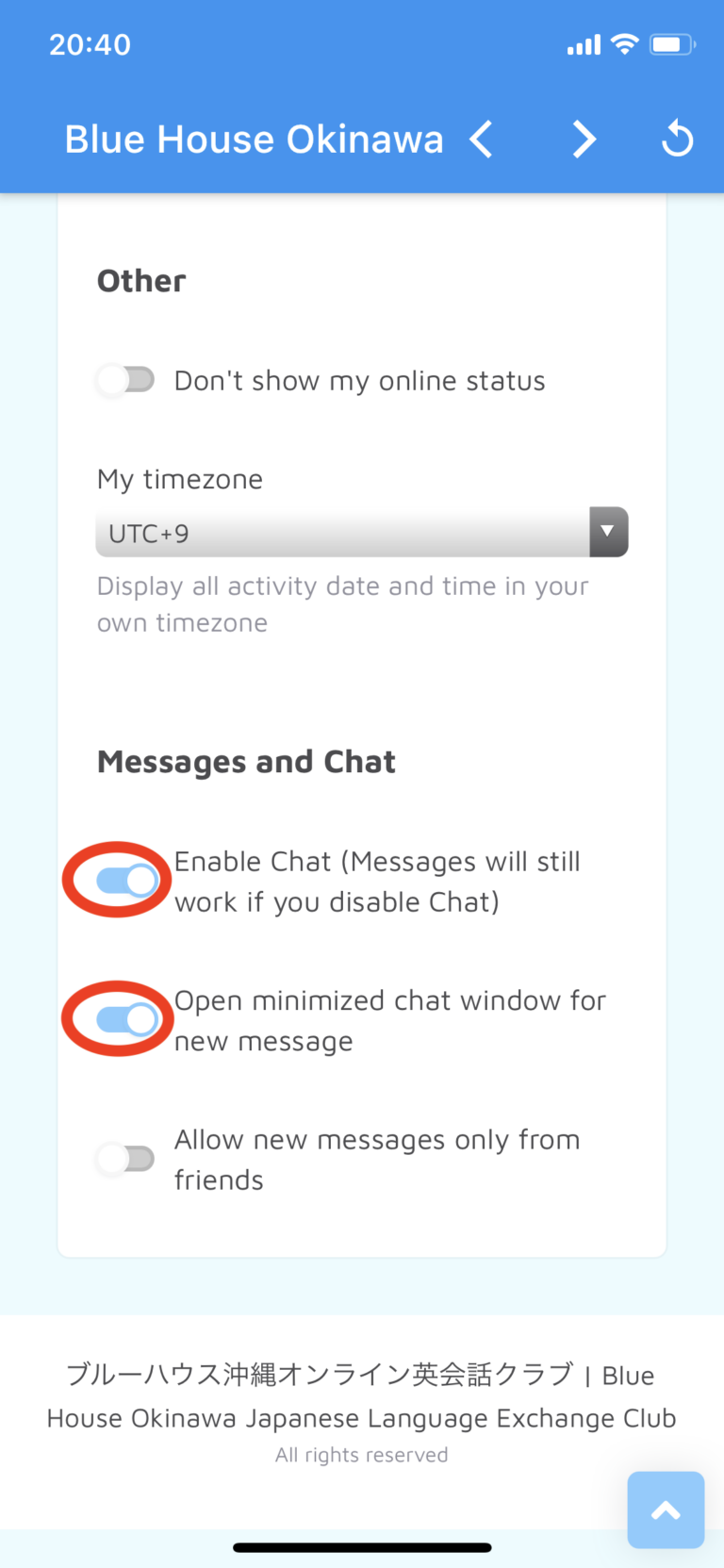
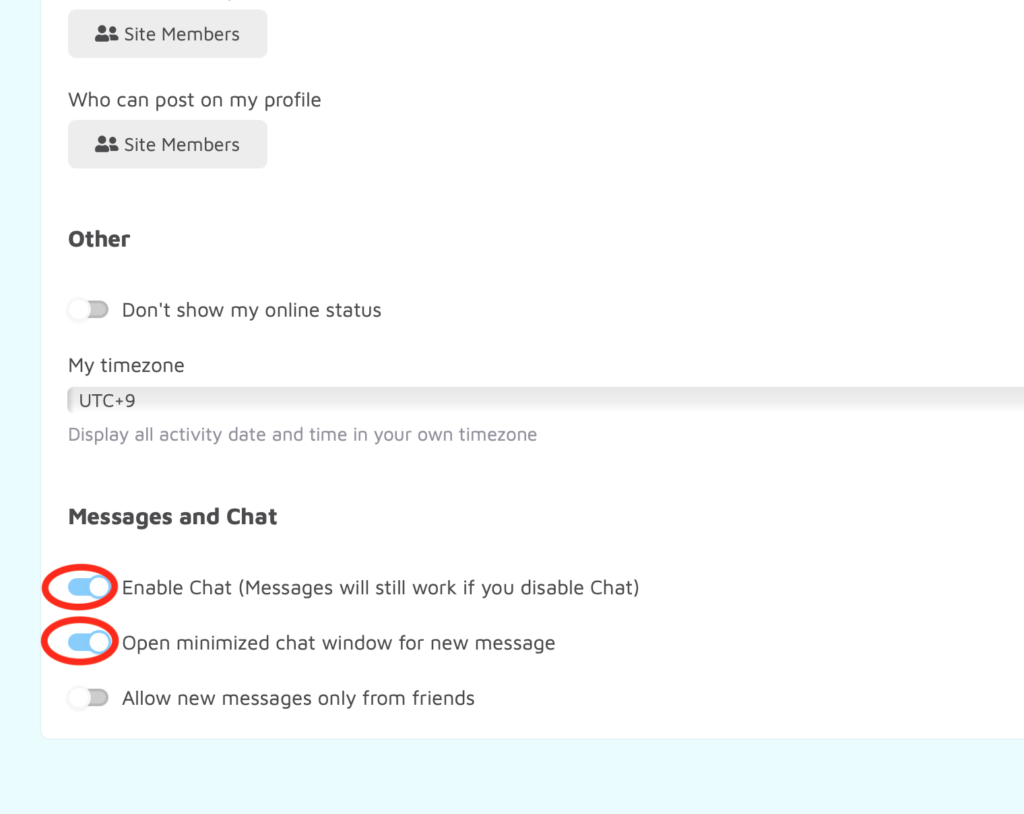
Profile Picture Setup
1. Click on the camera icon to Change avatar.
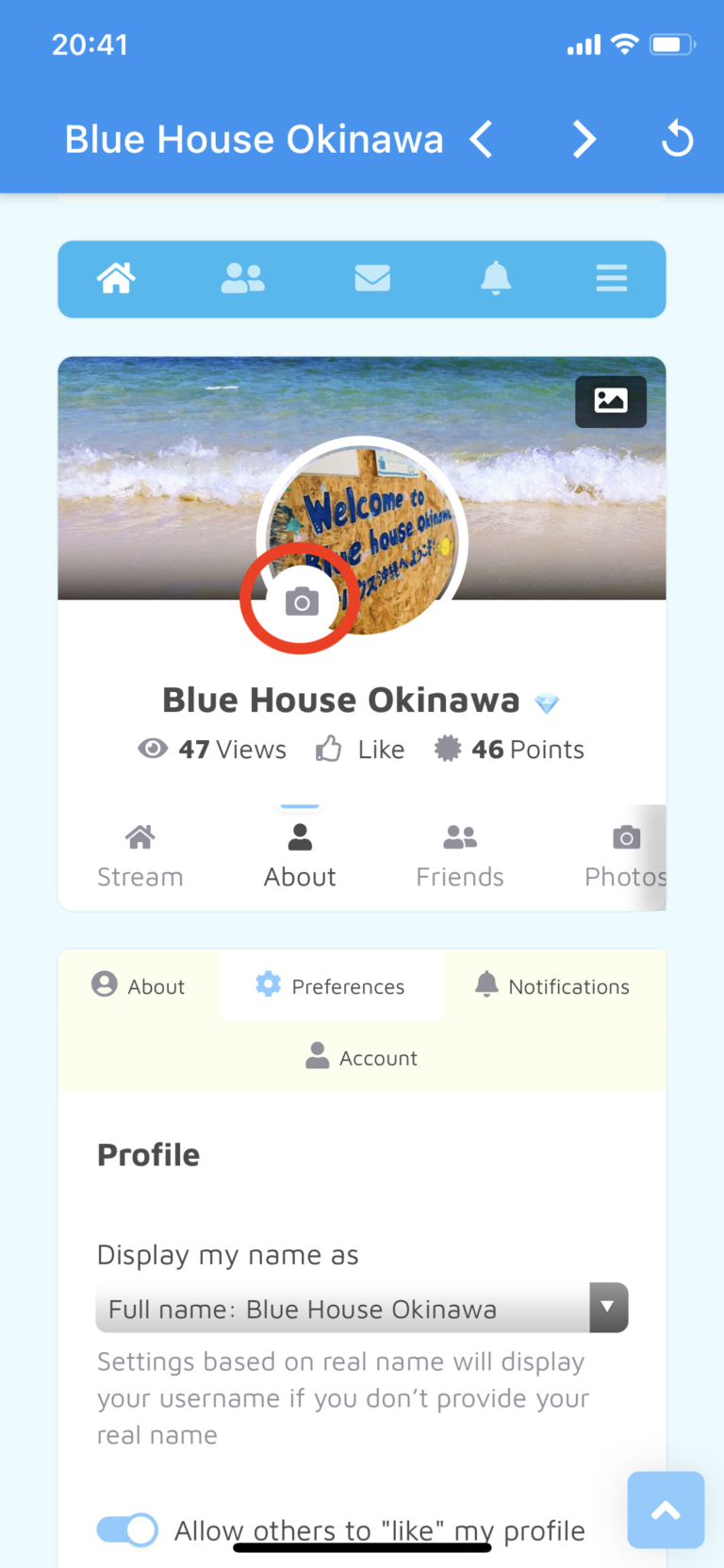
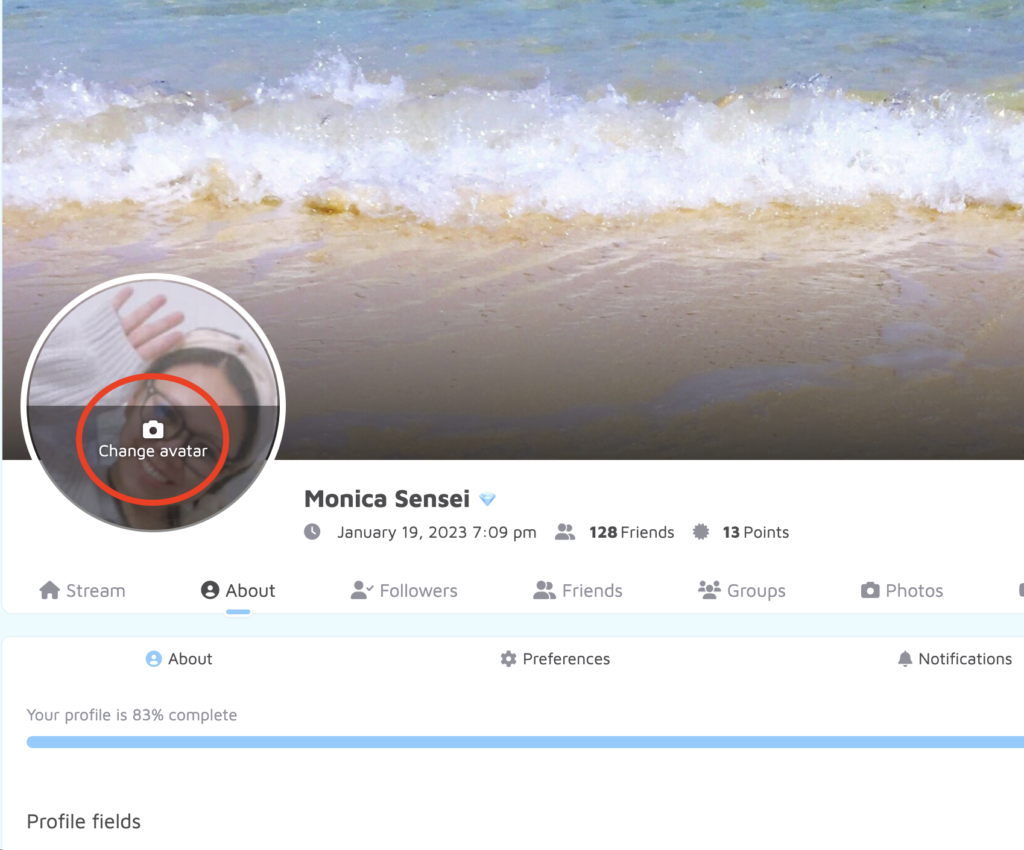
2. Click on “Upload new”.
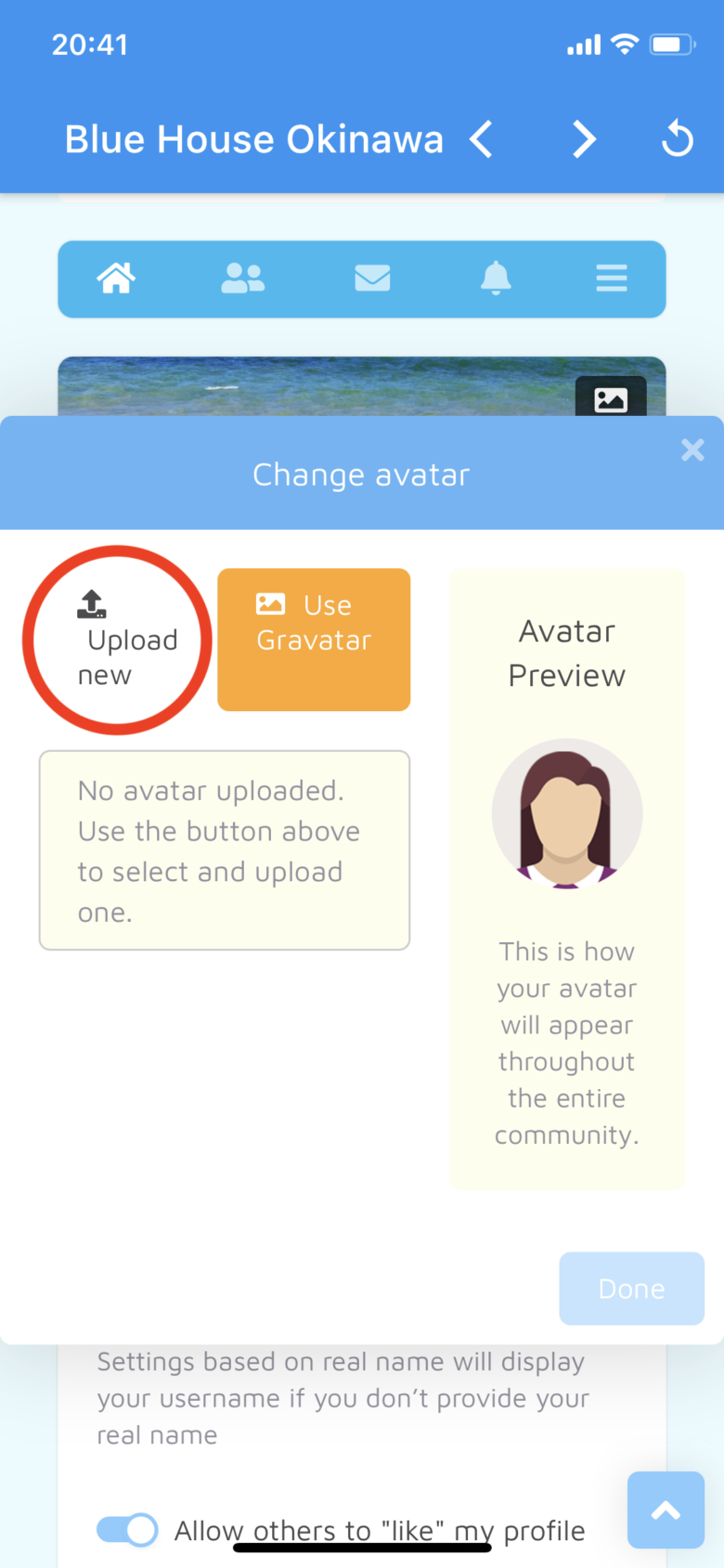
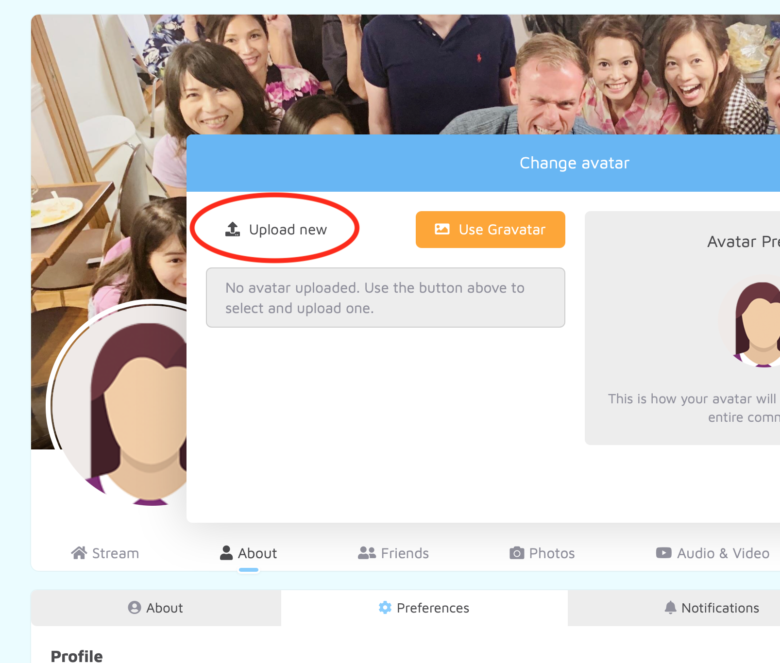
3. Choose your profile picture.
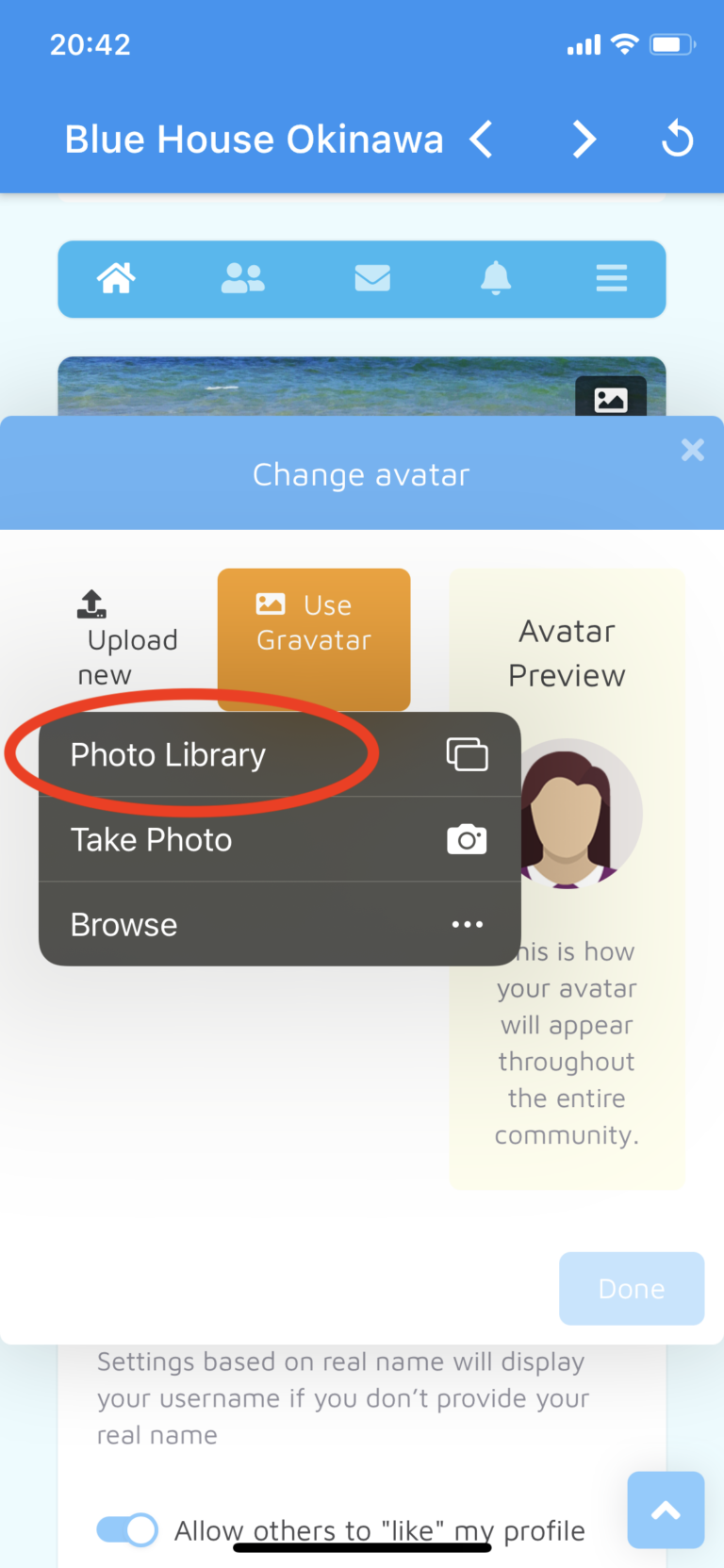
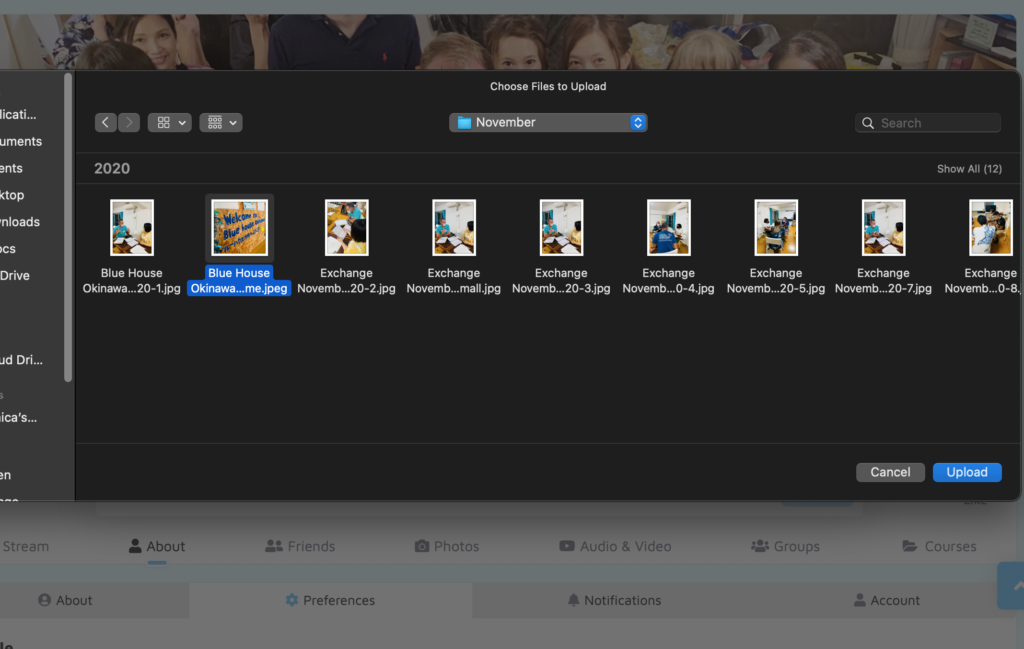
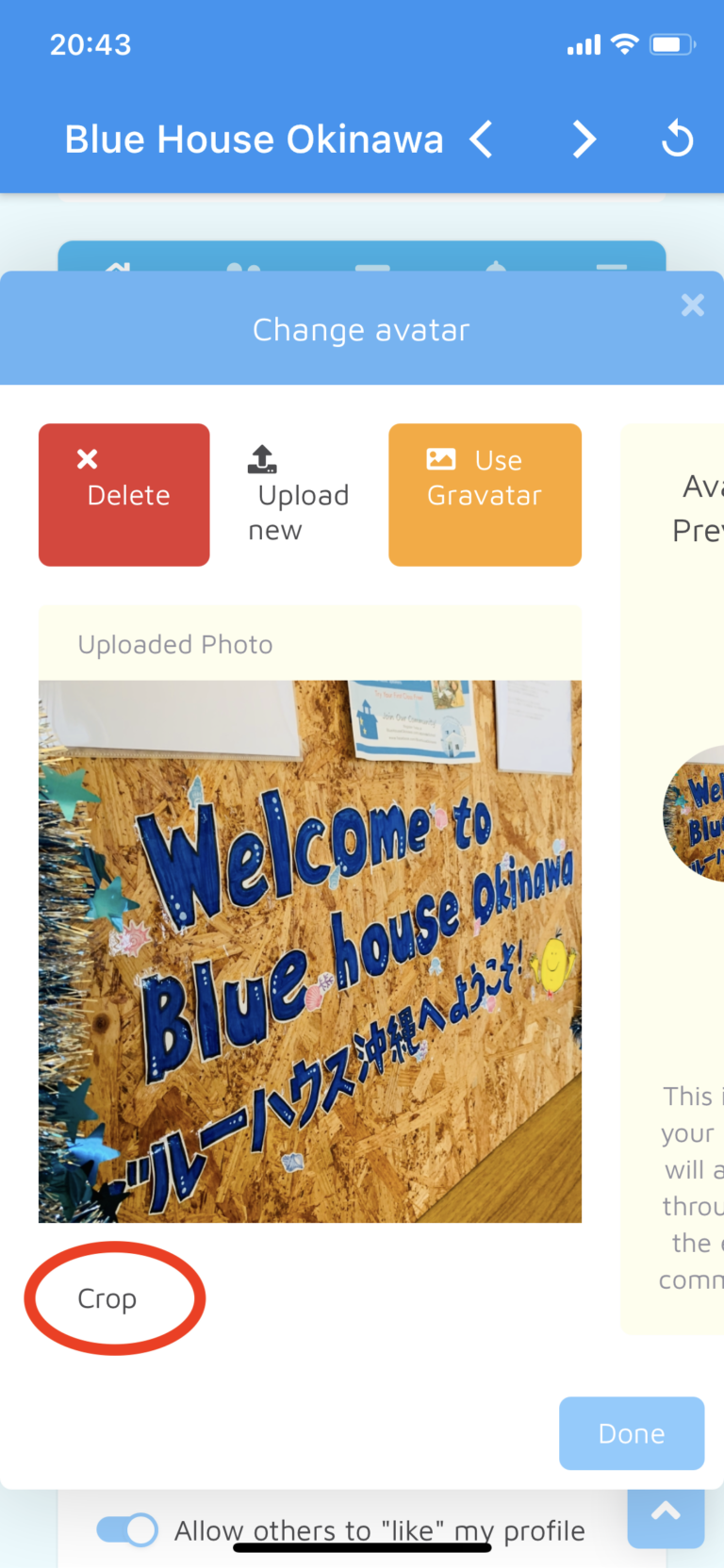
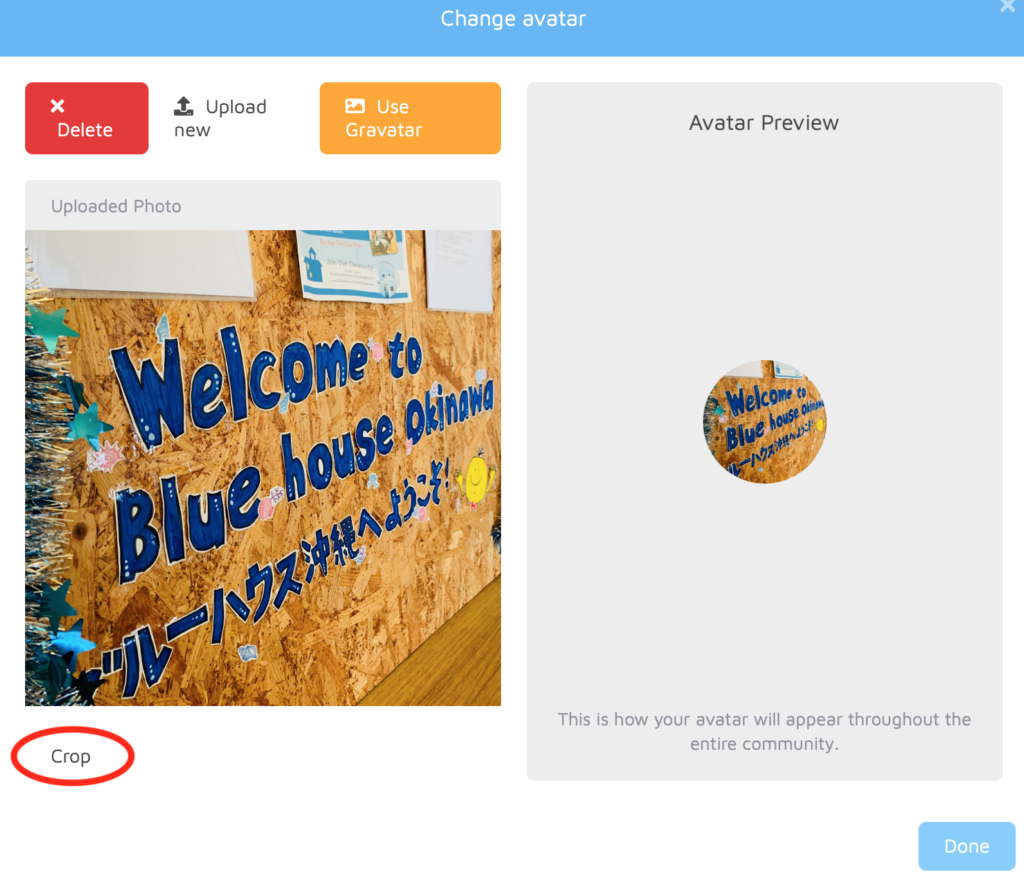
5. Click on “Confirm” after cropping.
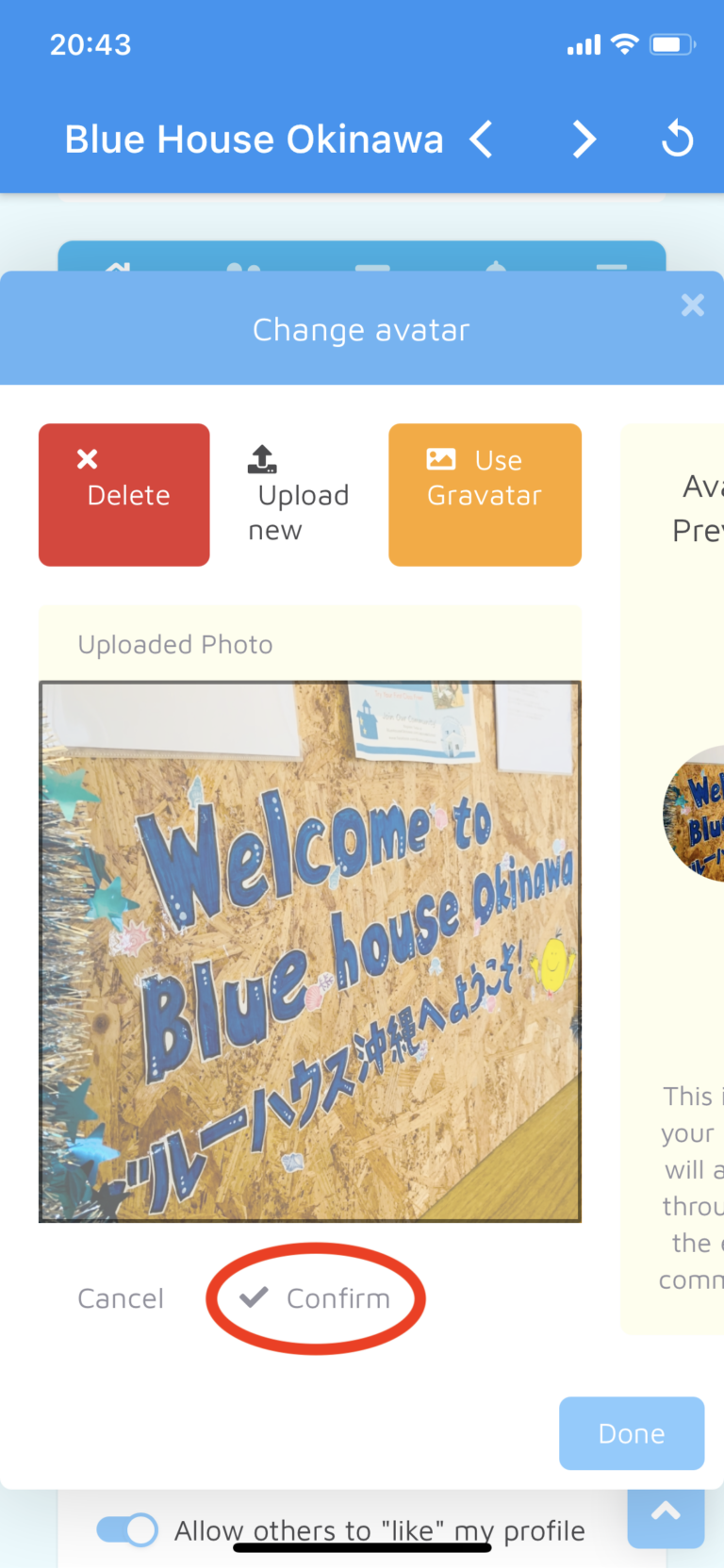
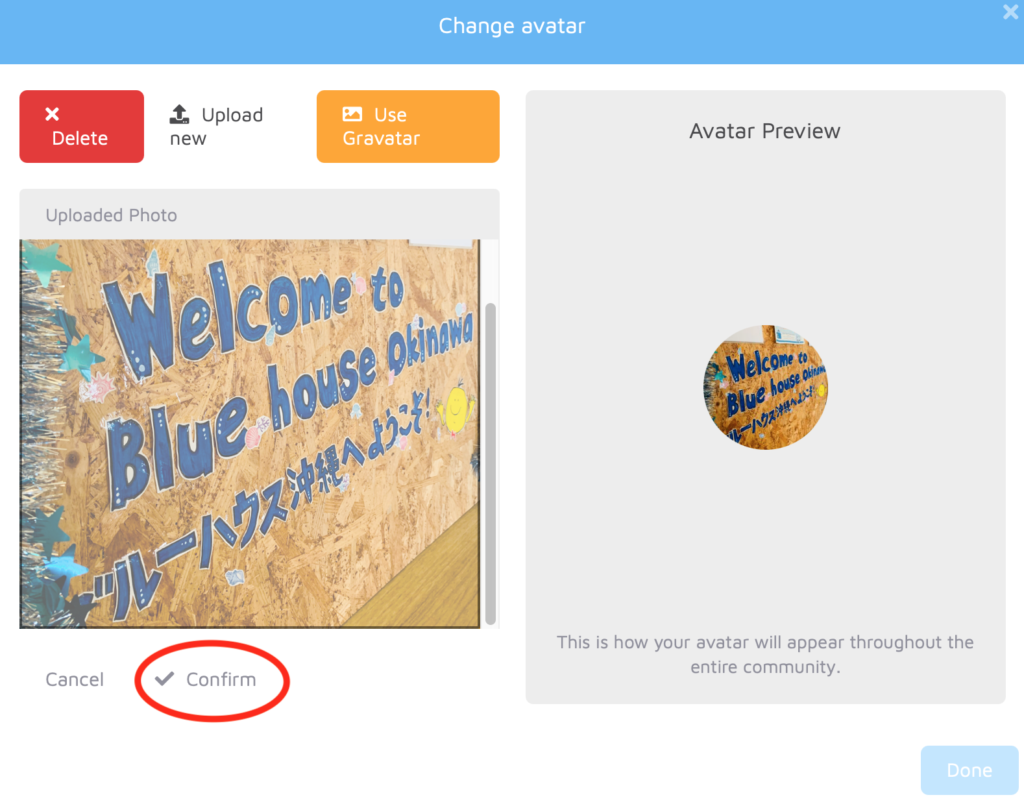
6. Click on “Done”.
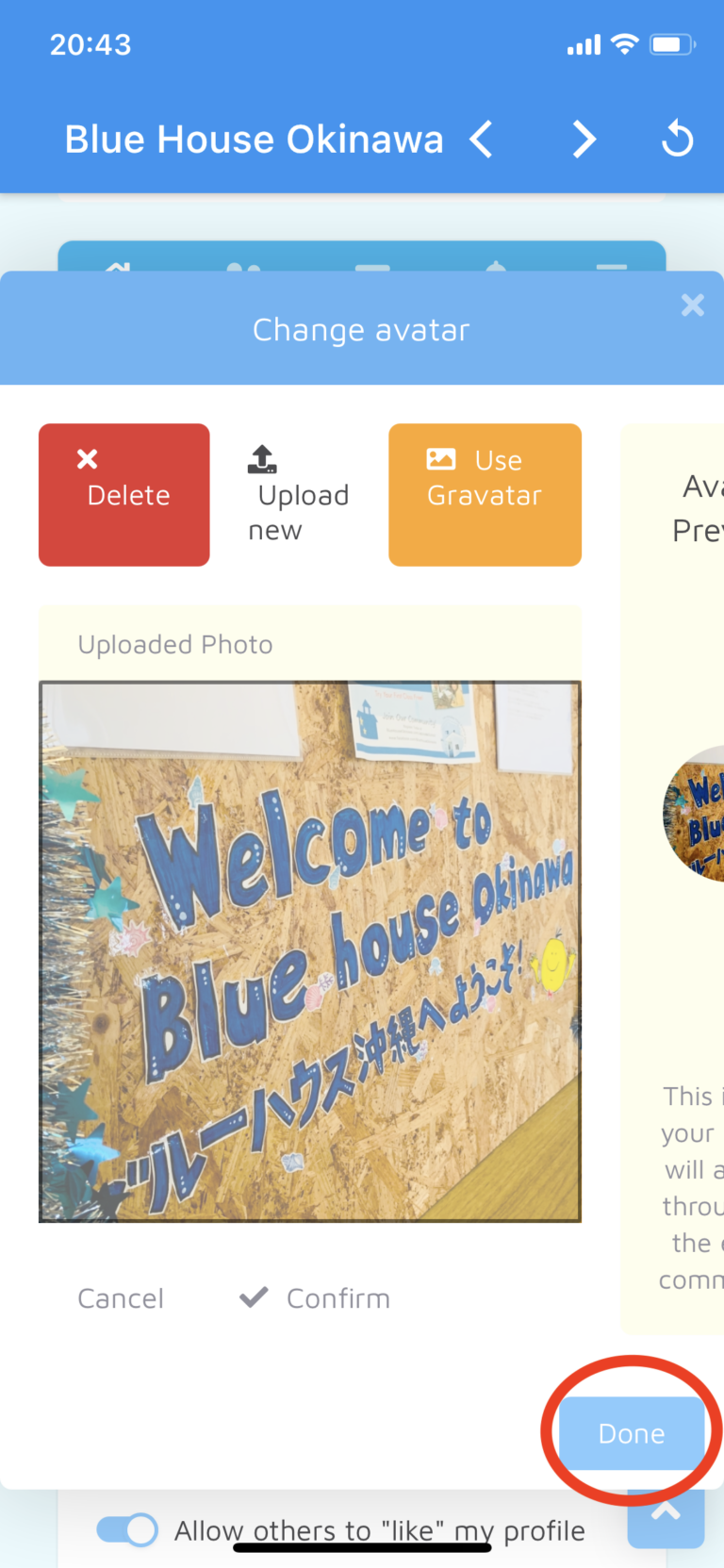
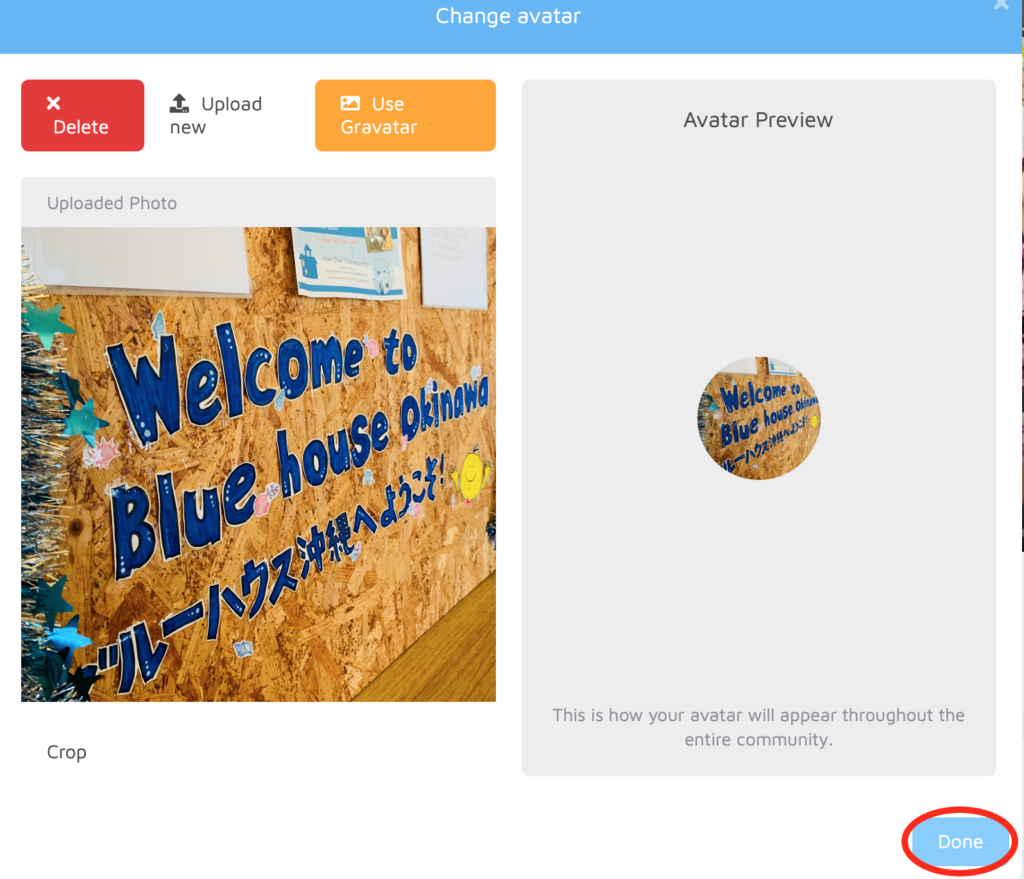
Cover Picture Setup
1. Click on “Change cover”.
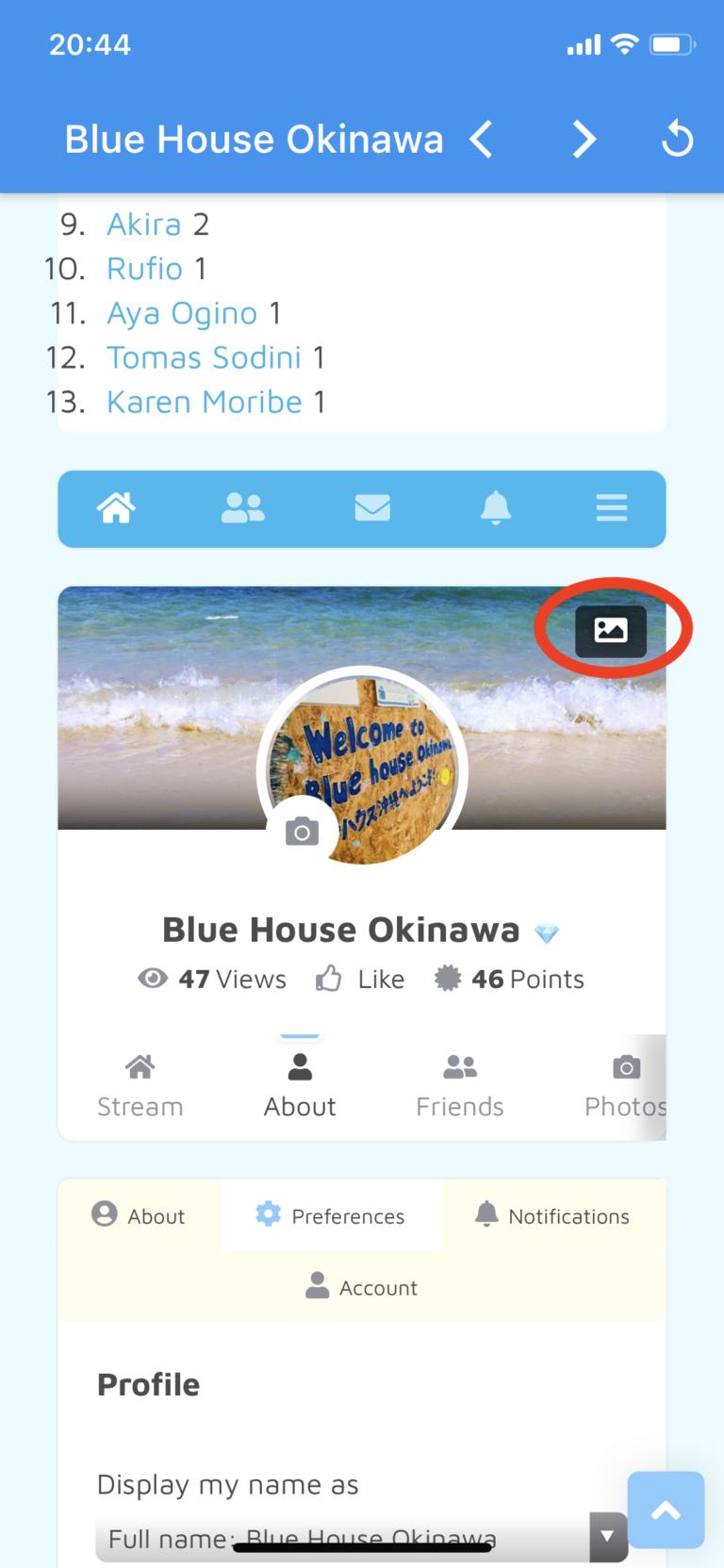
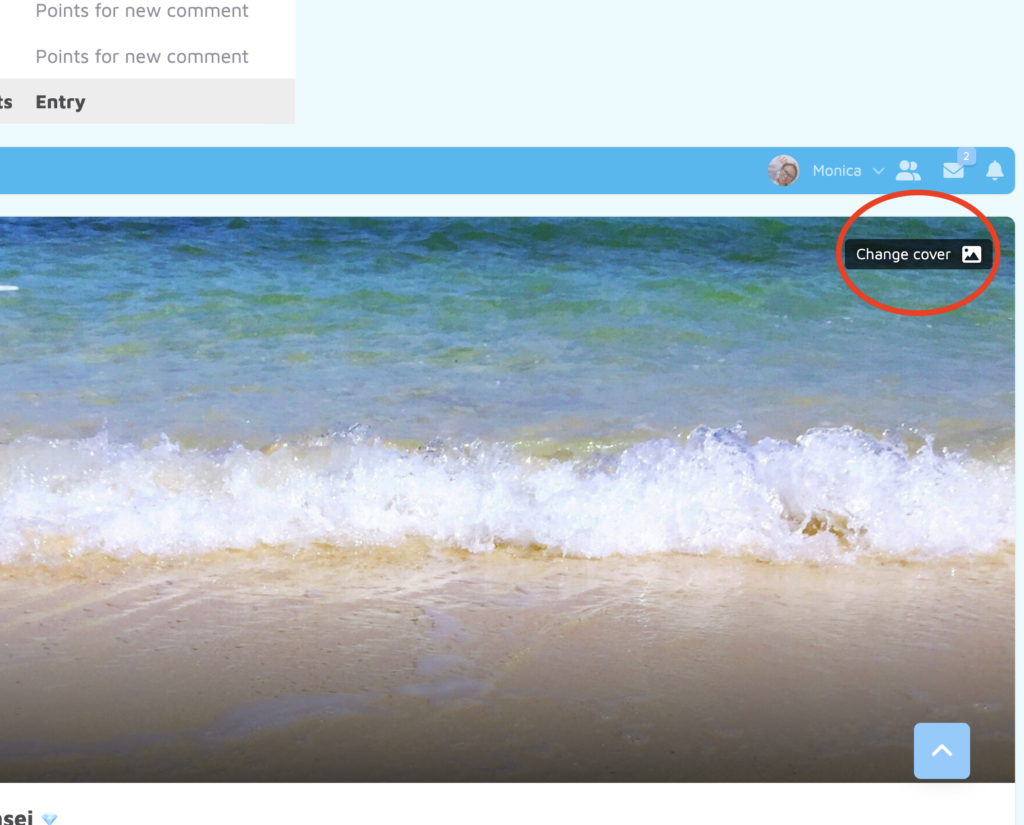
2. Click on “Upload new”.
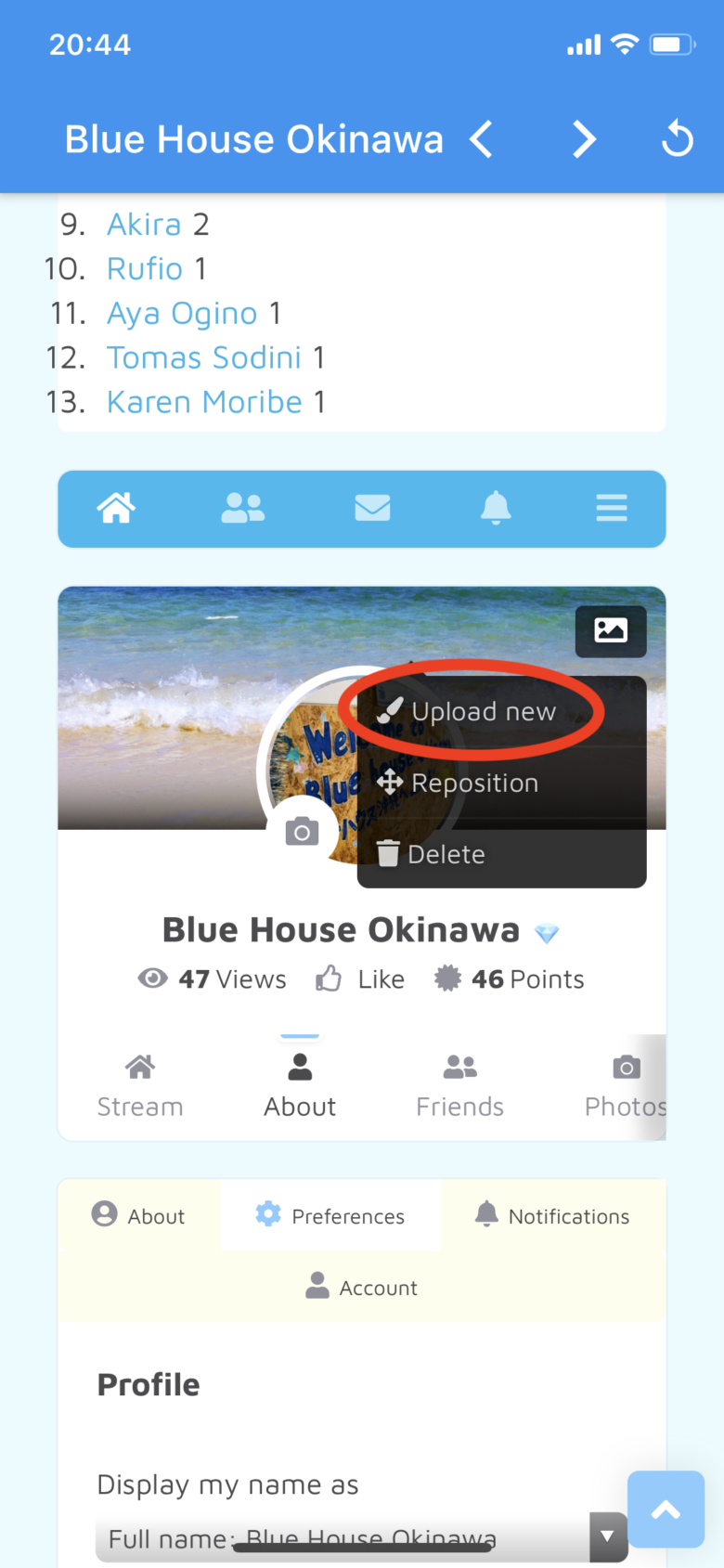
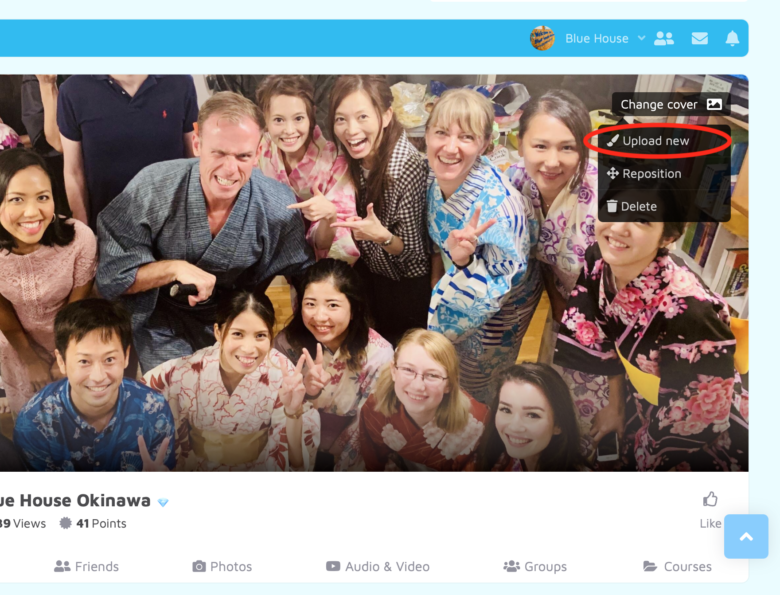
3. Choose your cover picture.
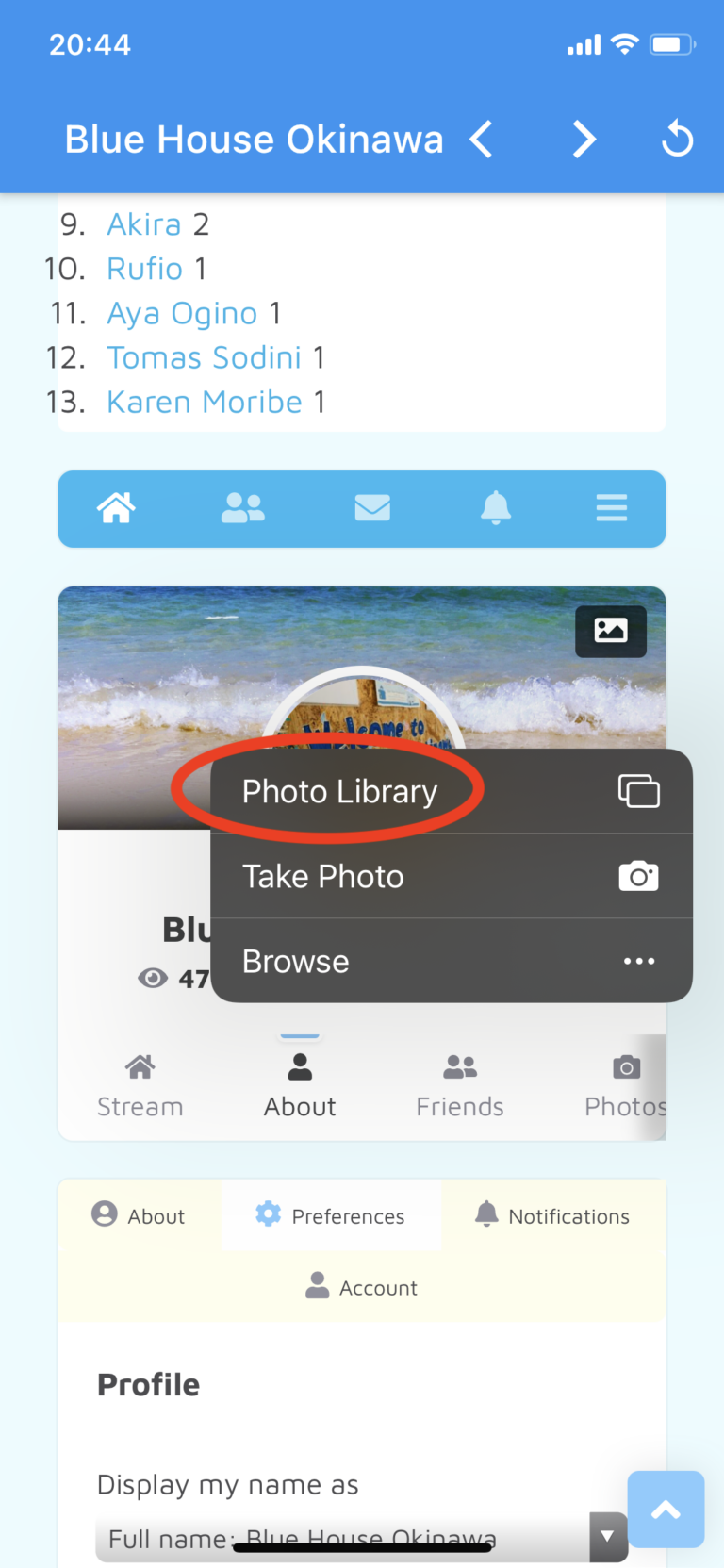
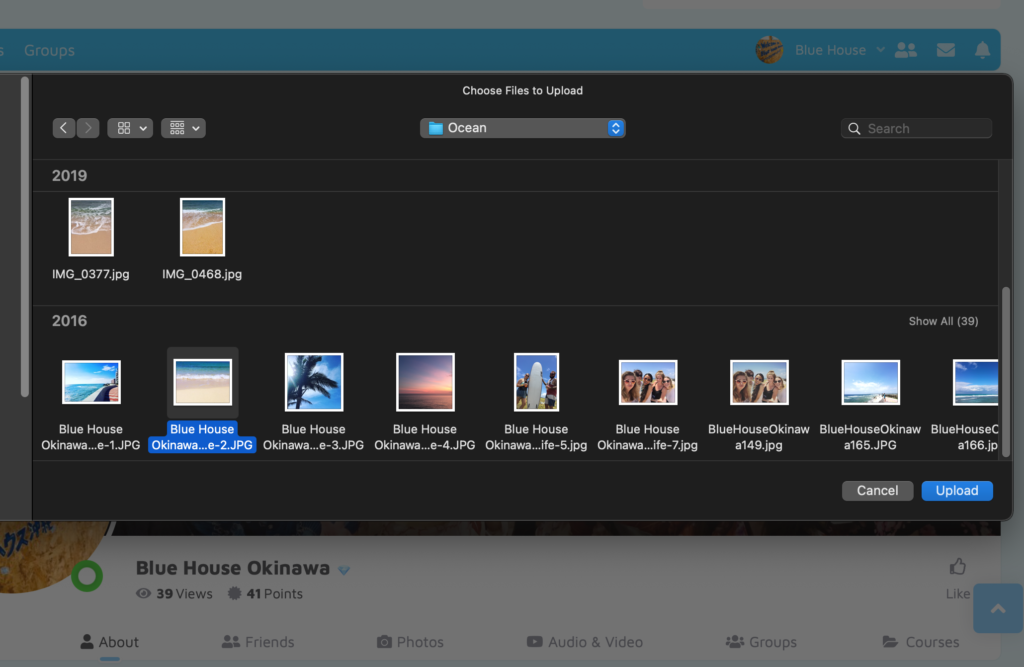
4. Click on Reposition and reposition your picture as needed.
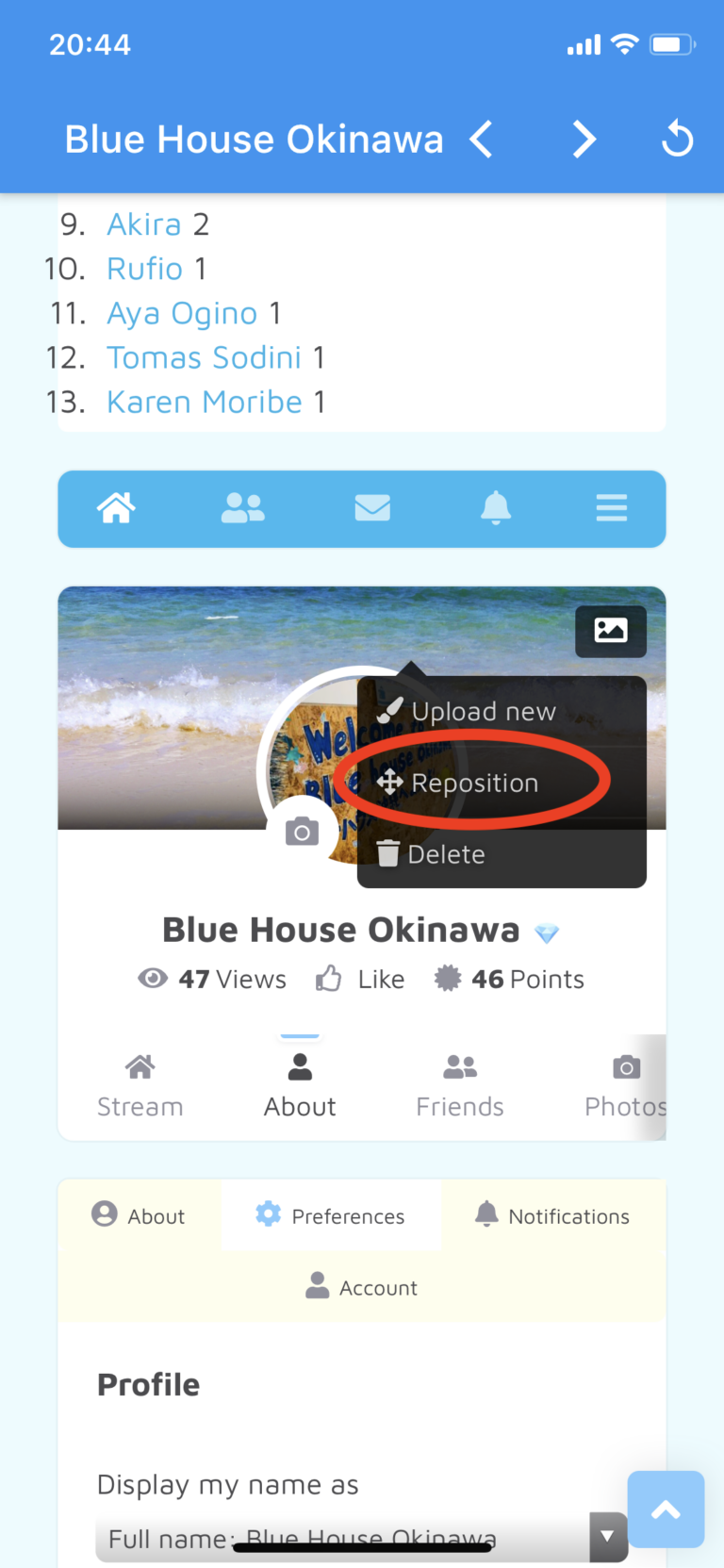
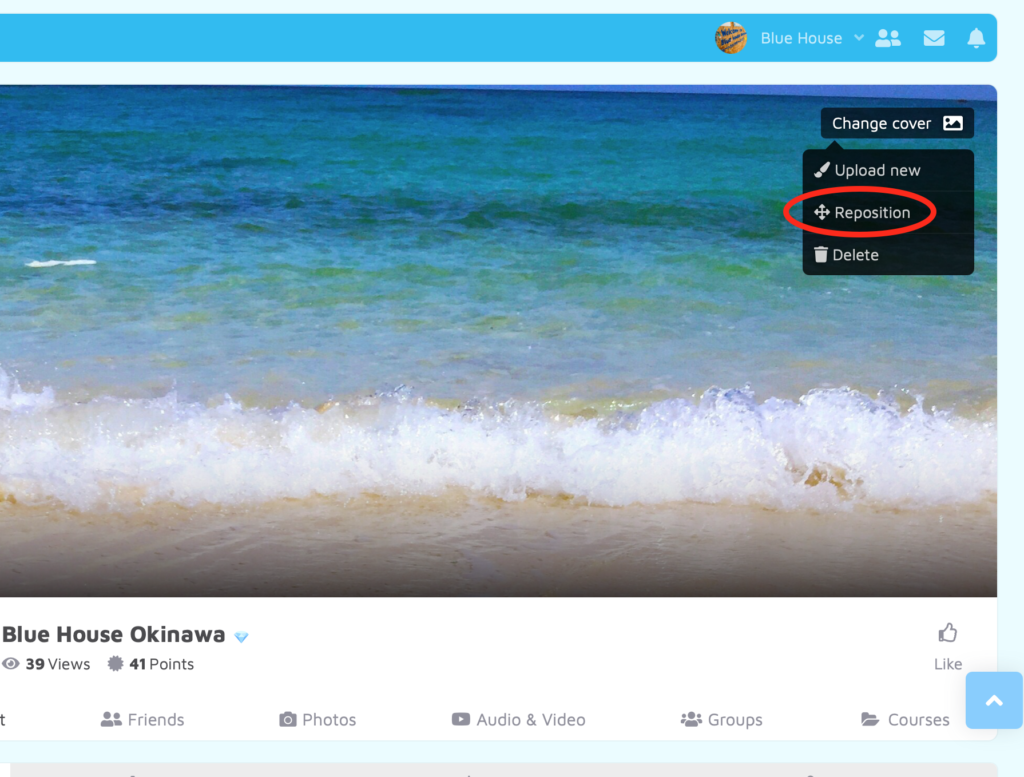
5. Click on “Save” after repositioning.
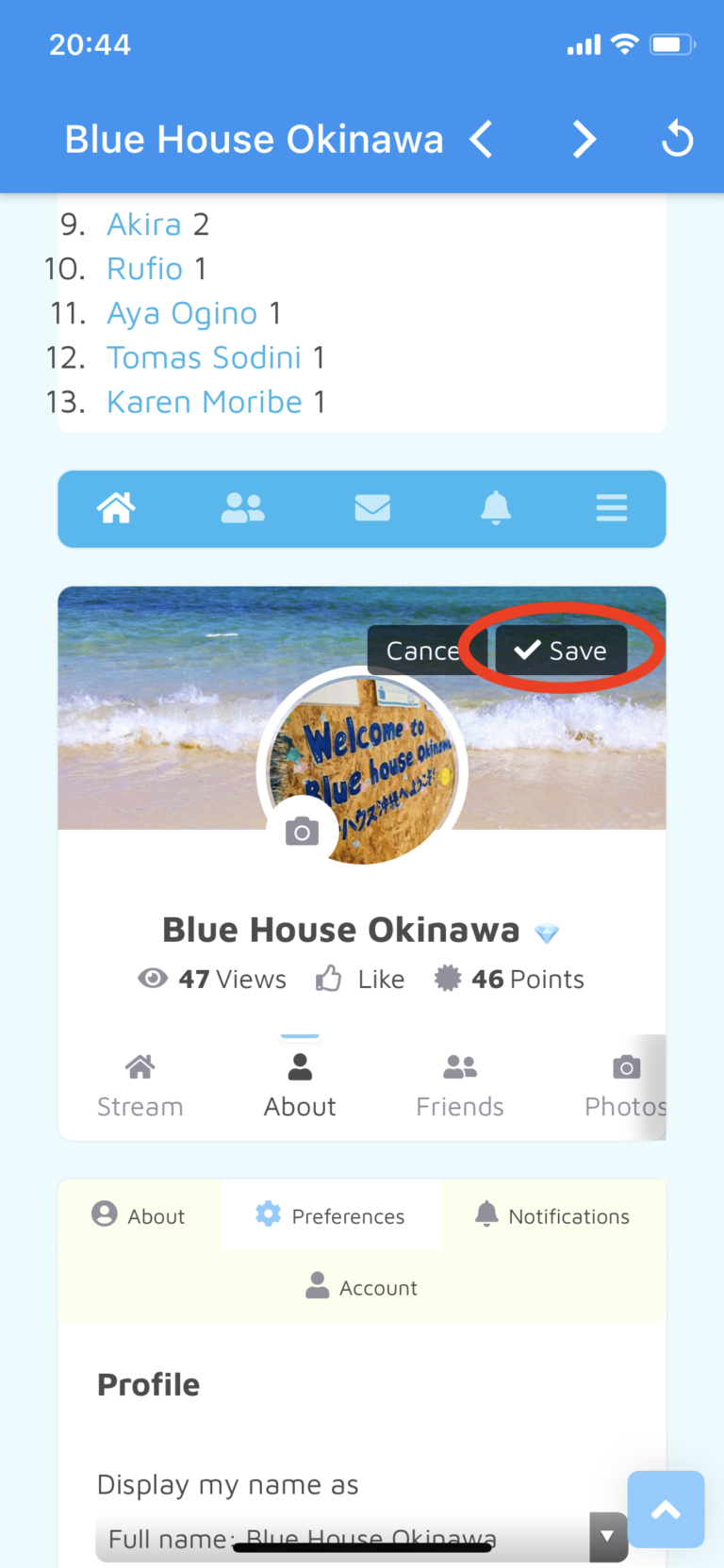
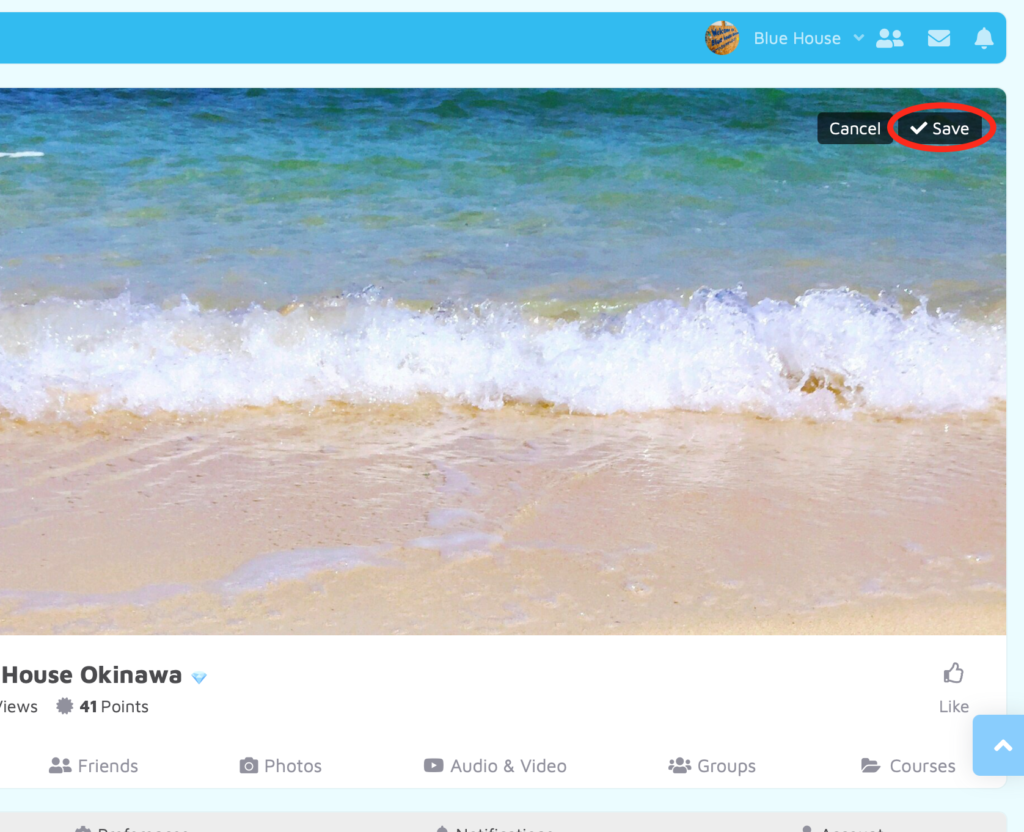
Introduce Yourself to School!
You have your profile set up.
Now you’re ready to introduce yourself to our school.
Let’s go to Living Room and post your self-introduction!
Remember to write a post or comment in both Japanese(if possible) and English.
Sometimes, it’s hard for us to help members when they only write in one language and we can’t understand what they are trying to say.
Help us understand better by writing in both Japanese and English so that we can suggest a correction or better way to say it, if you’d like.
1. Click on “Living Room”.
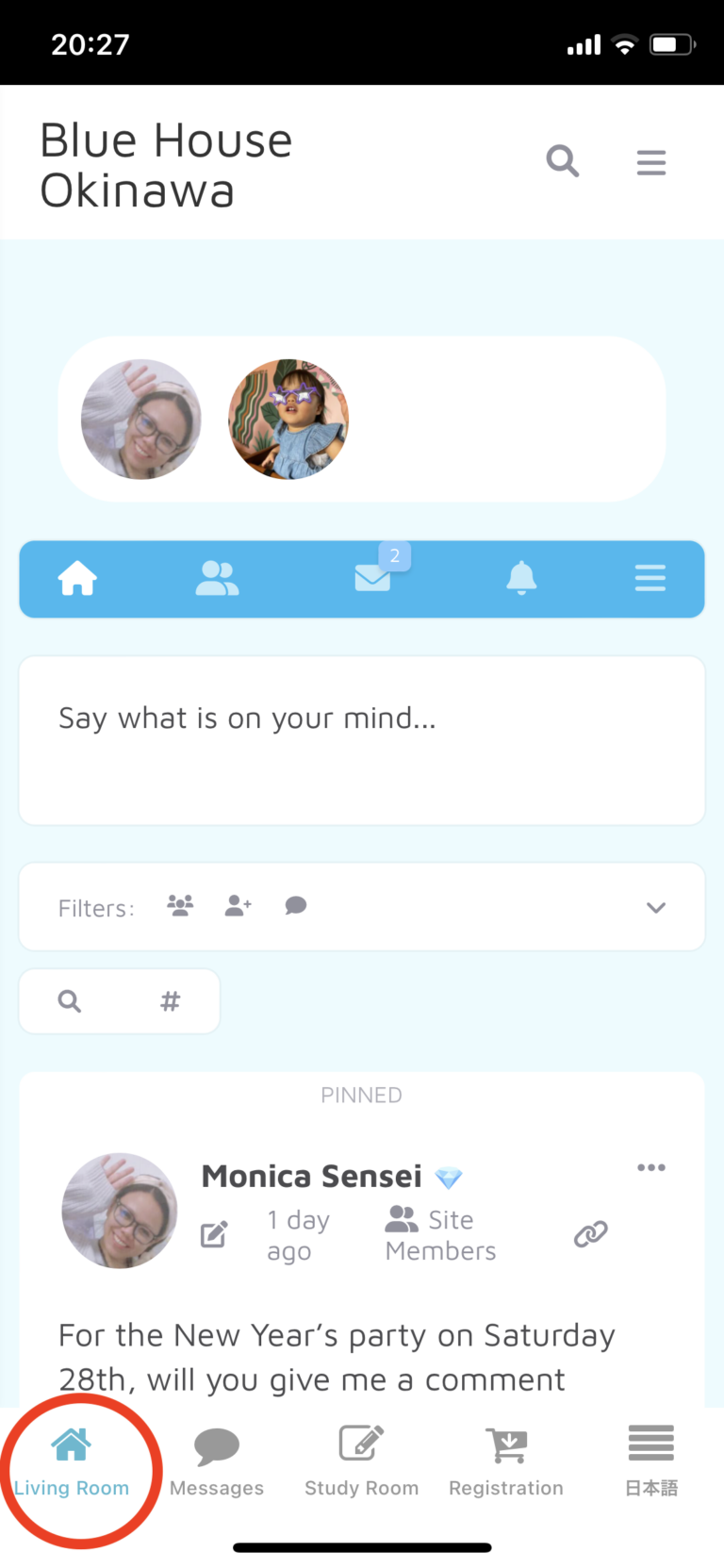
Search “Blue House Okinawa” and open it.
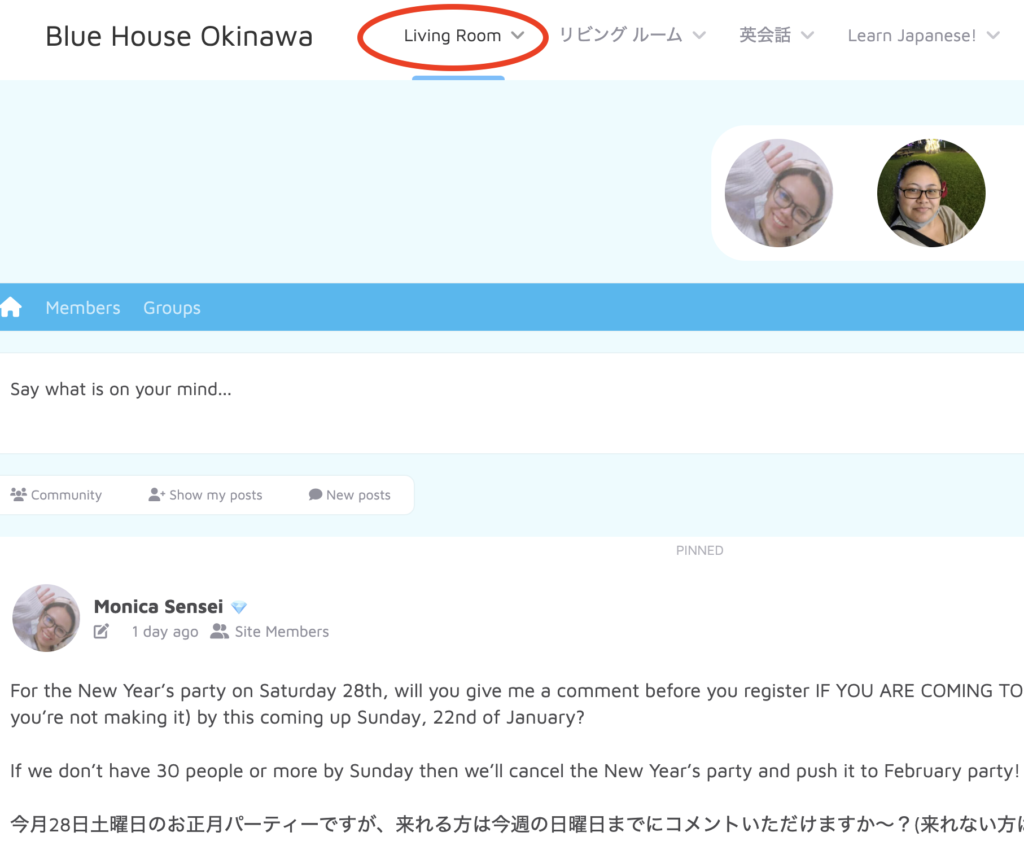
OR click on the home icon.
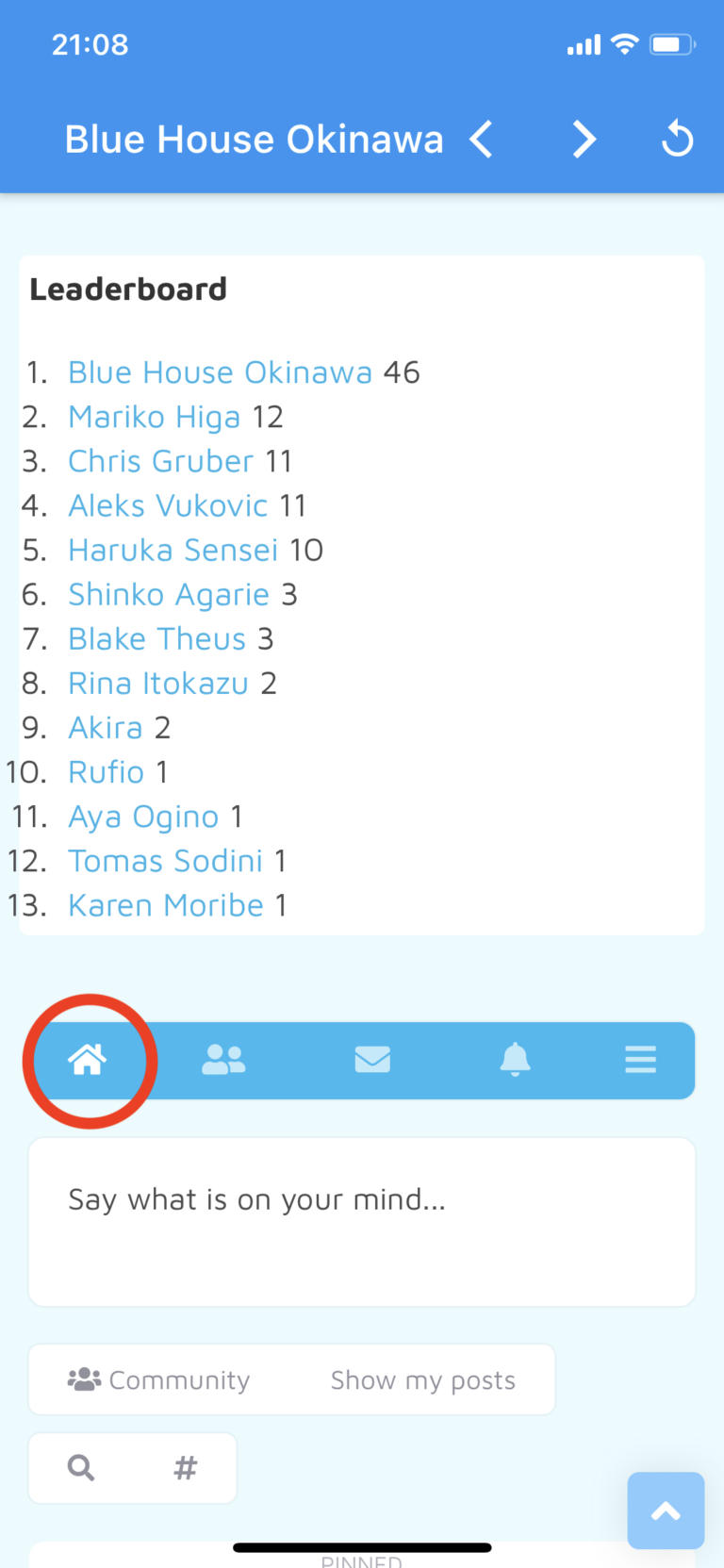
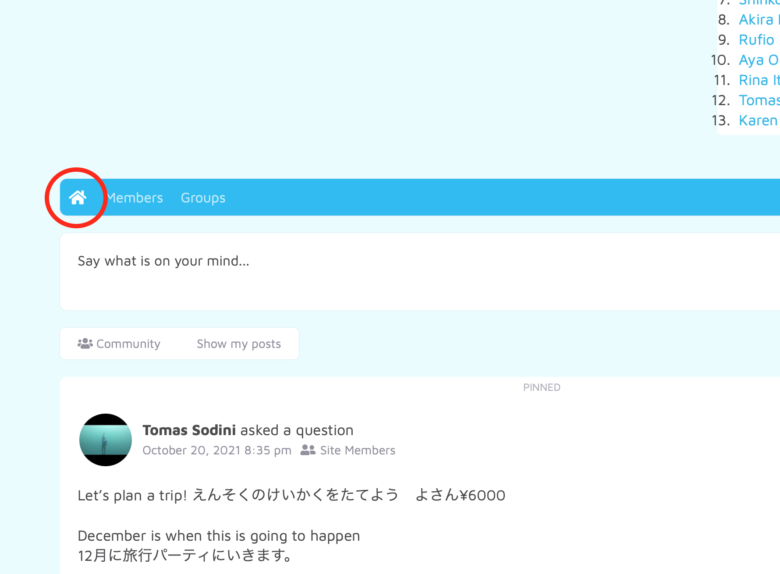
2. Go ahead and introduce yourself and post in both Japanese and English.
Write about:
your name,
where you’re from,
why you’re learning Japanese,
what are your goals for learning Japanese,
what is your dream,
what kind of help you can offer.
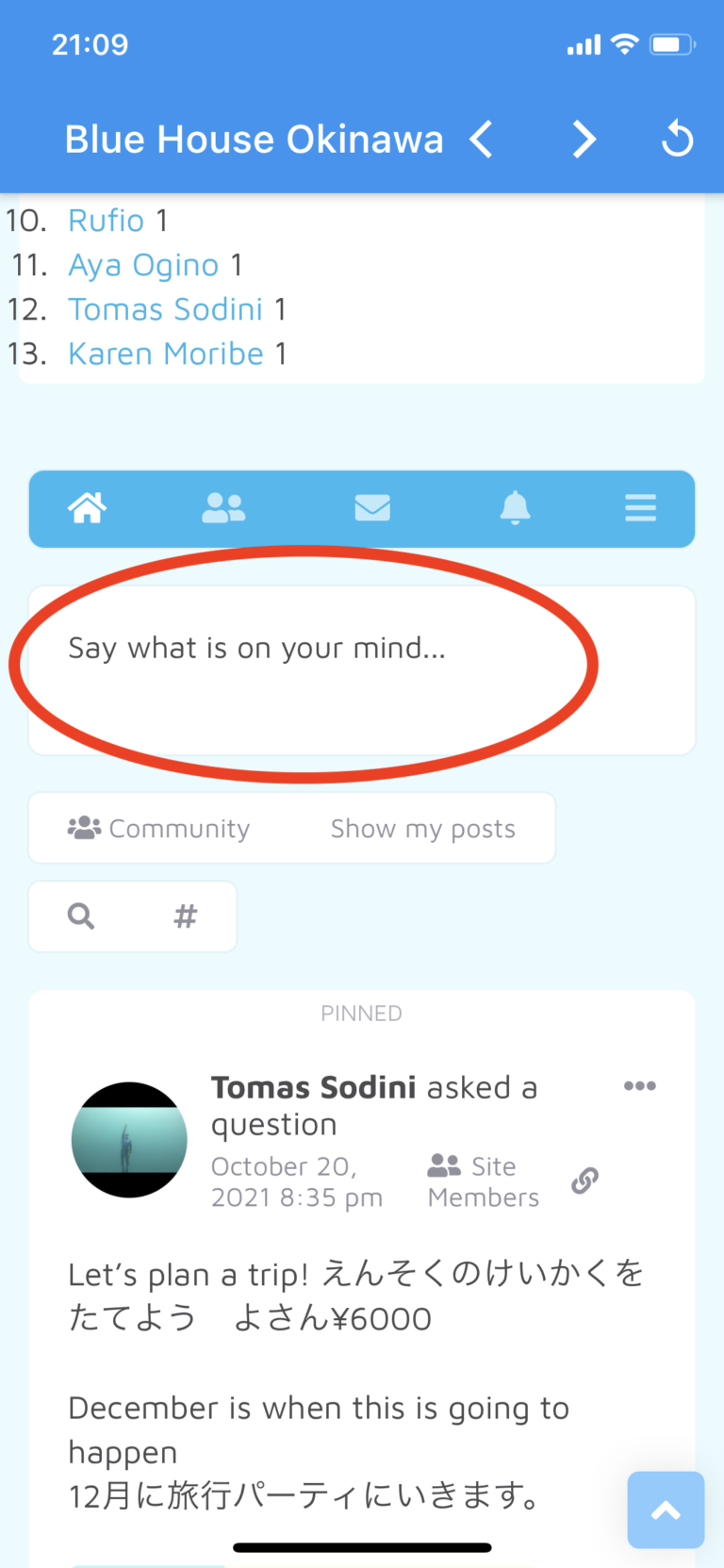
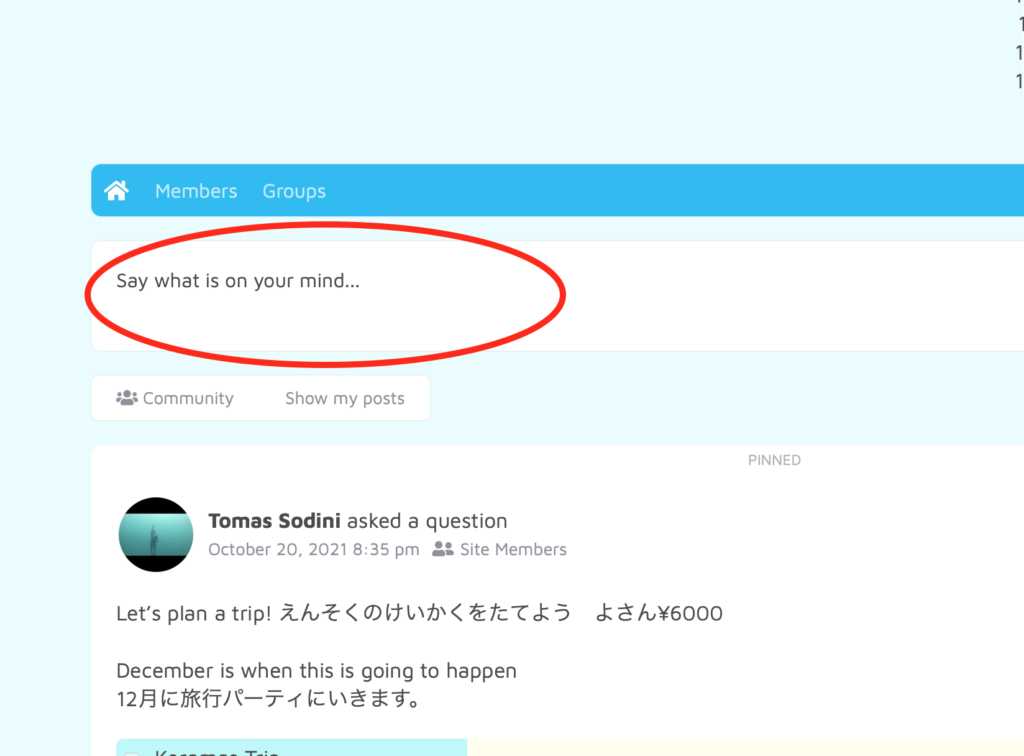
3. Click on “Post”.
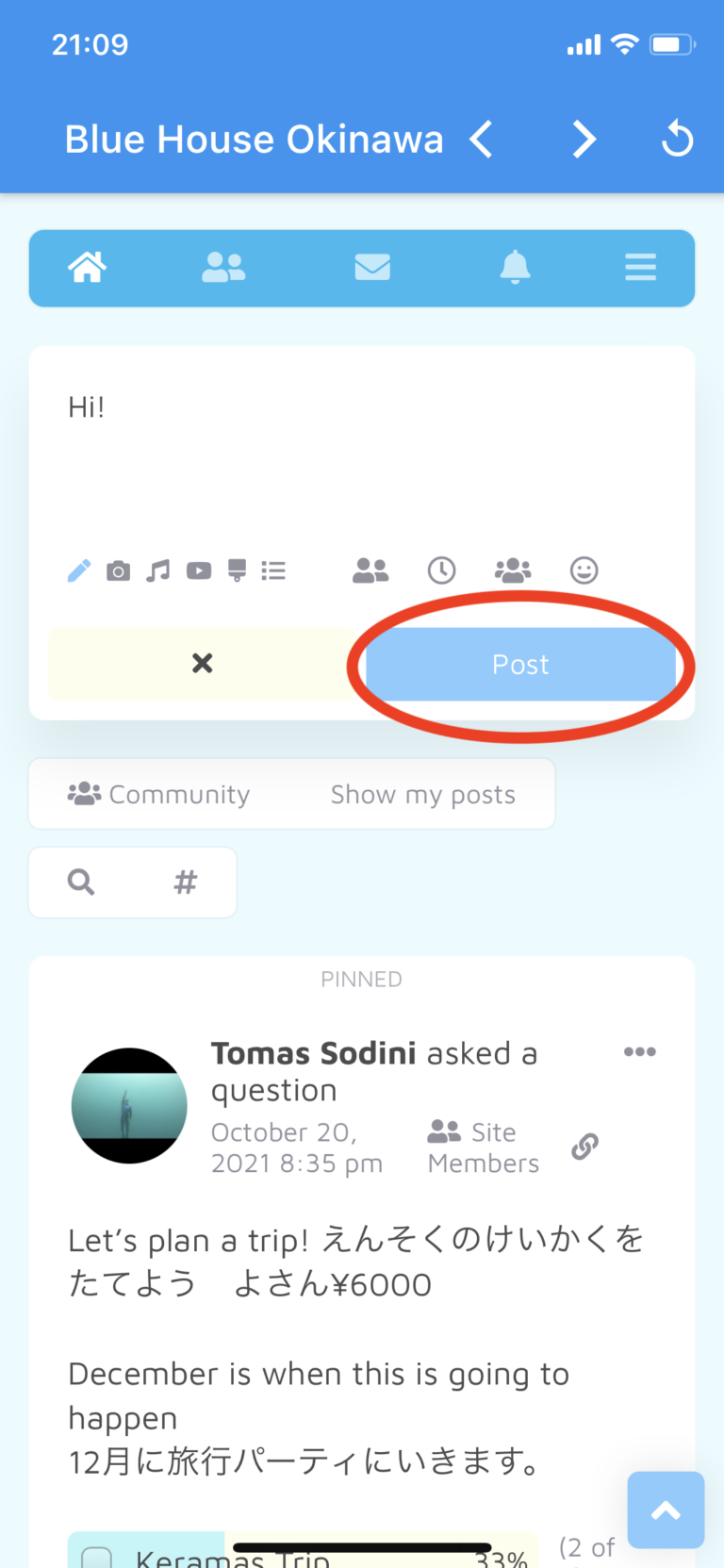
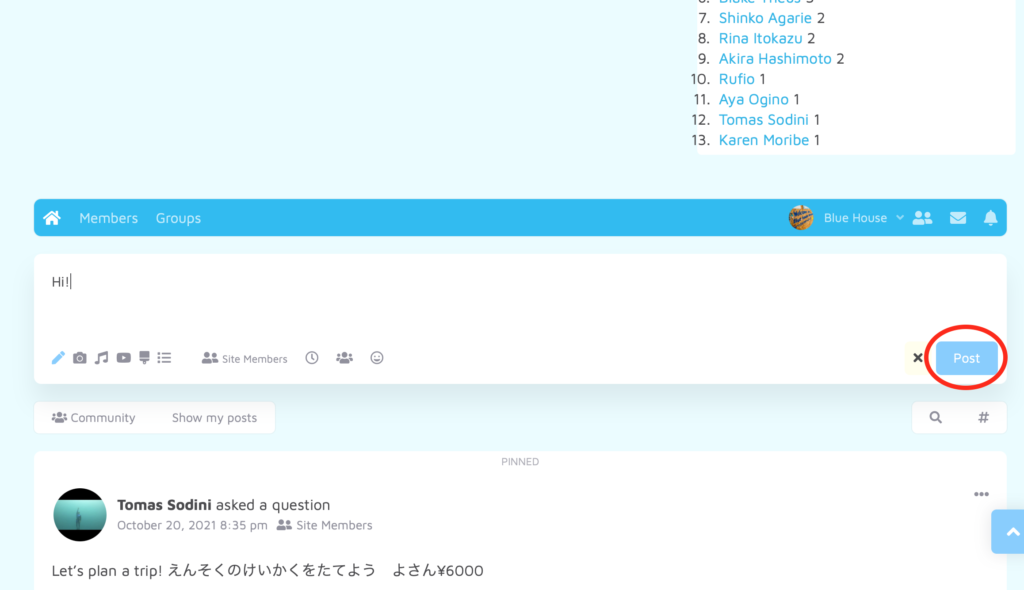
4. You can also add photos, audios, videos, backgrounds and polls if you’d like!
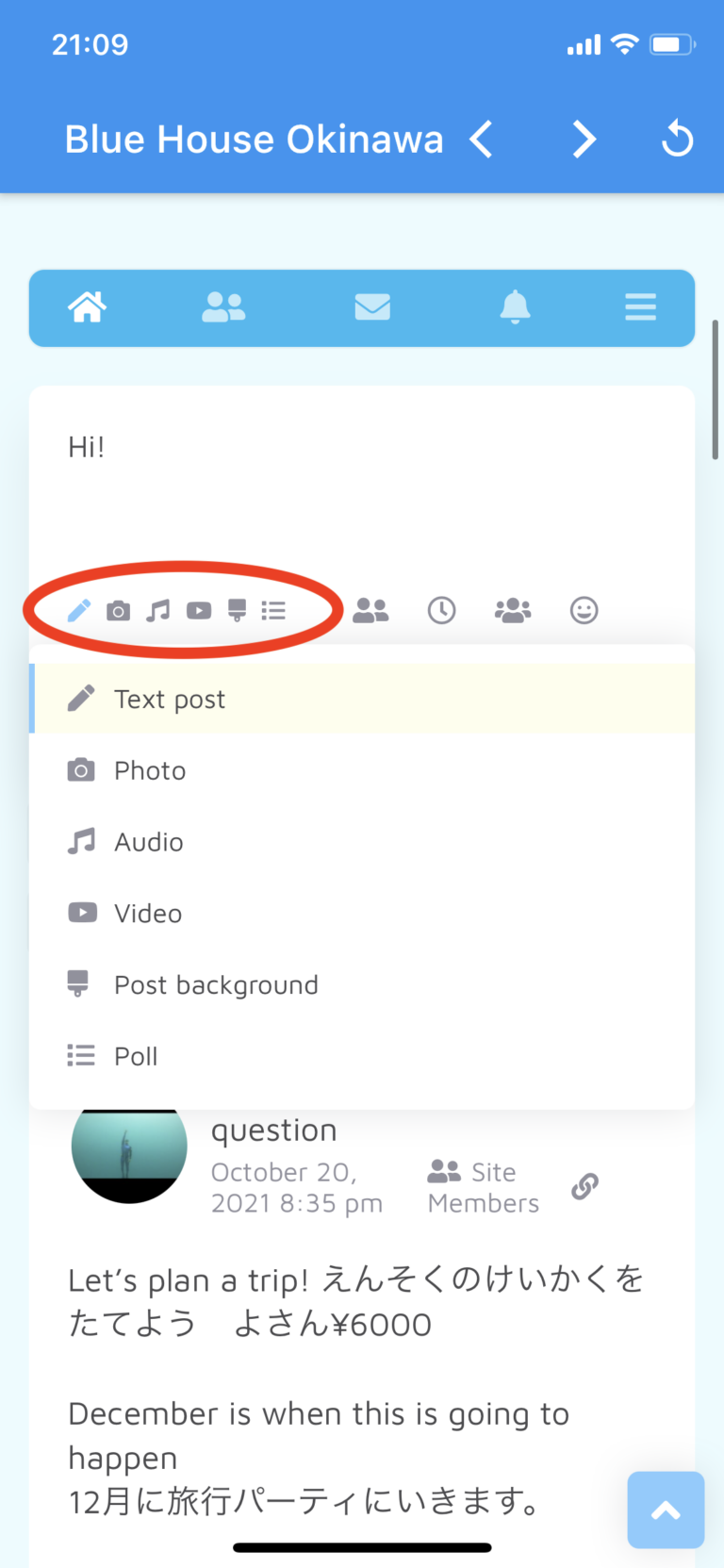
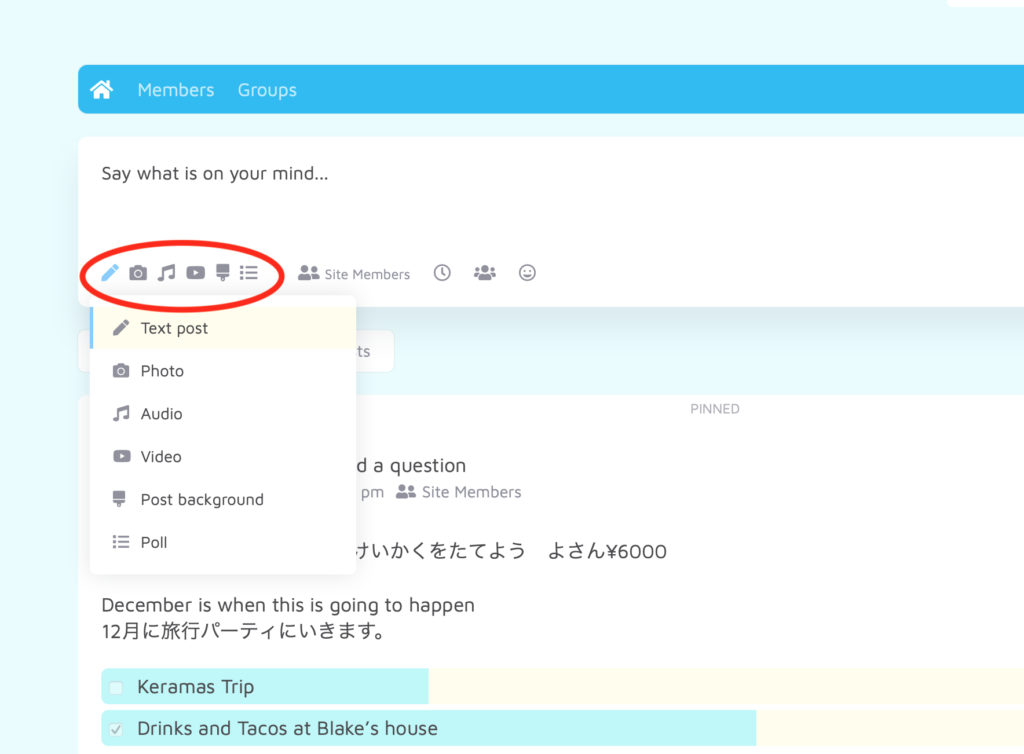
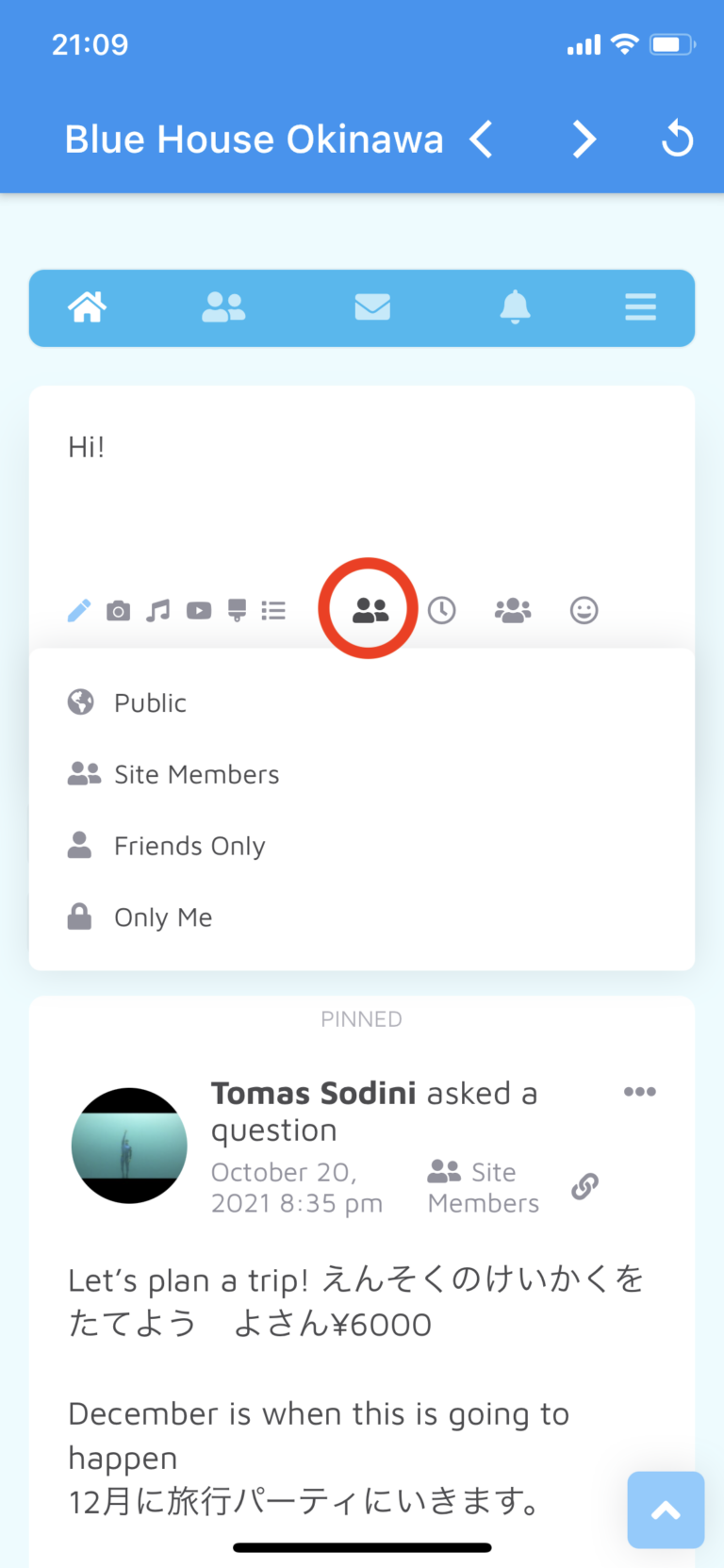
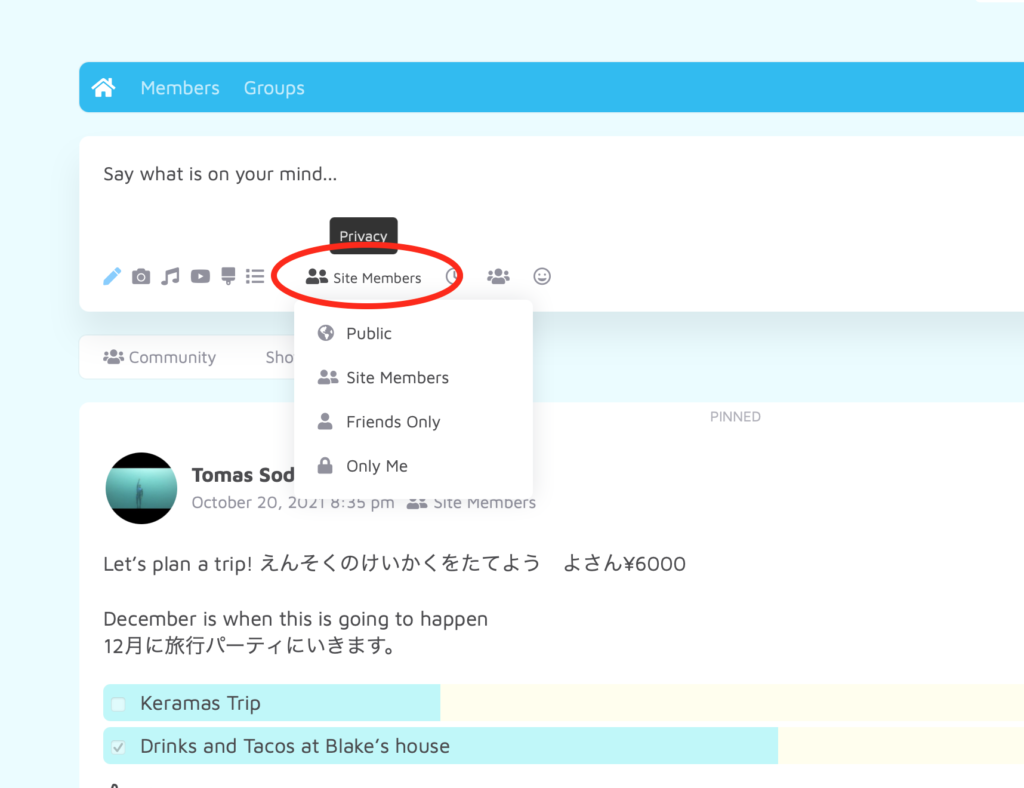
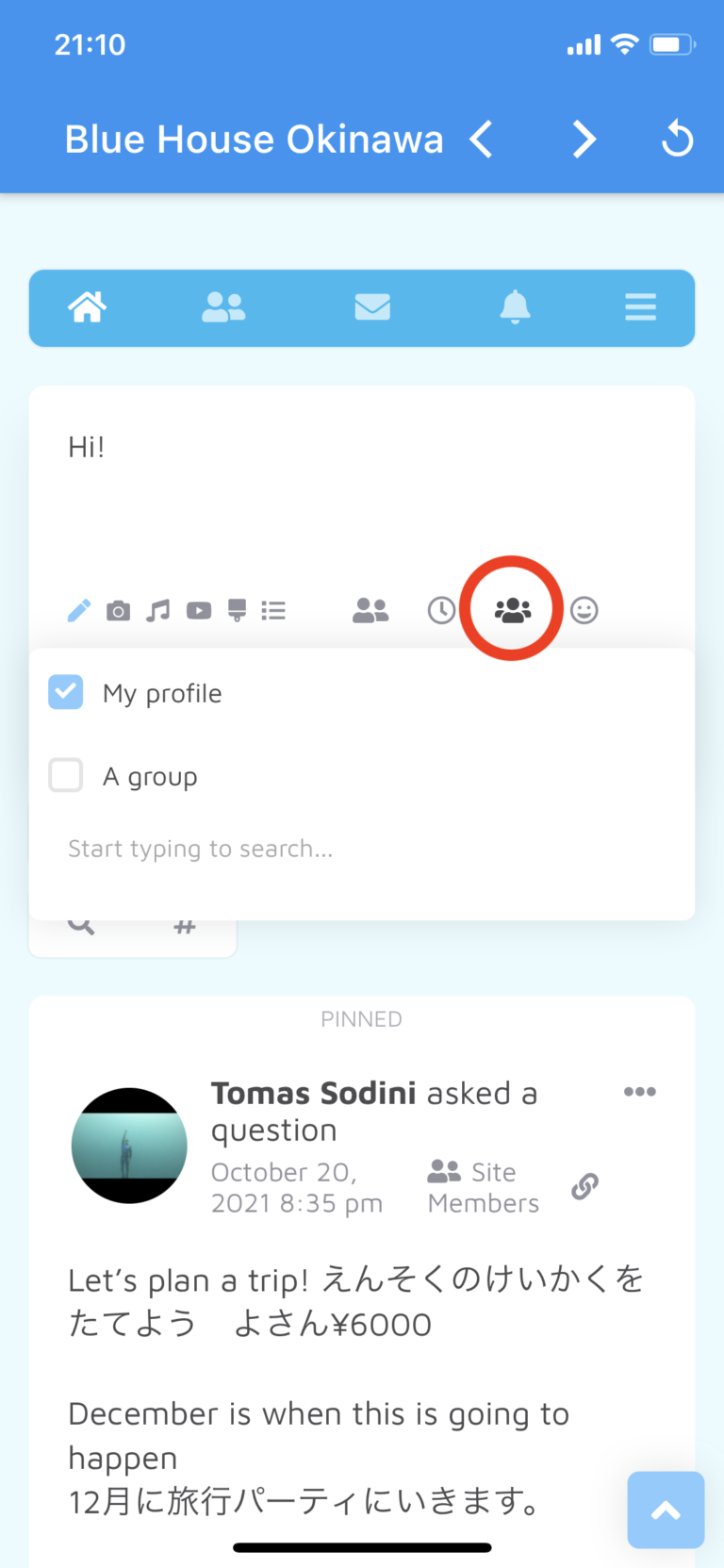
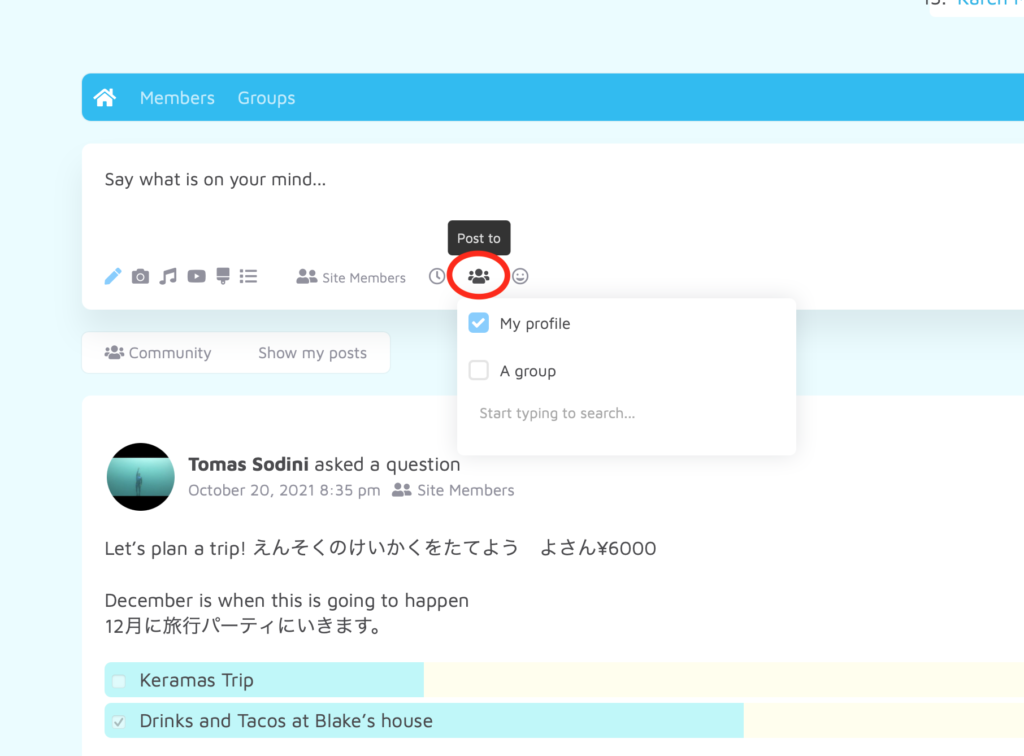
7. You can also add an emoji to add your mood, too 🙂
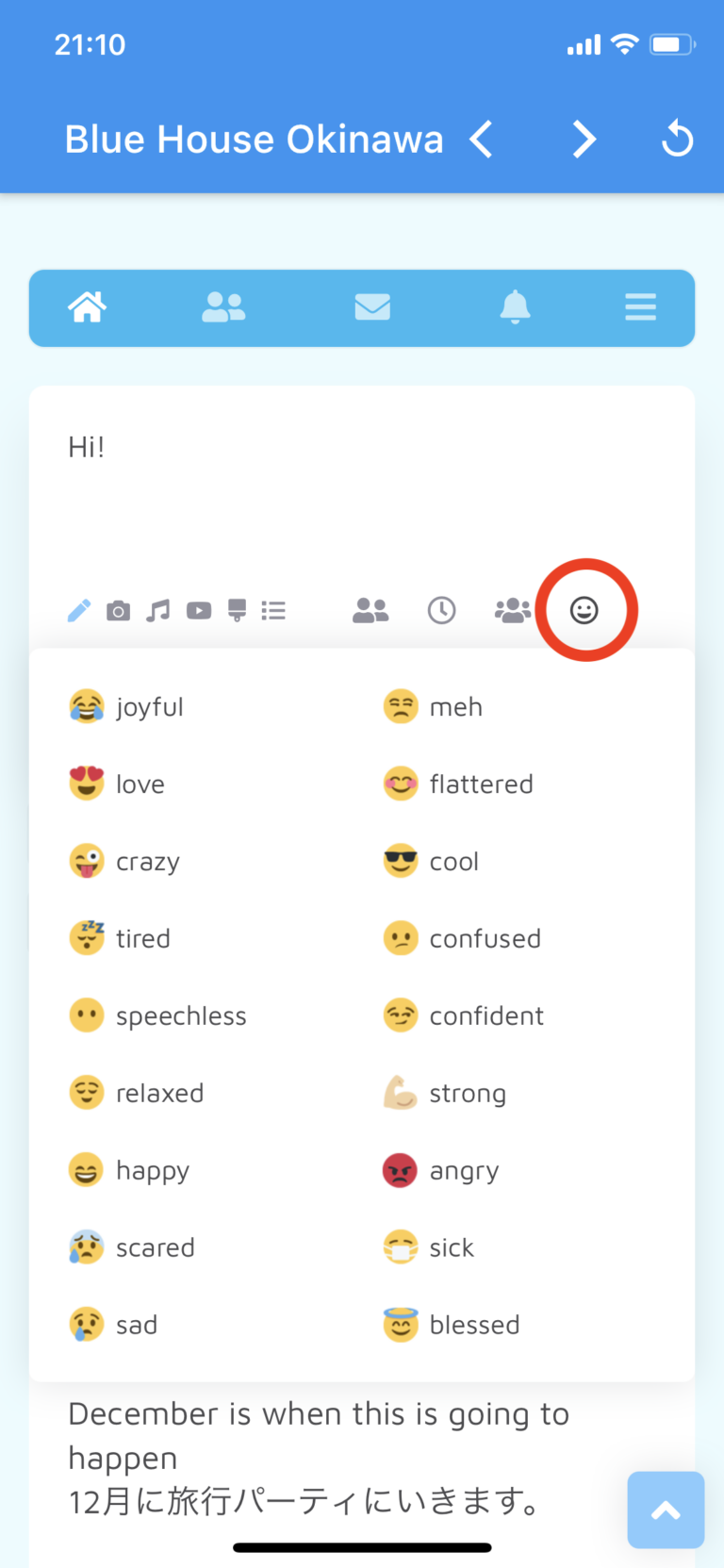
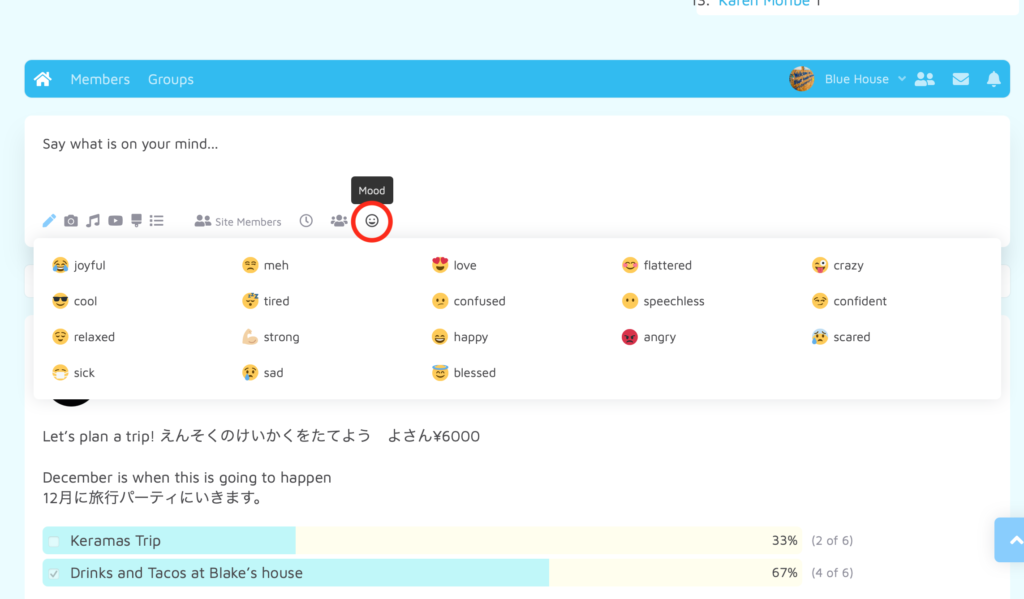
8. You can tag your friend with “@”.
Type your friend’s name after @ and choose who to tag.
You need to be friends on Living Room to tag someone, so make sure you are friends with people you’d like to tag.
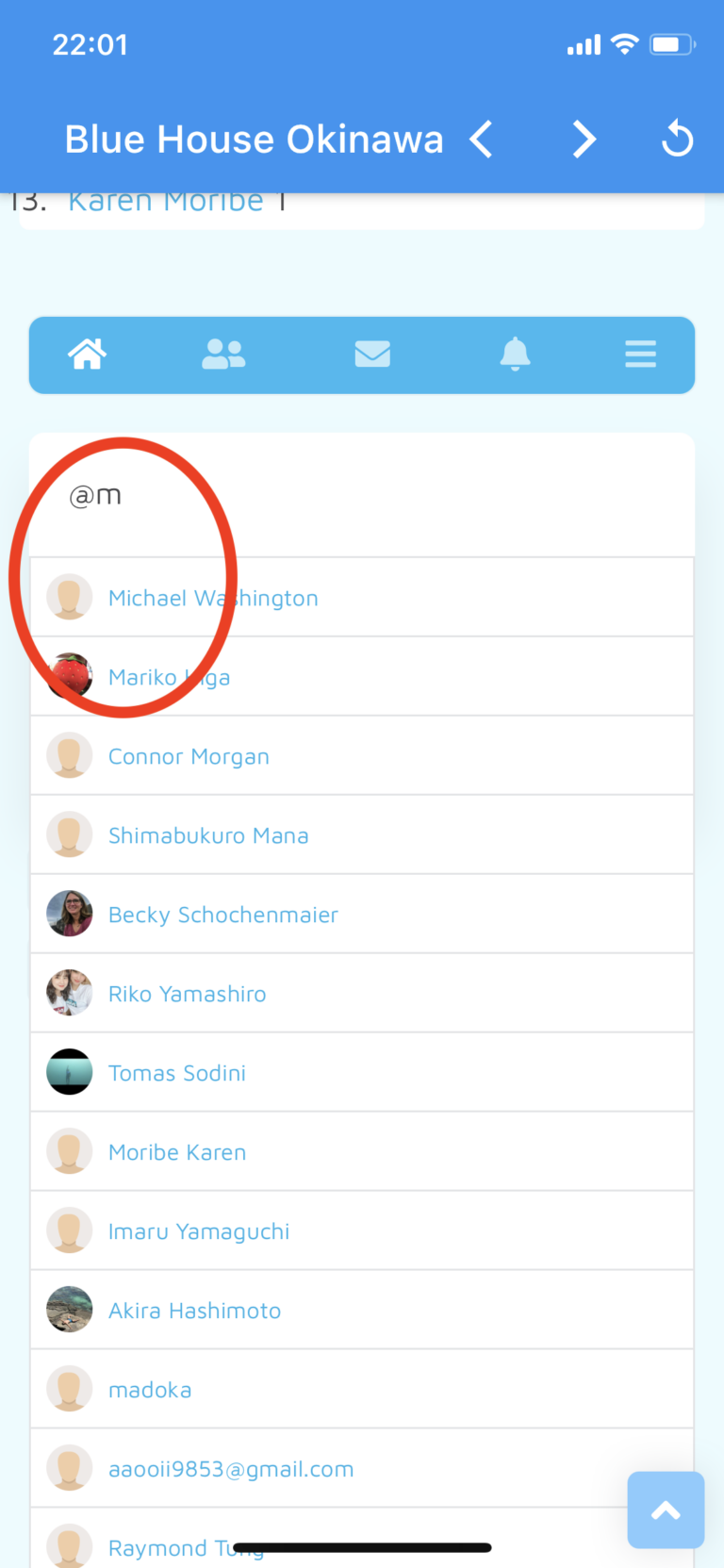
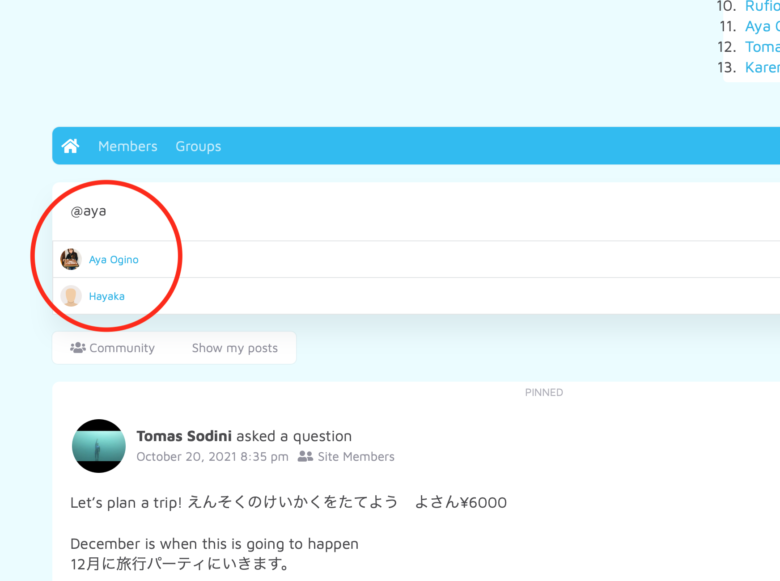
9. Your friend’s name turns blue once you tag them.
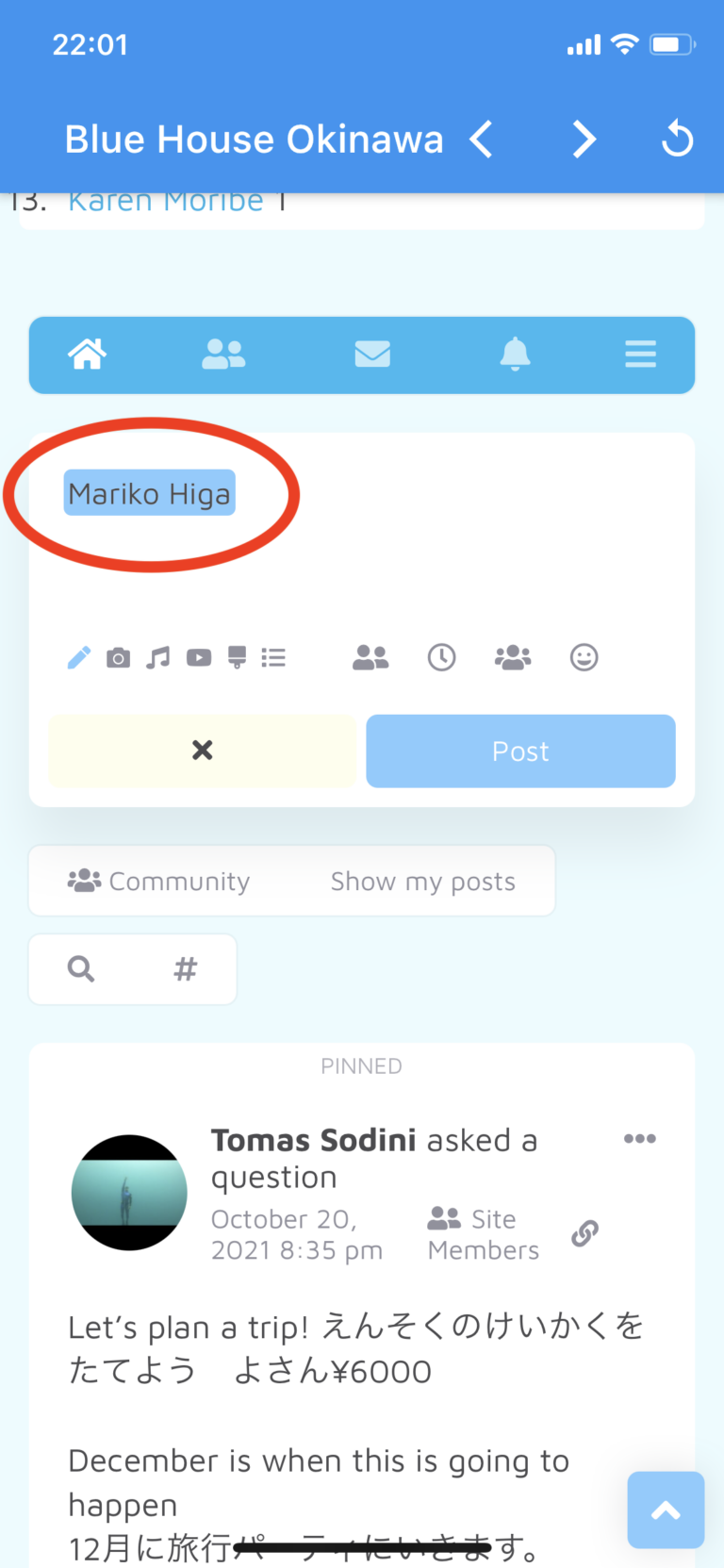
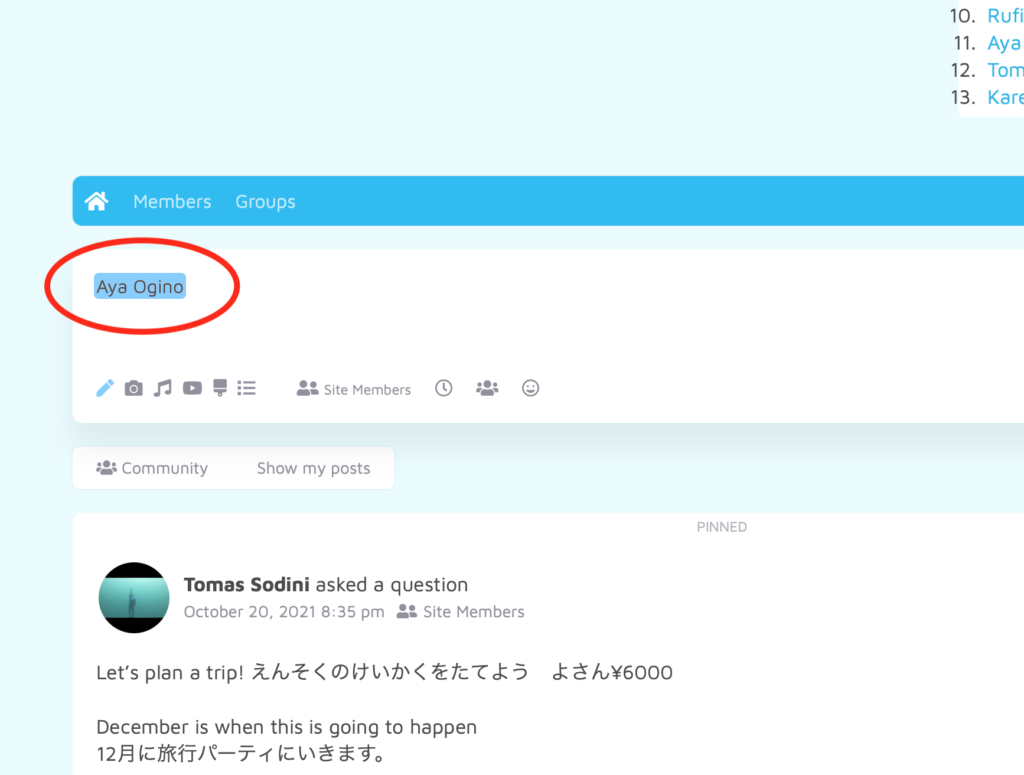
10. You can filter your news feed to see all the posts from community members or to just see your own posts.
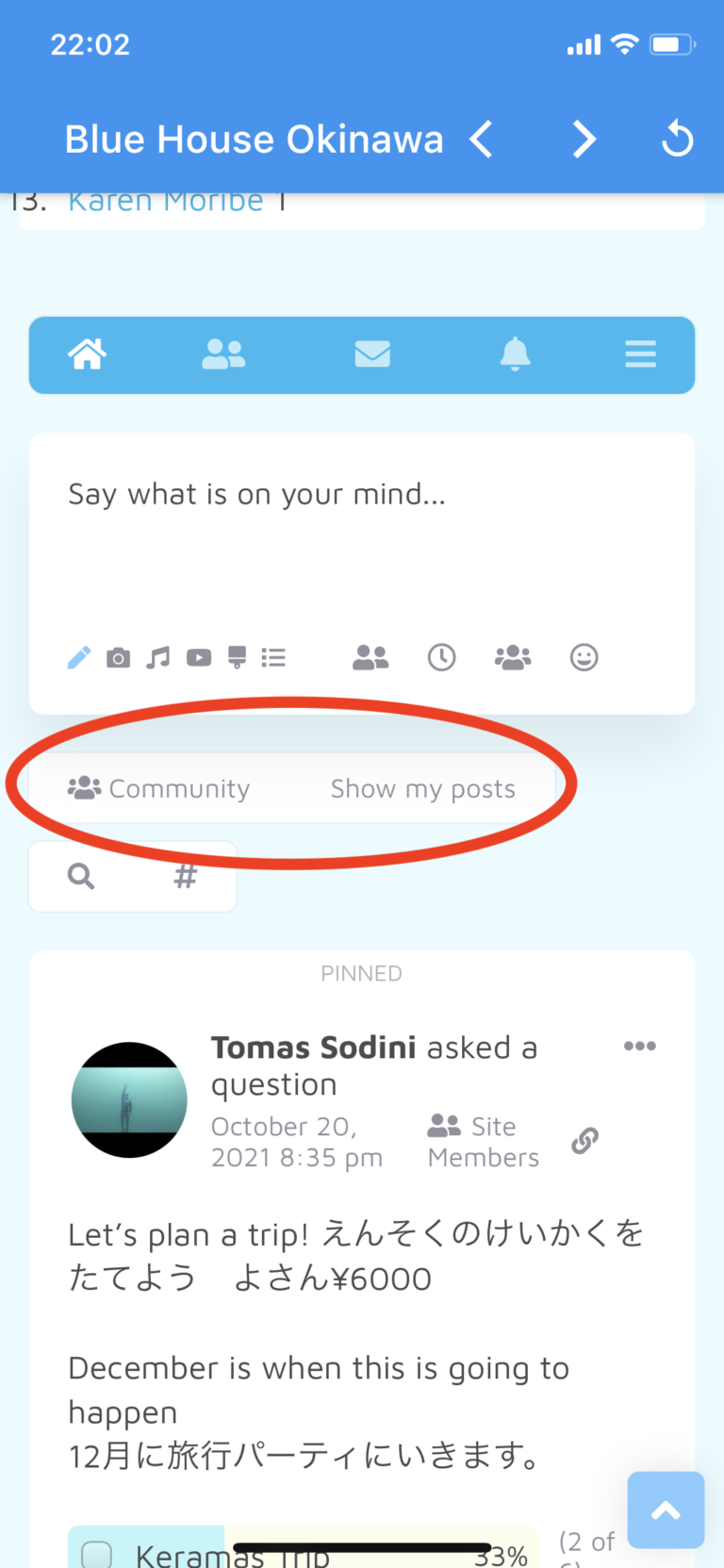
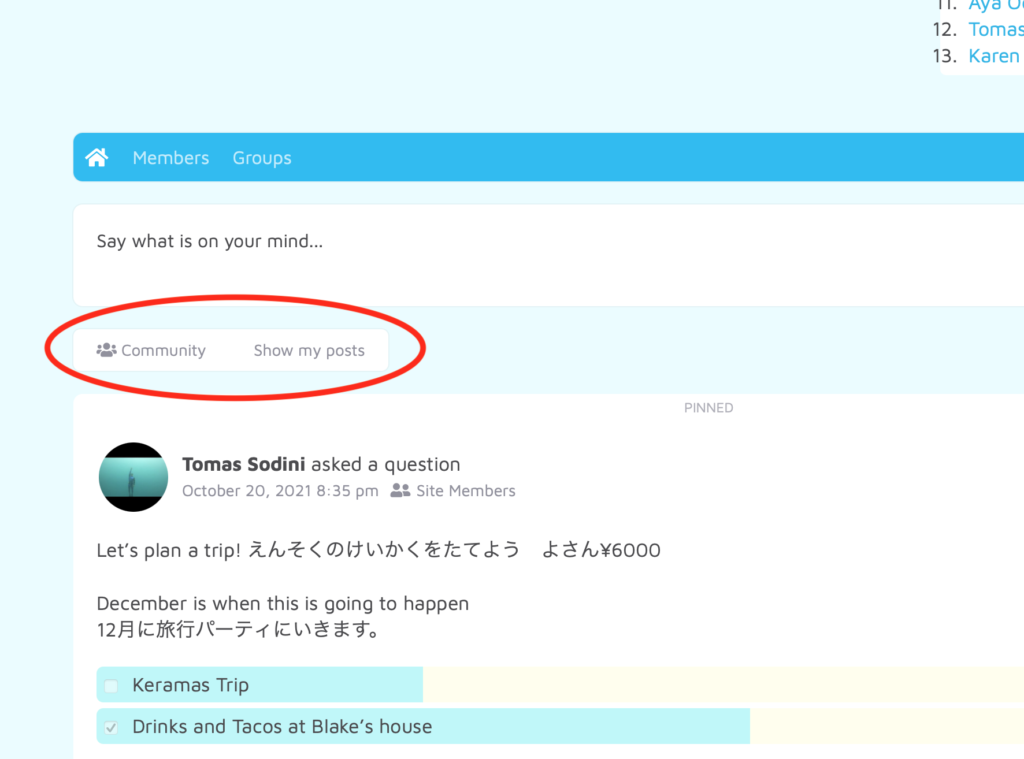
Edit Your Post
1. Click on the top right corner of the post.
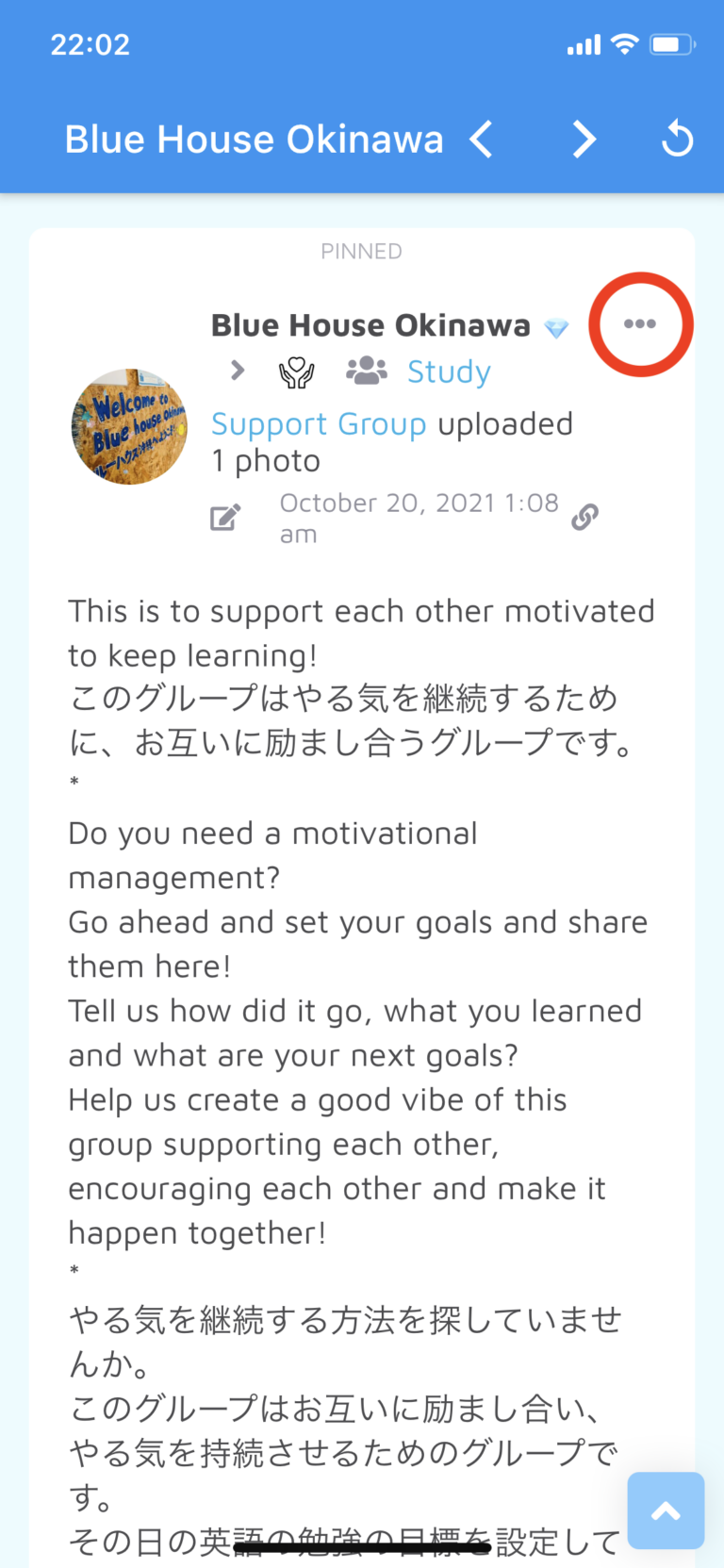
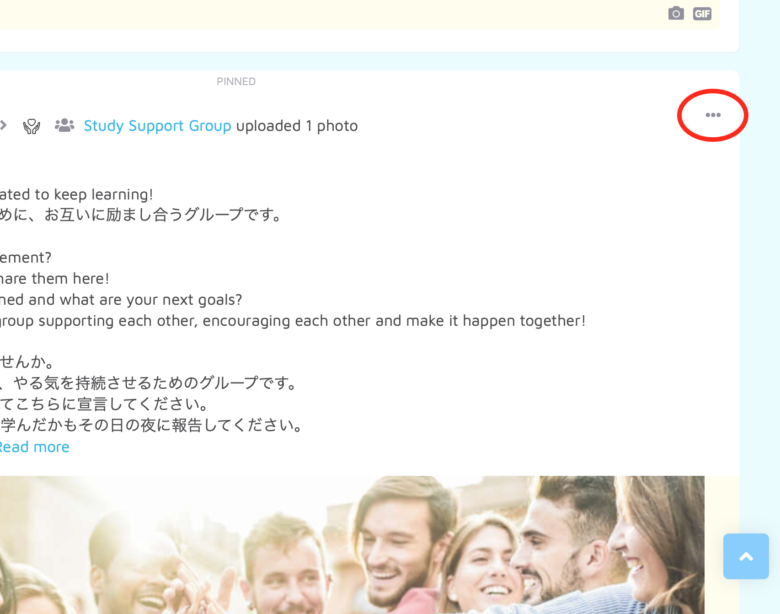
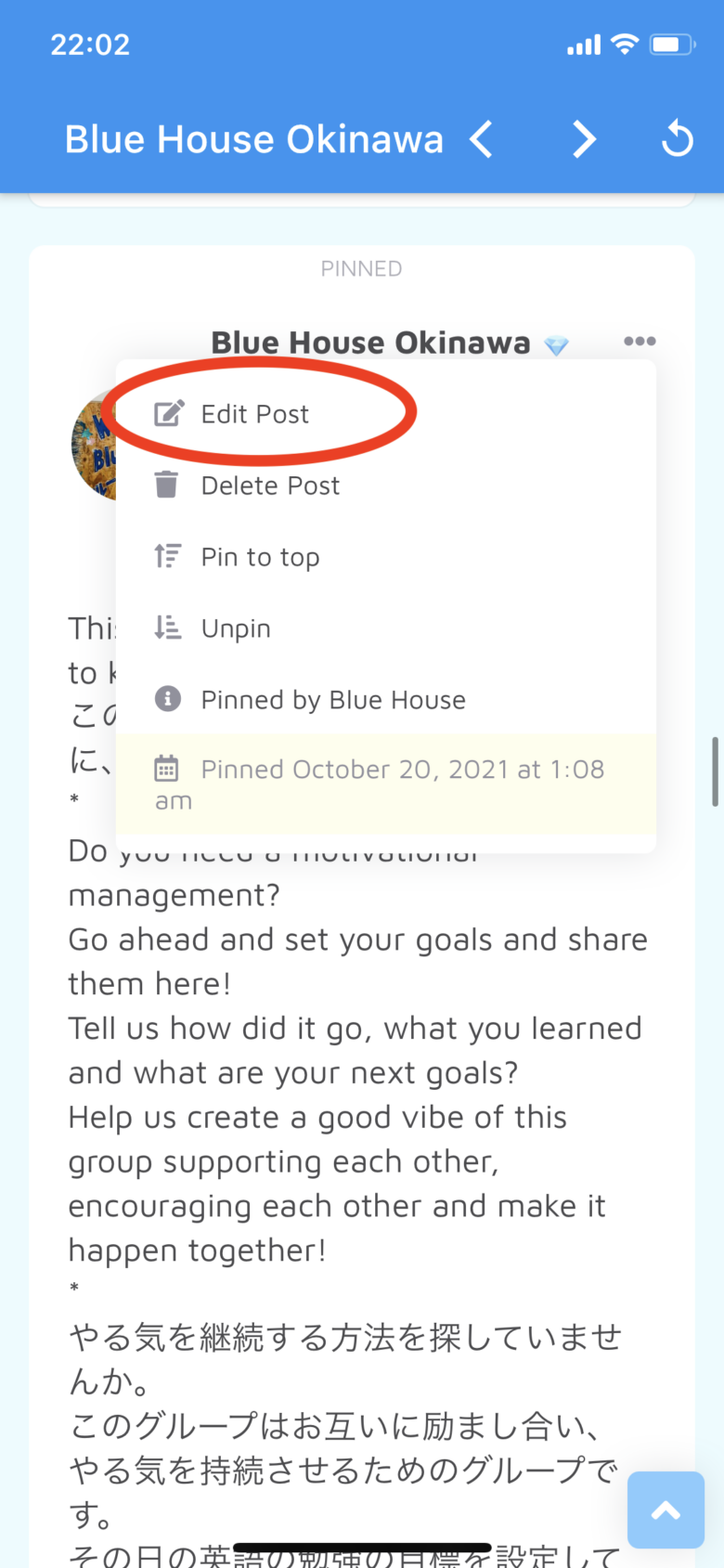
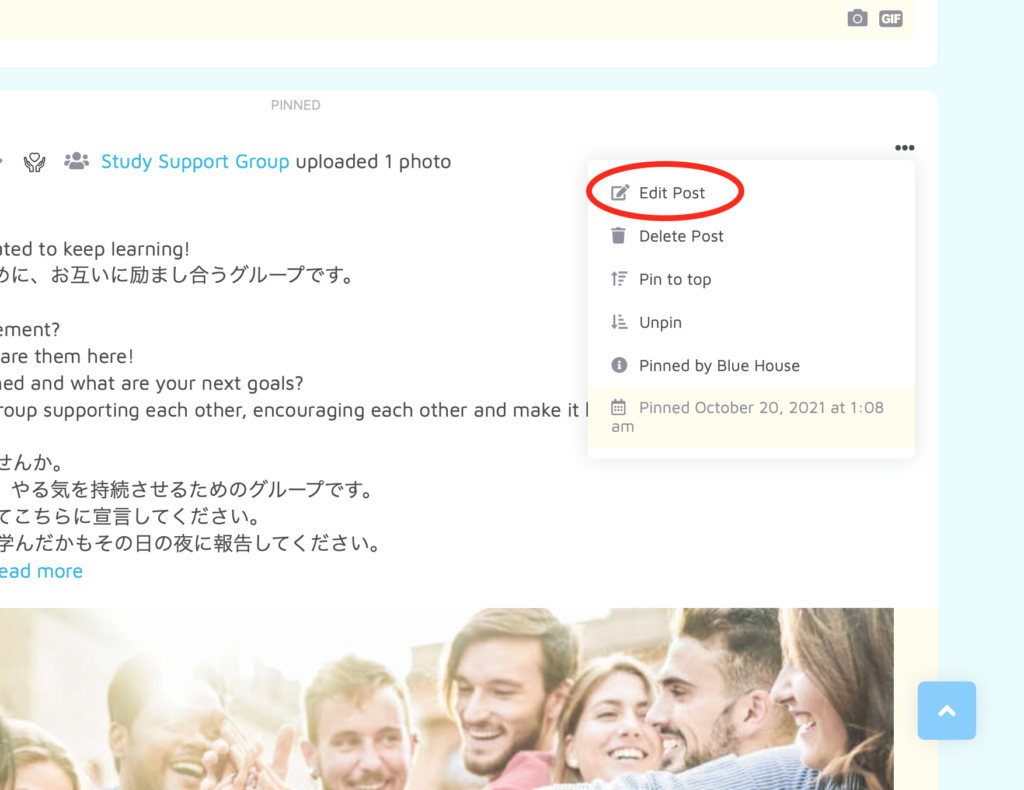
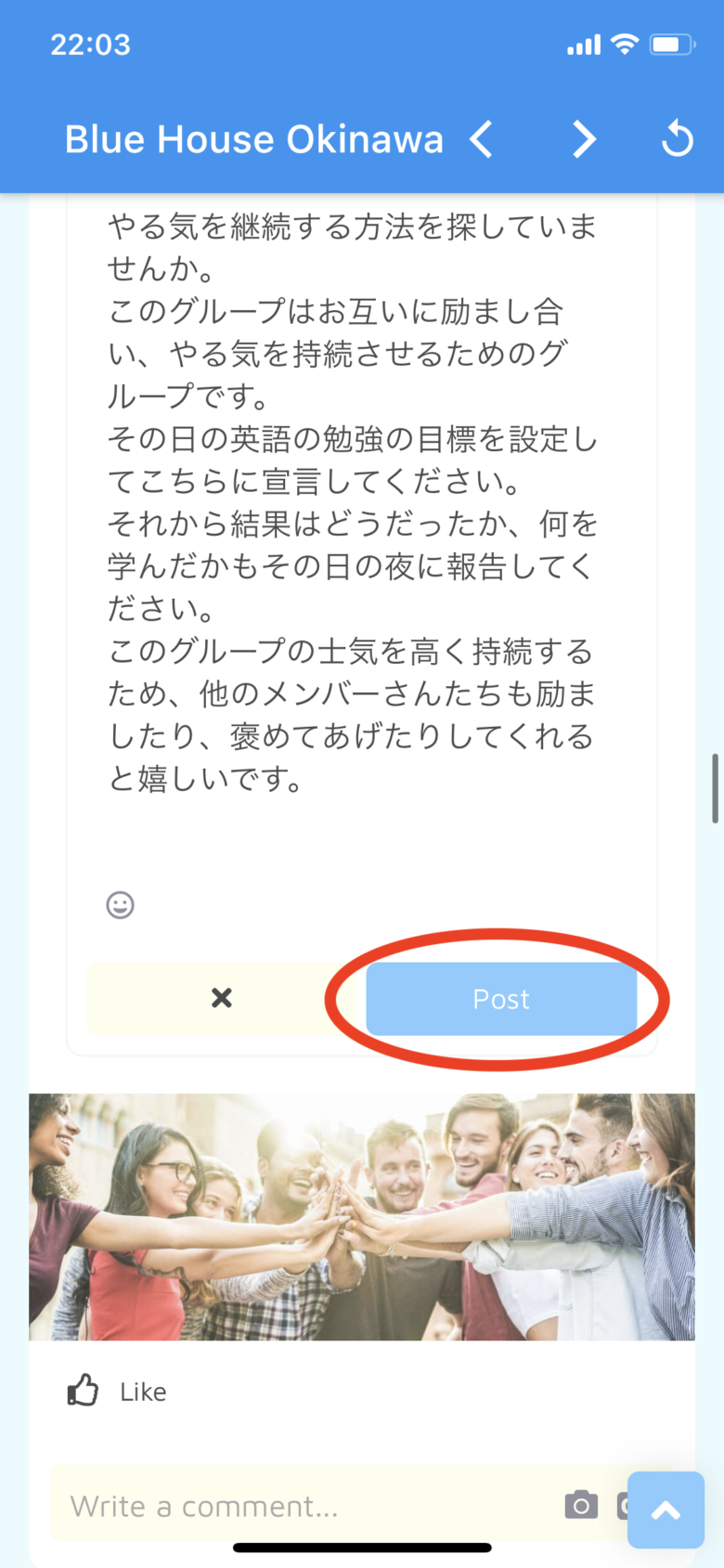
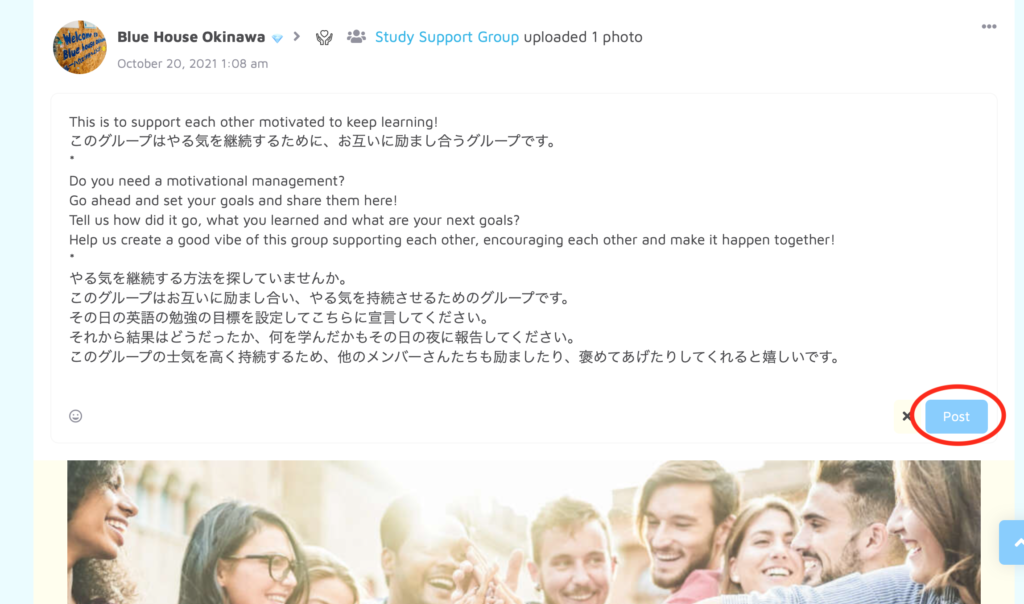
Comment on a Post
1. Please comment in both Japanese and English here too.
Click on Write a comment.
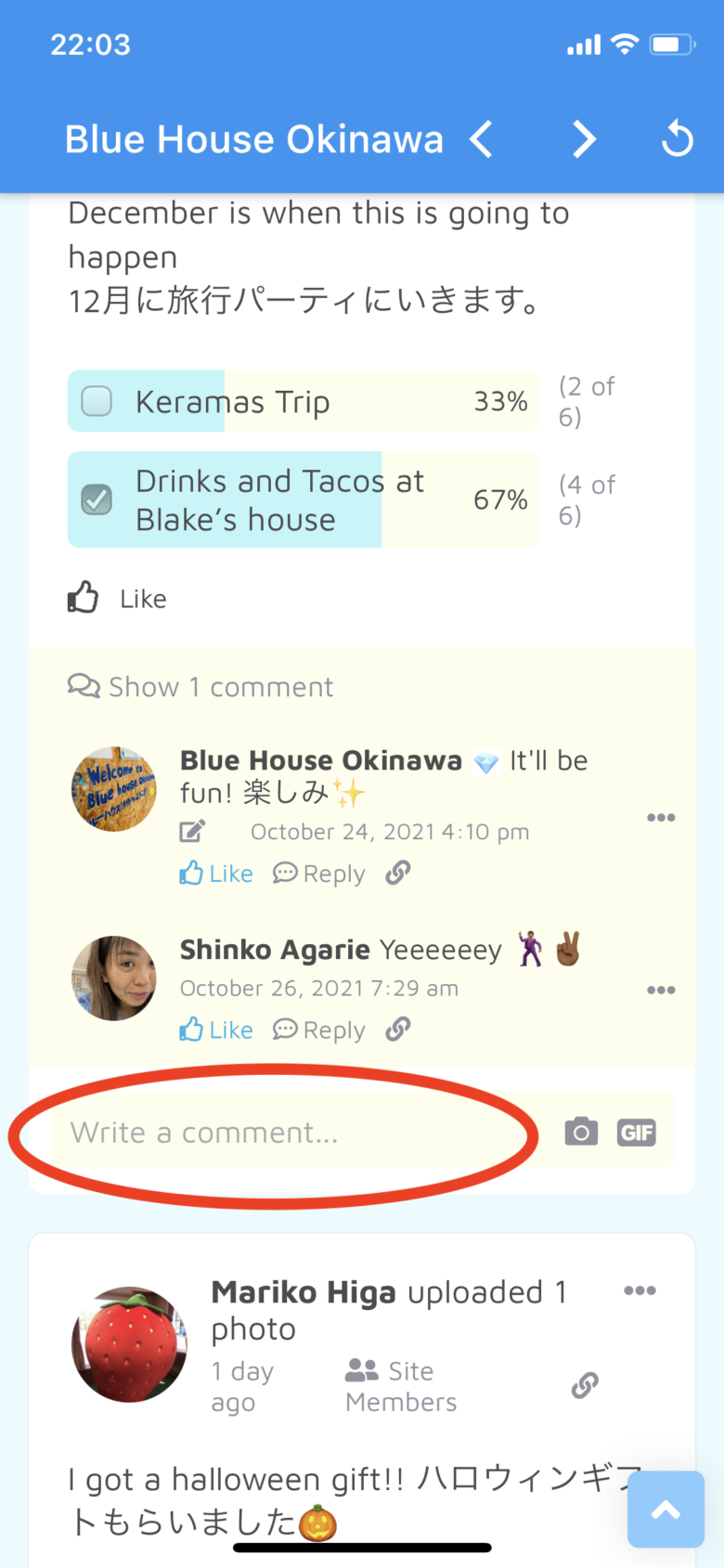
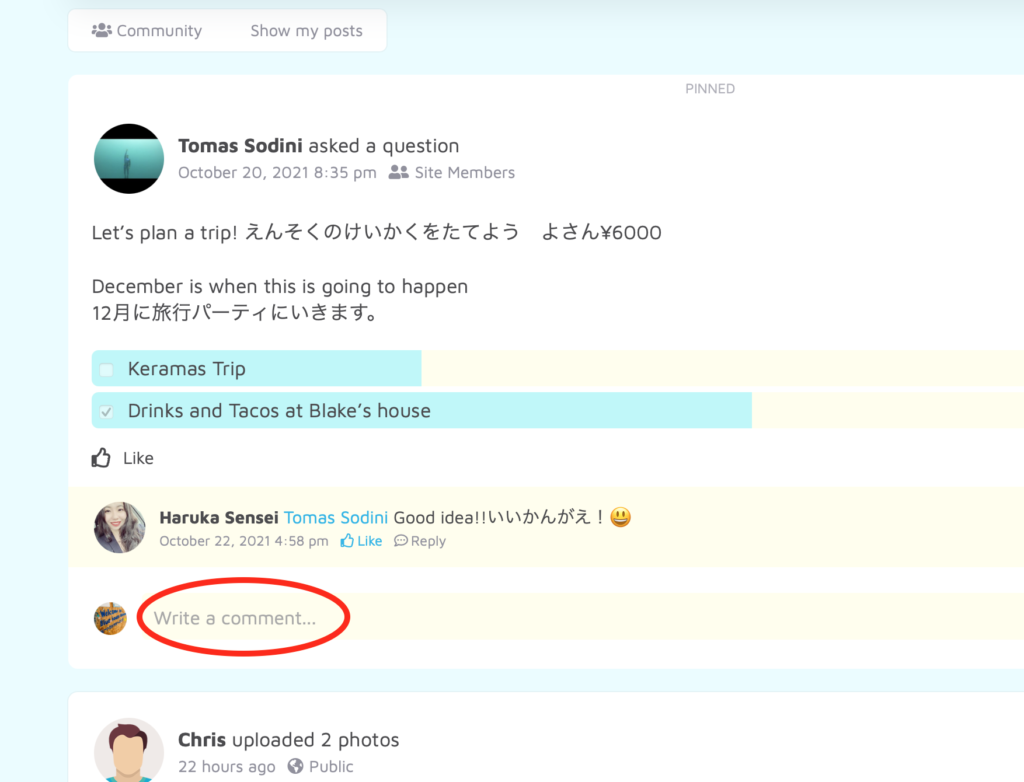
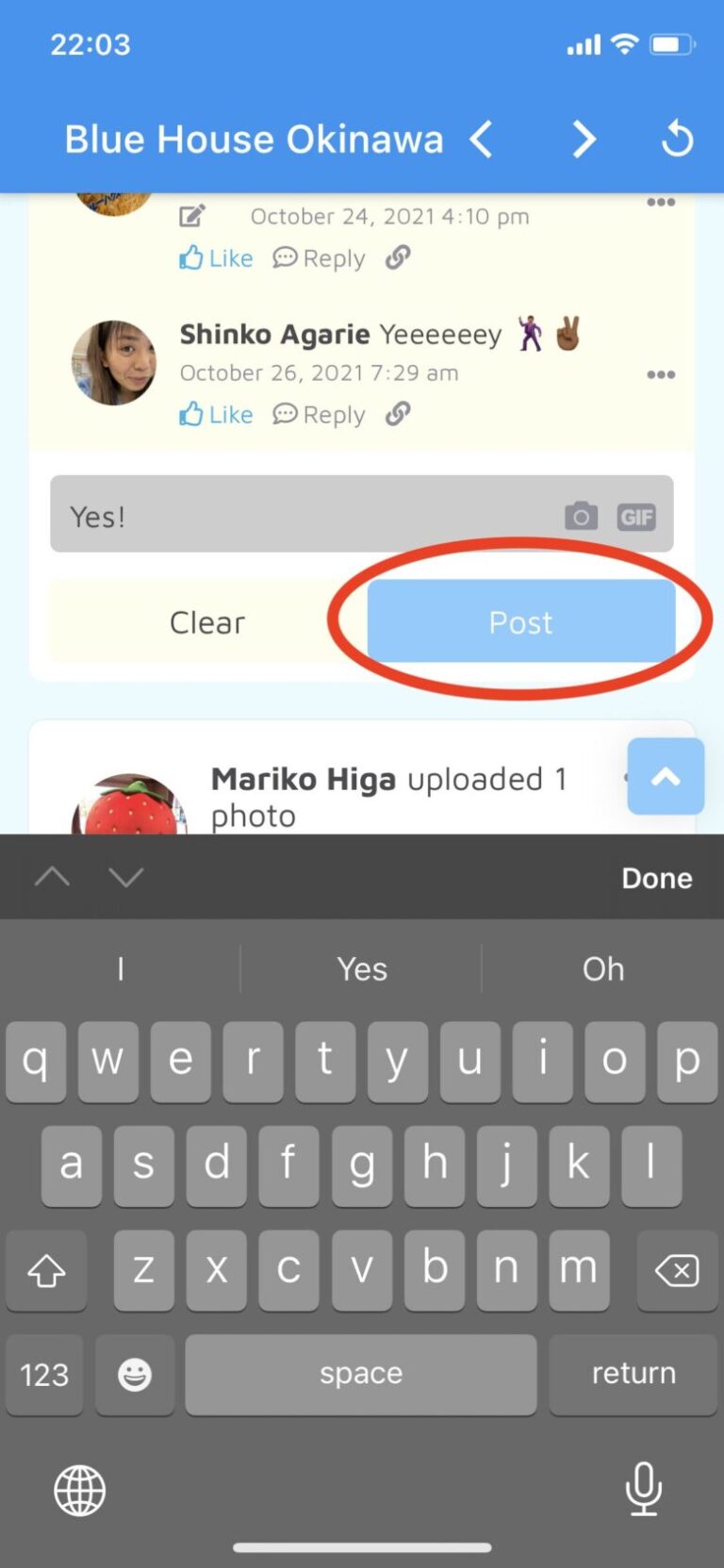
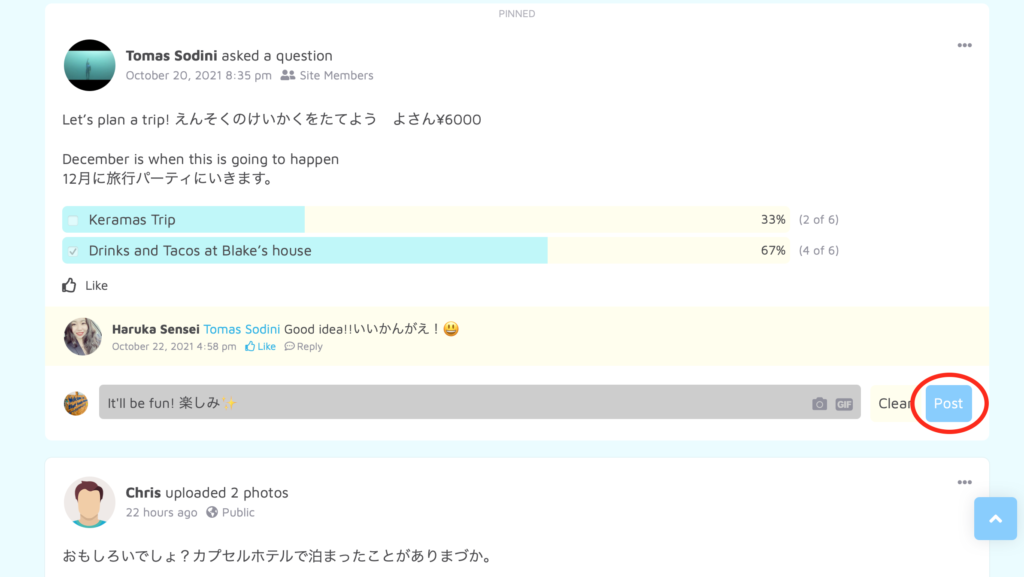
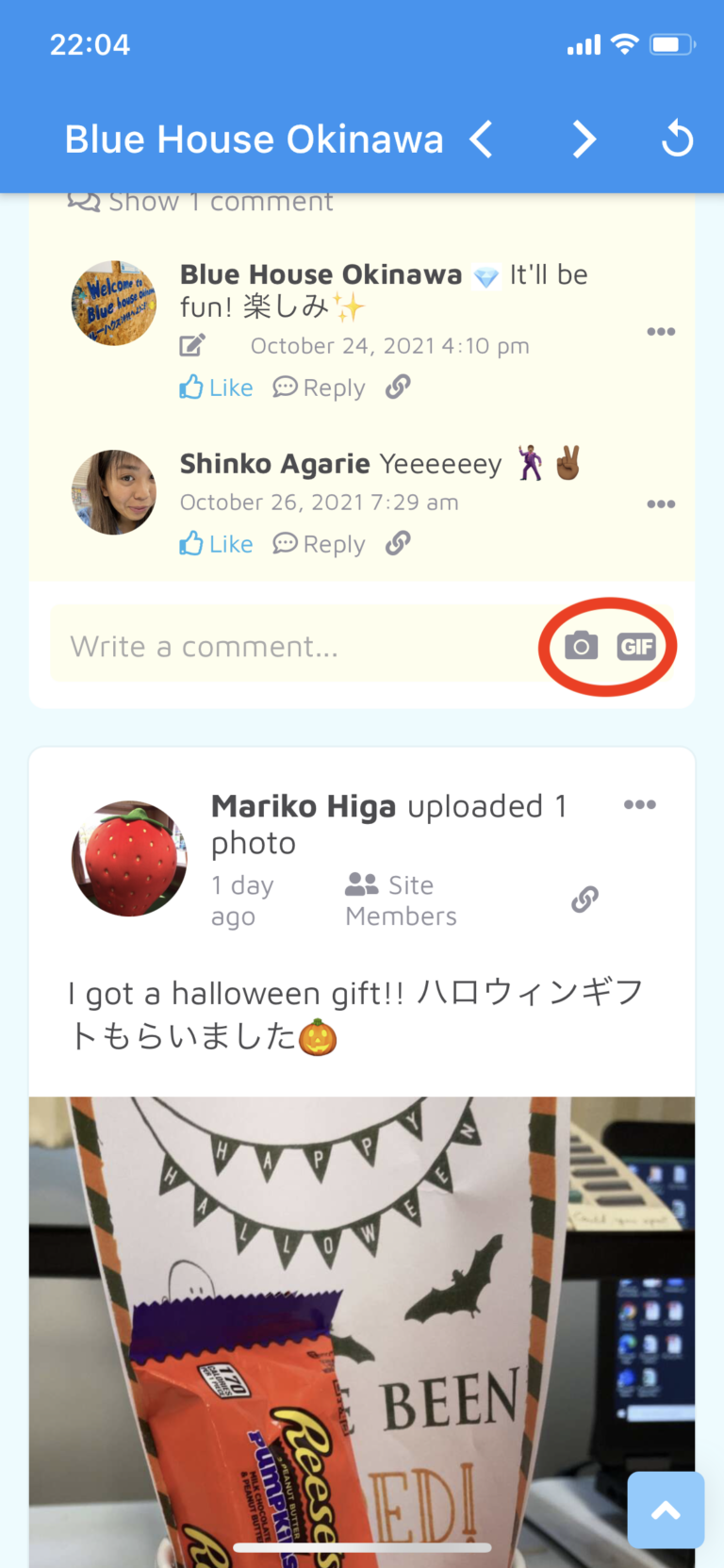
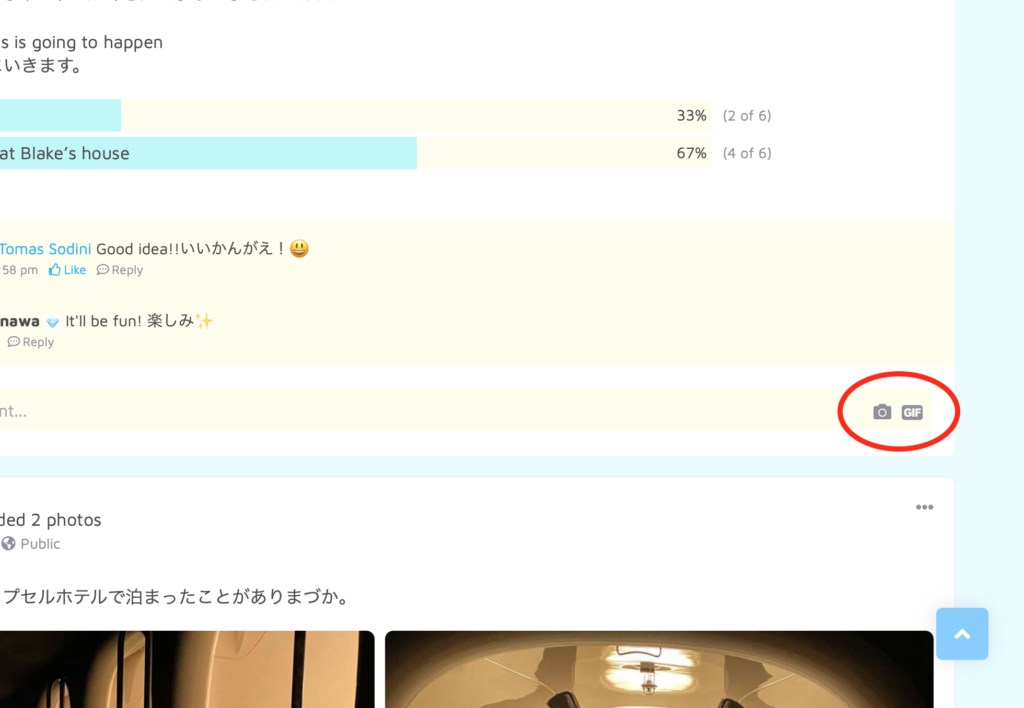
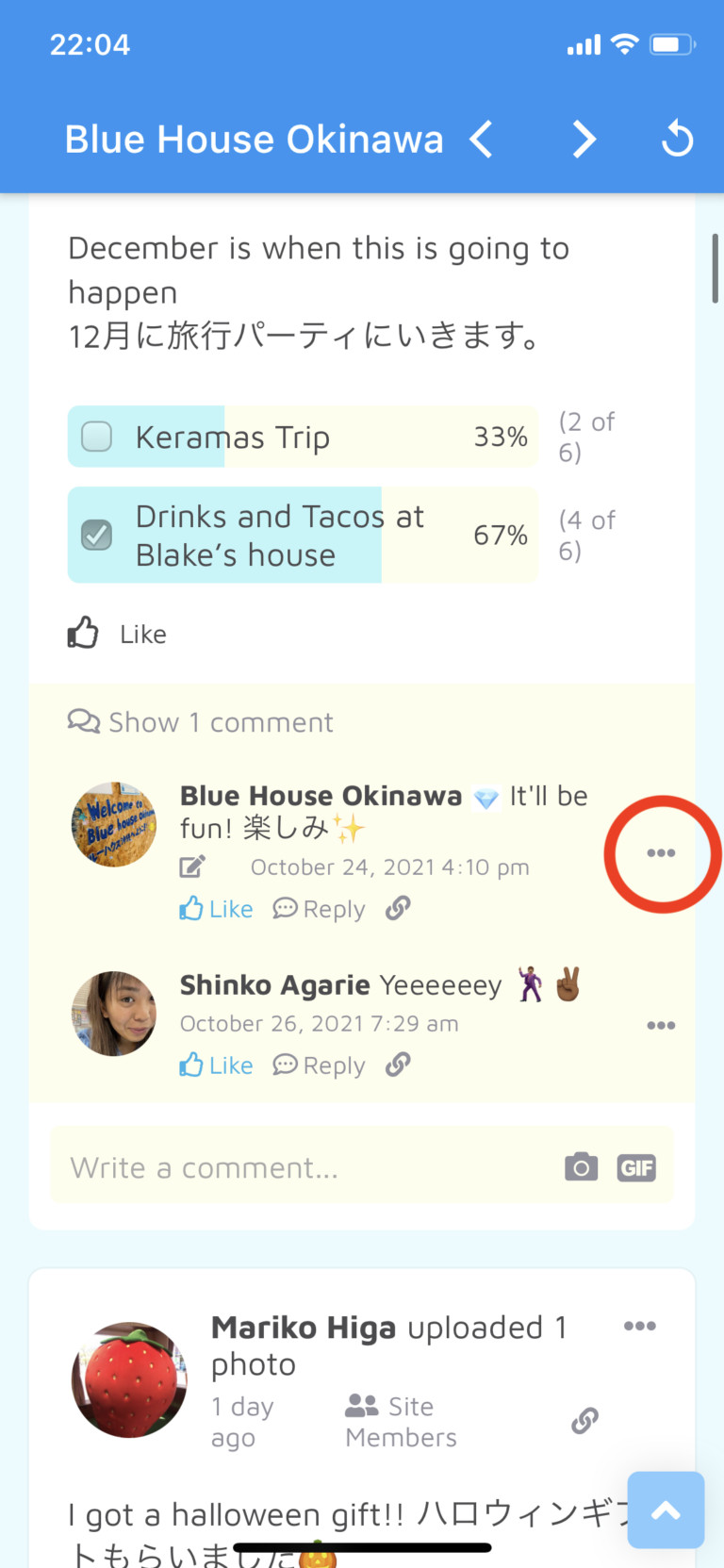
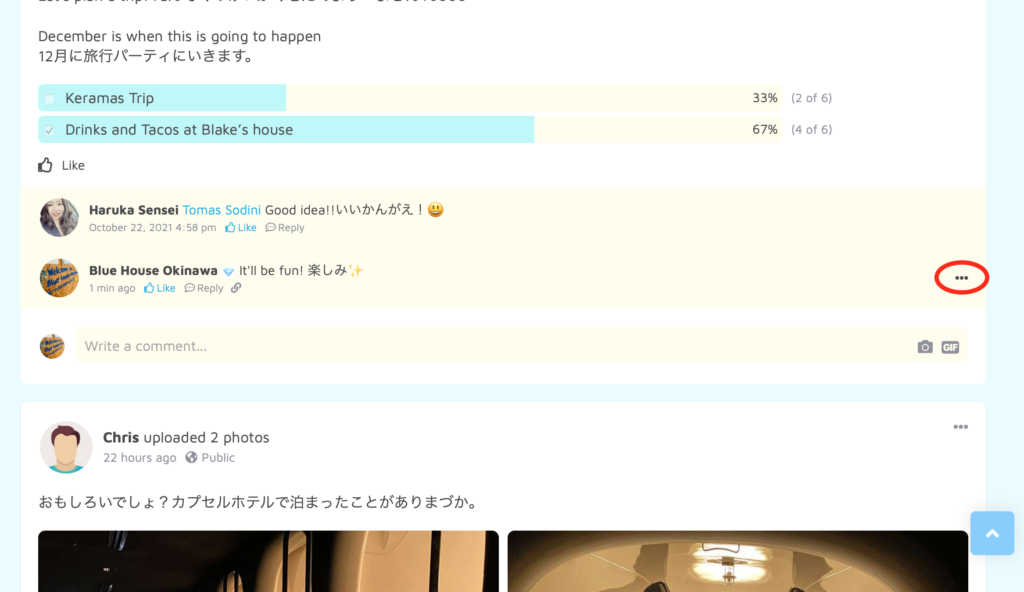
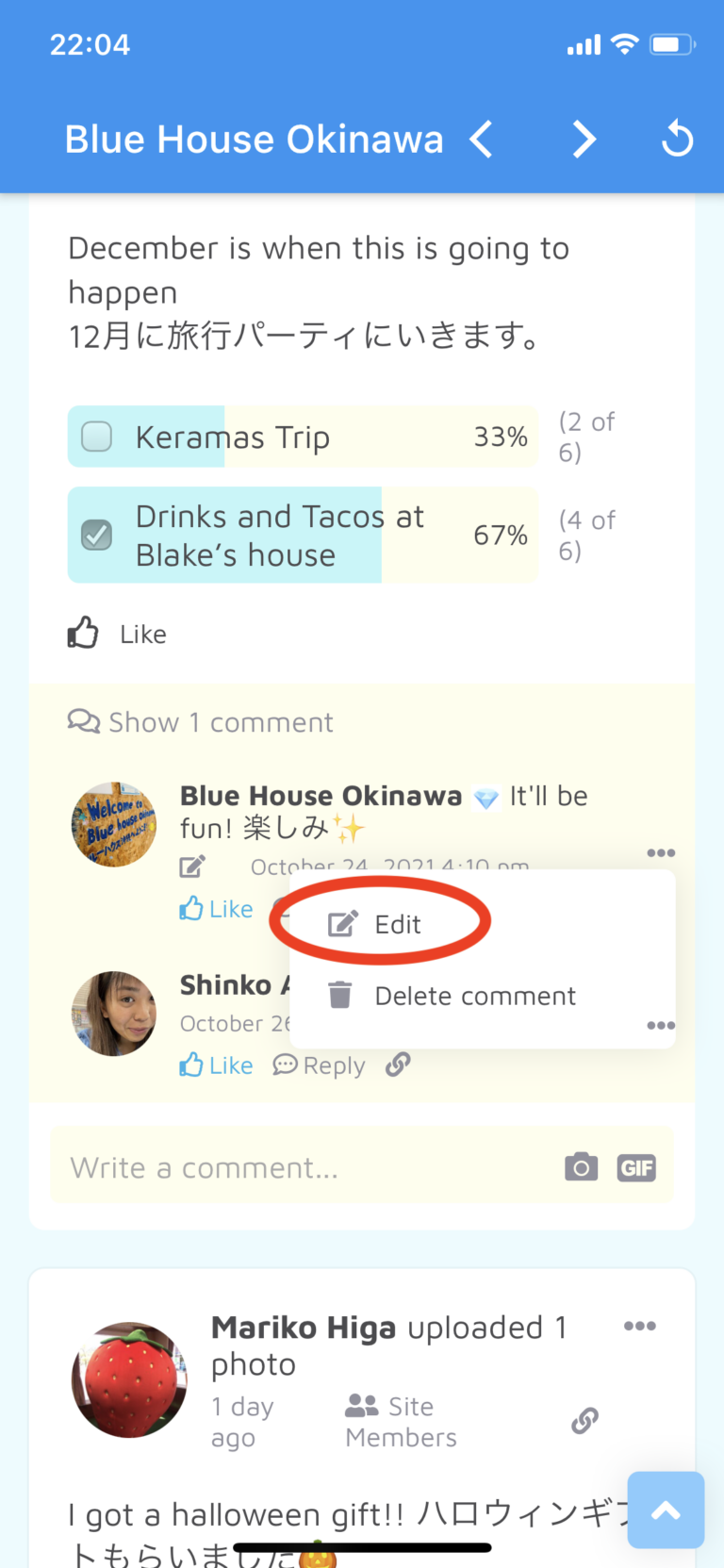
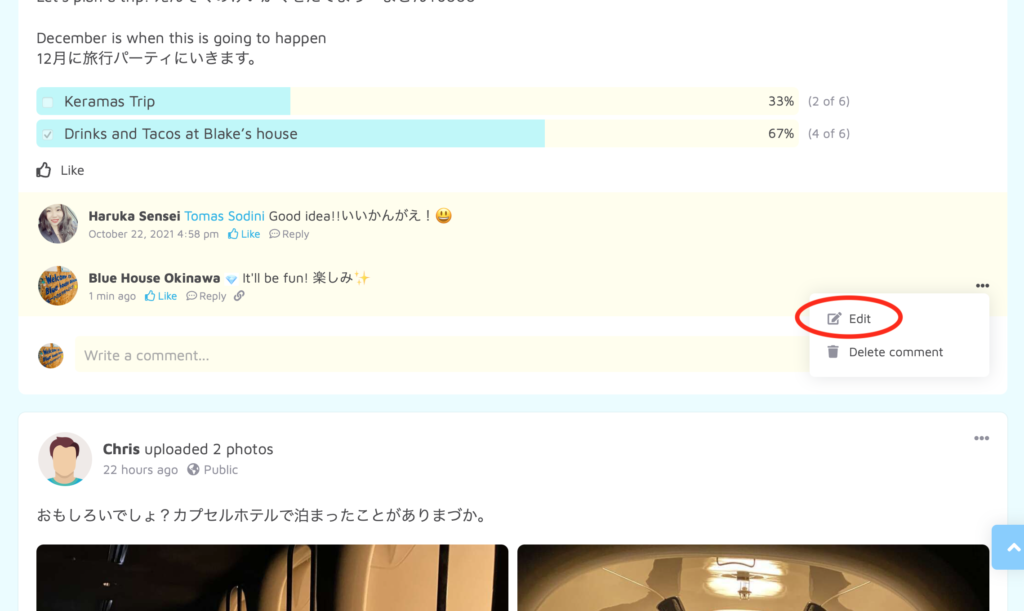
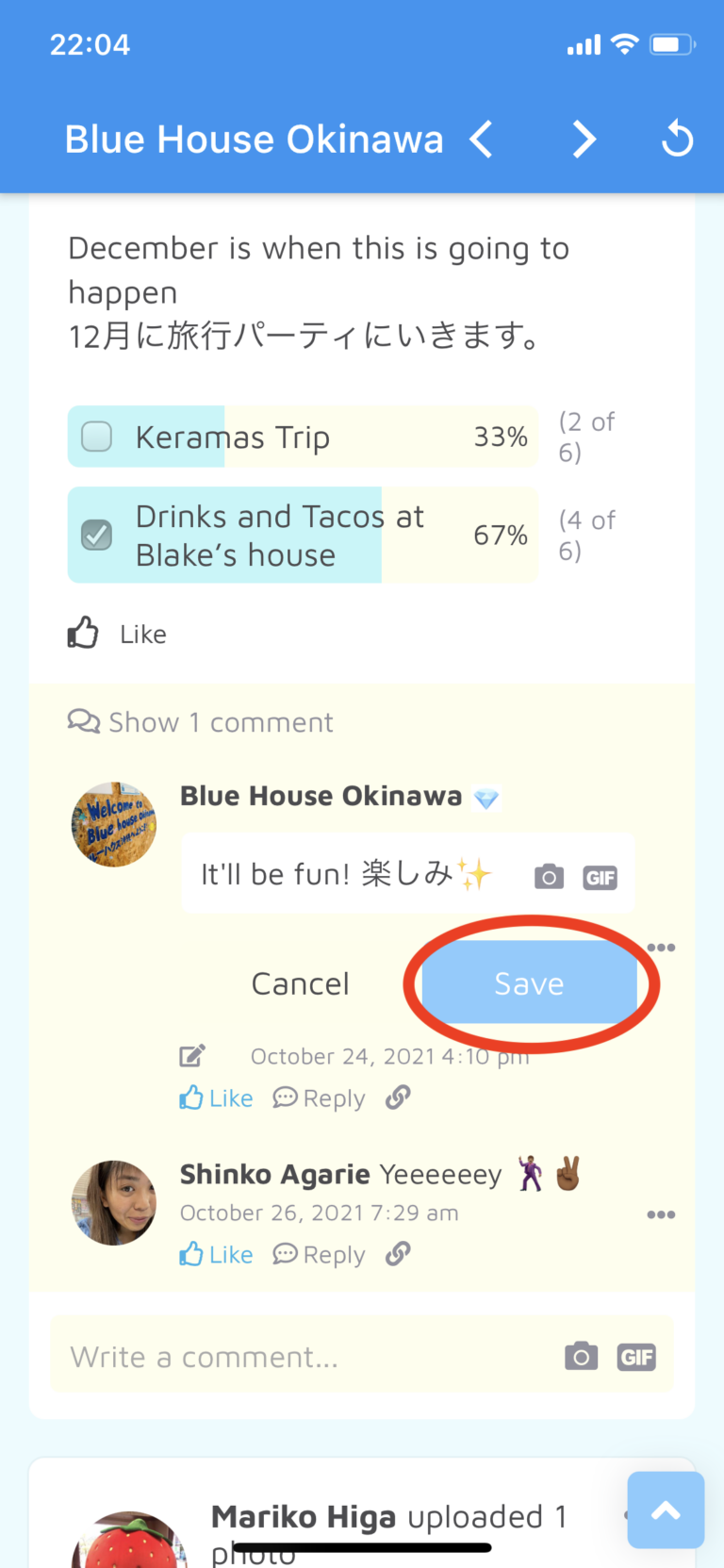
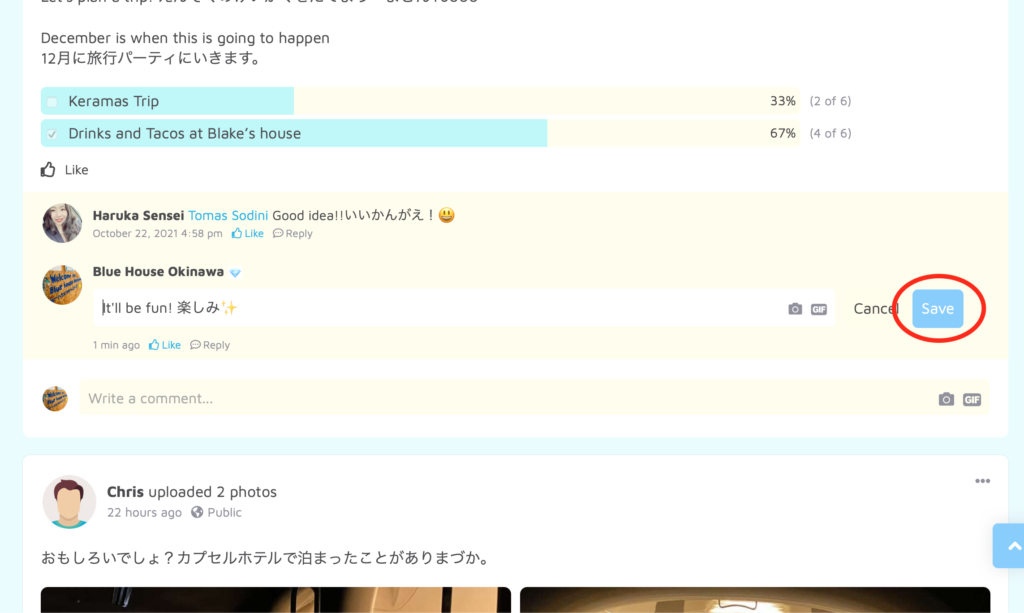
Join Groups
Let’s practice Japanese even more!
There are different groups and topics where you can practice your Japanese easily without feeling like “I don’t know what to talk about…”
The groups are run by the management team based on a certain number of requests from members.
Let us know if you have an idea for a group.
We’ll start a new one when we have enough requests!
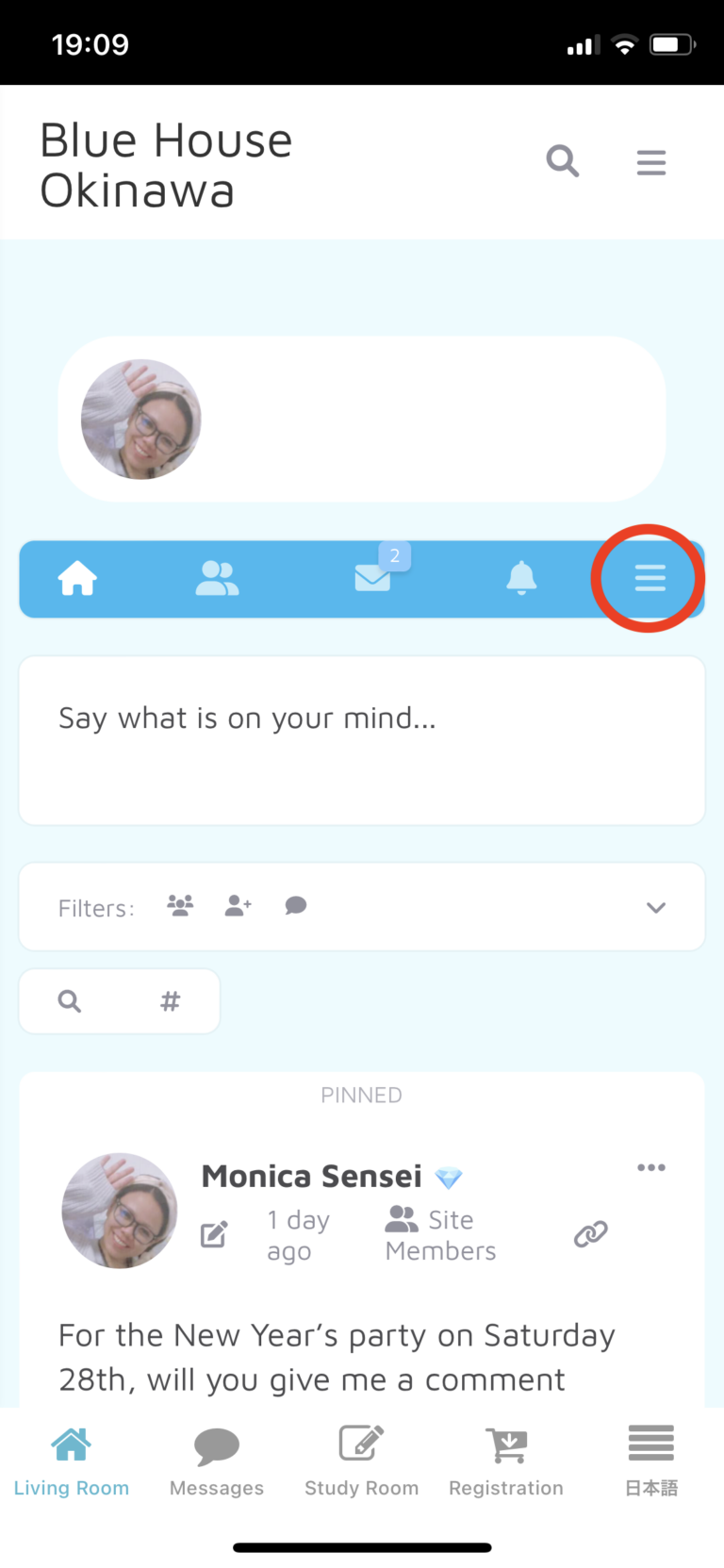
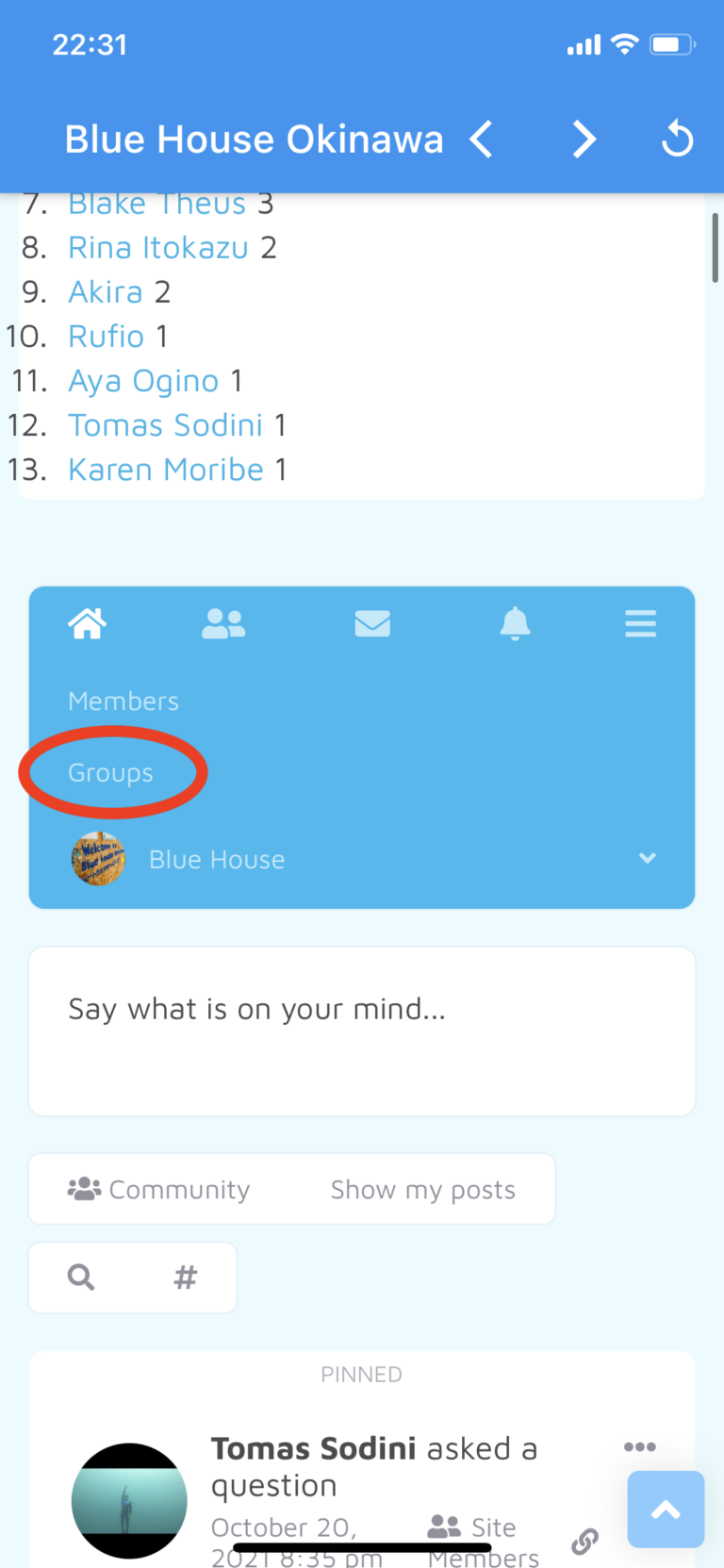
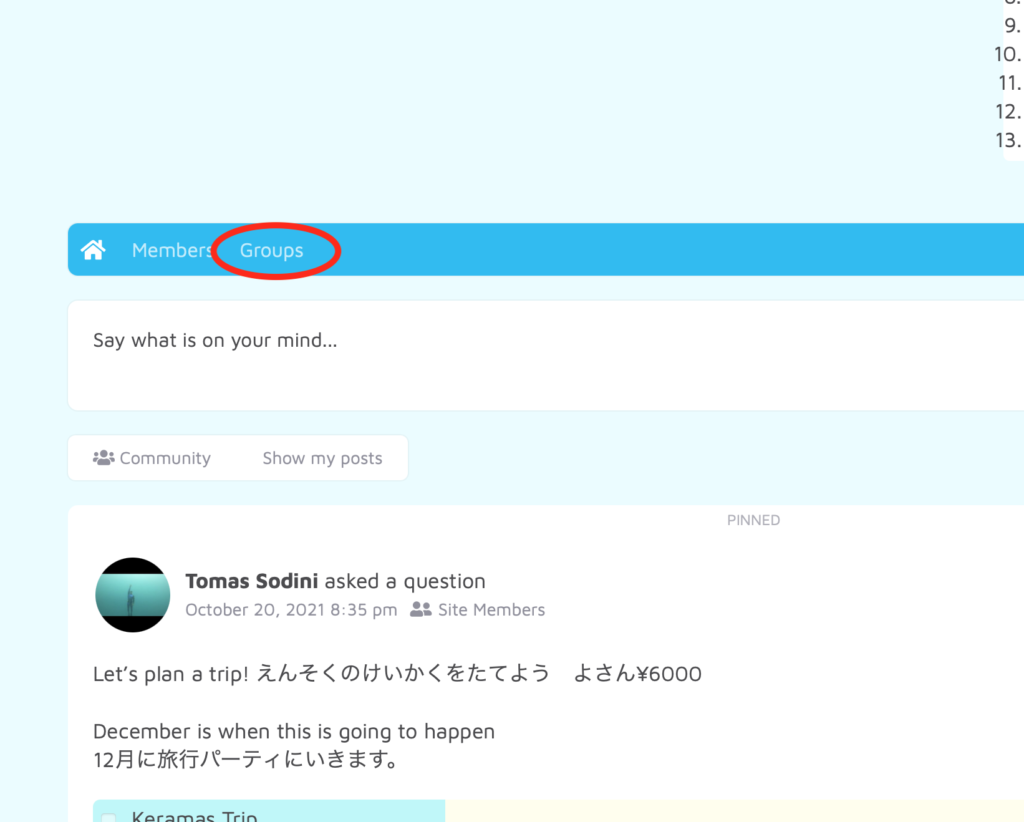
2. Here you can see all the existing groups.
Let’s take a look at one of the groups.
Click on the icon.
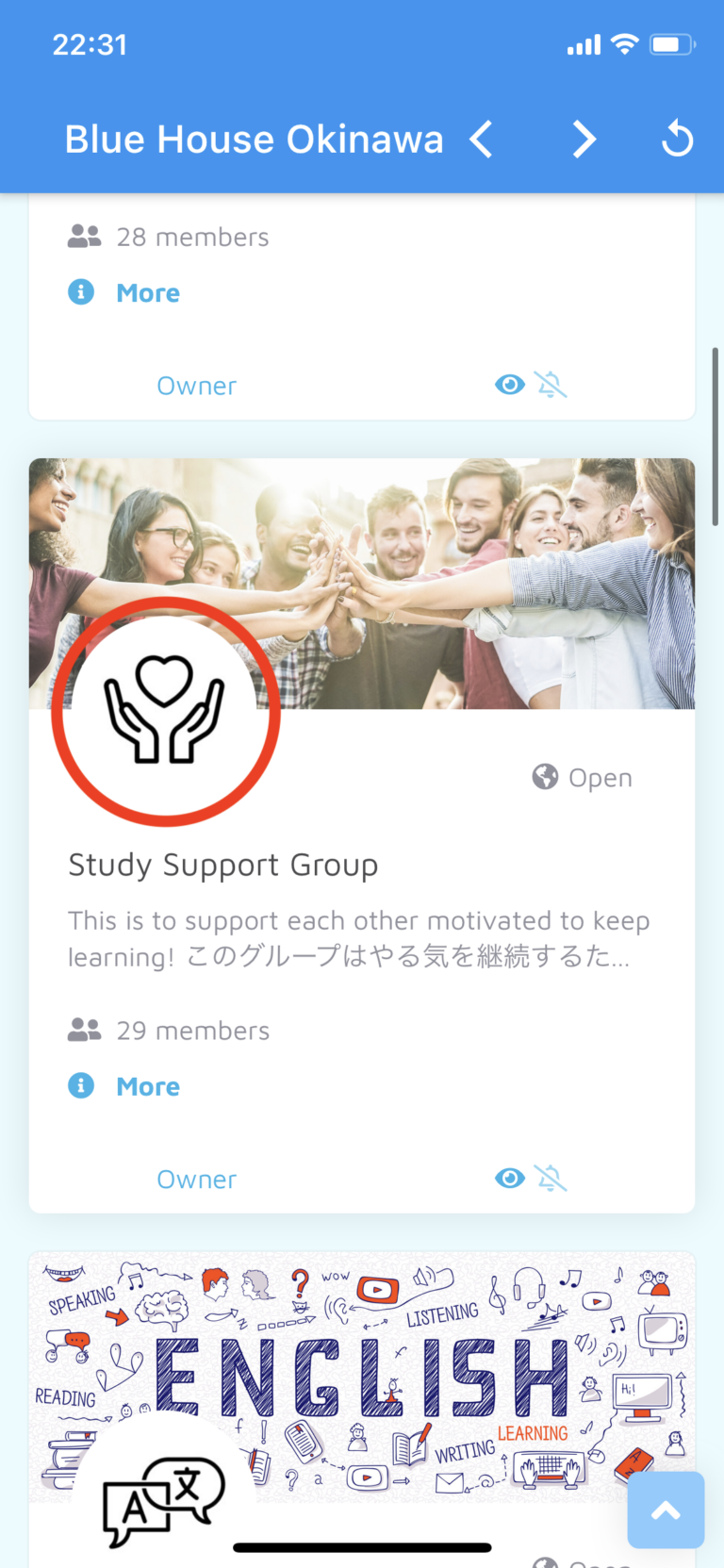
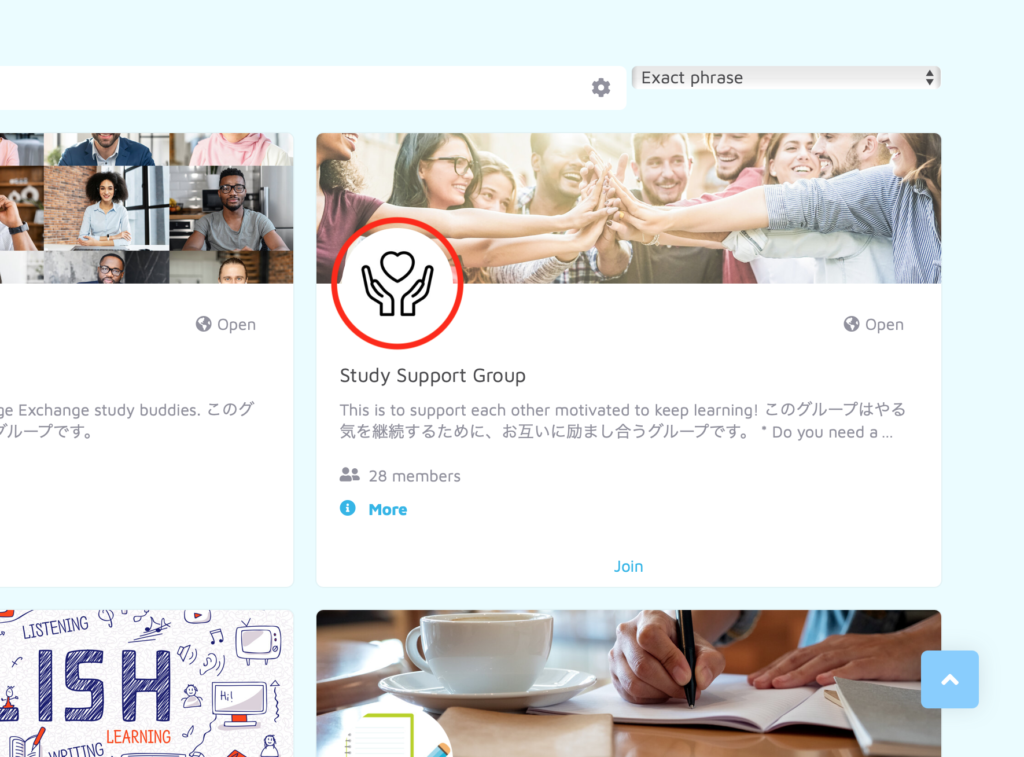
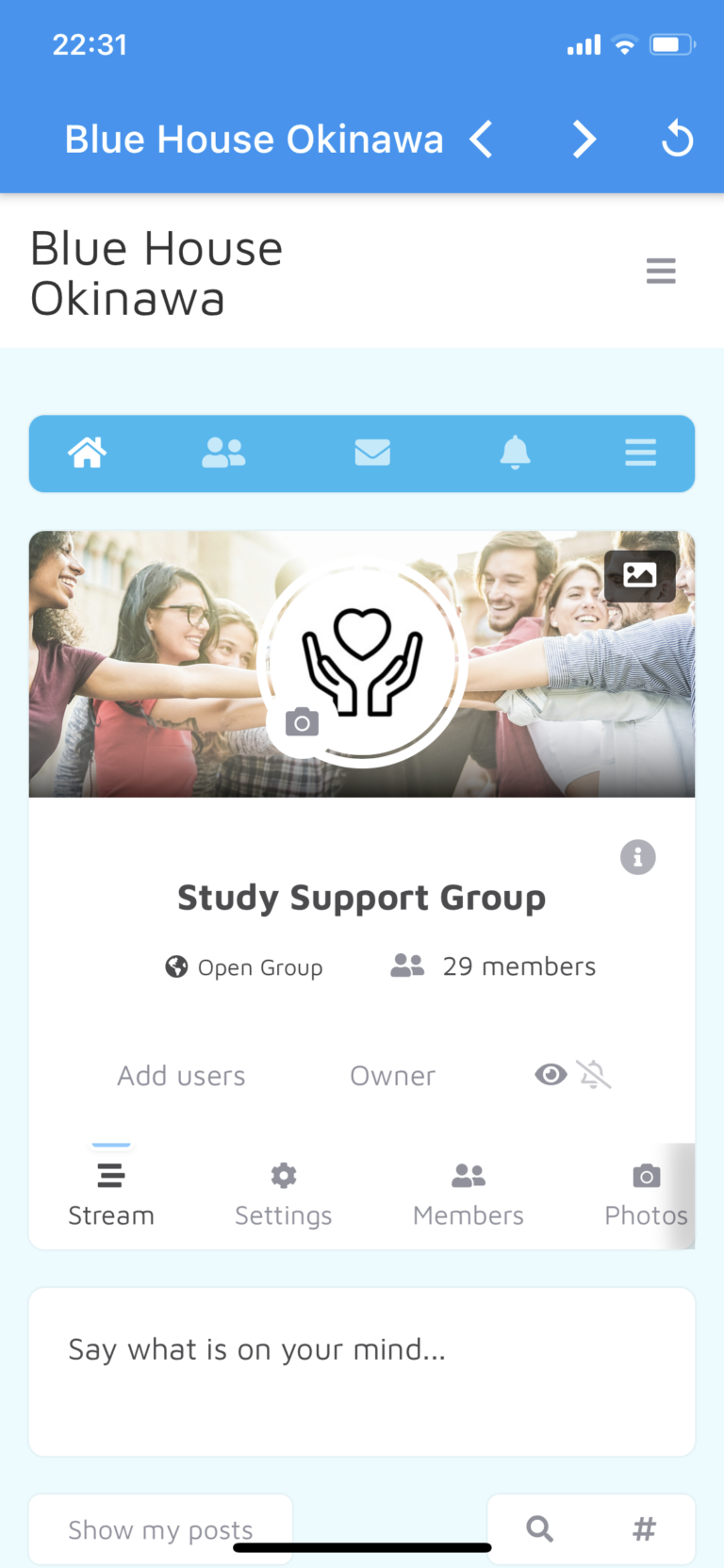
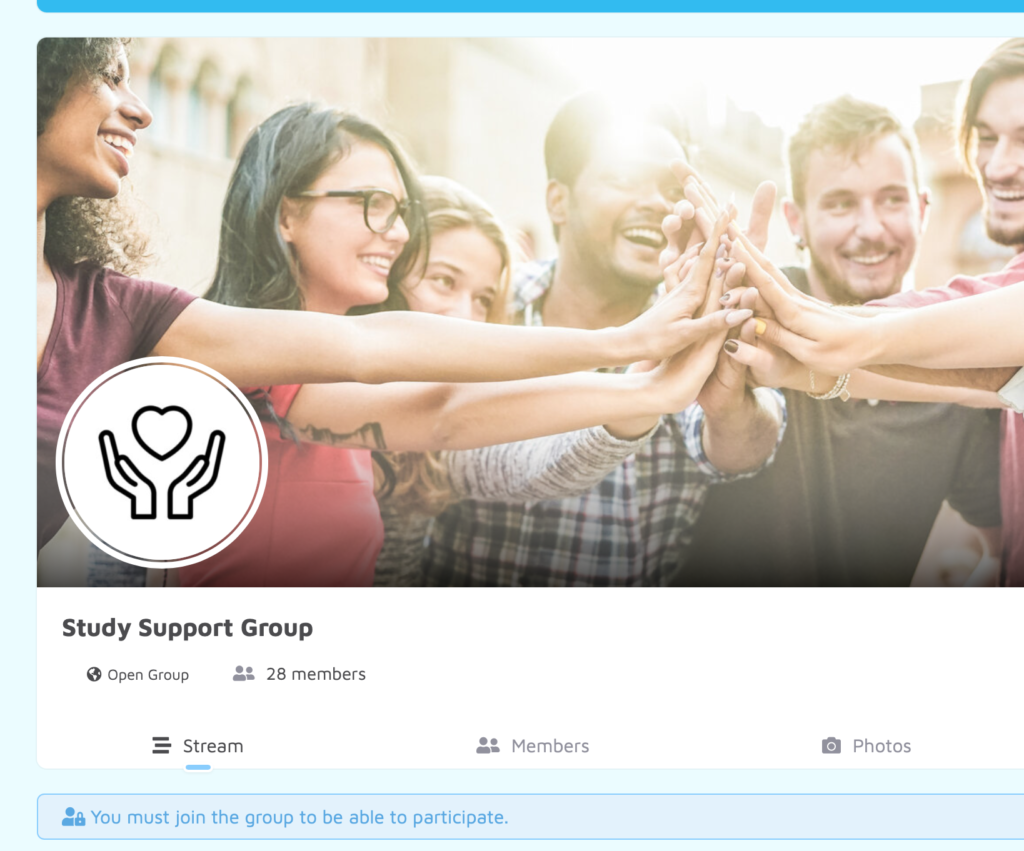
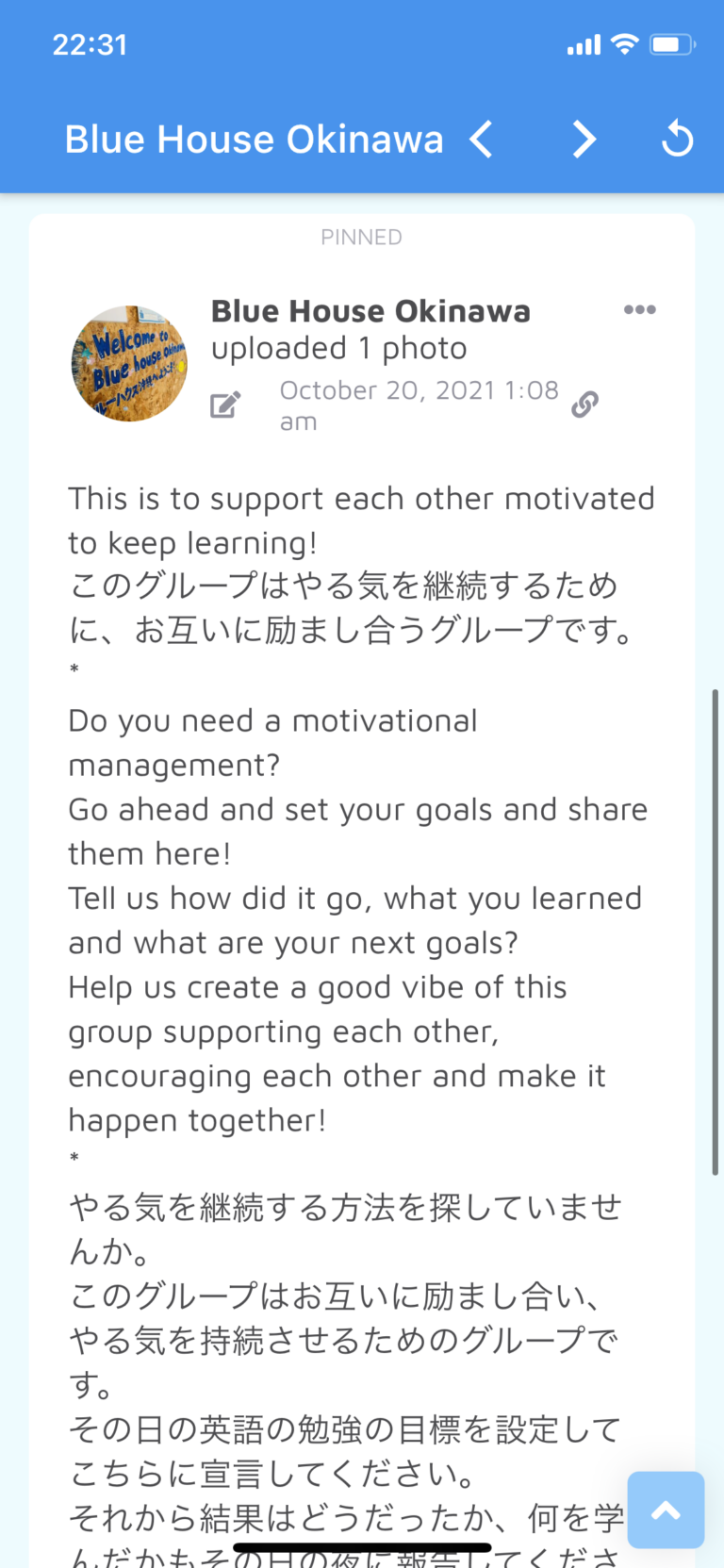
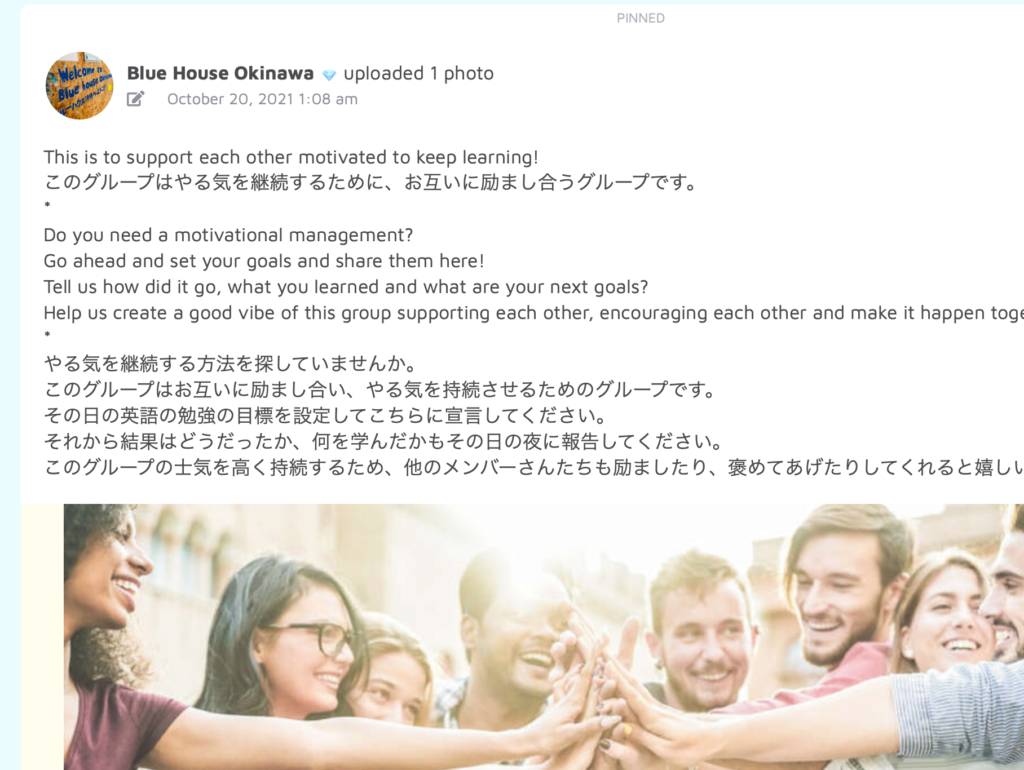
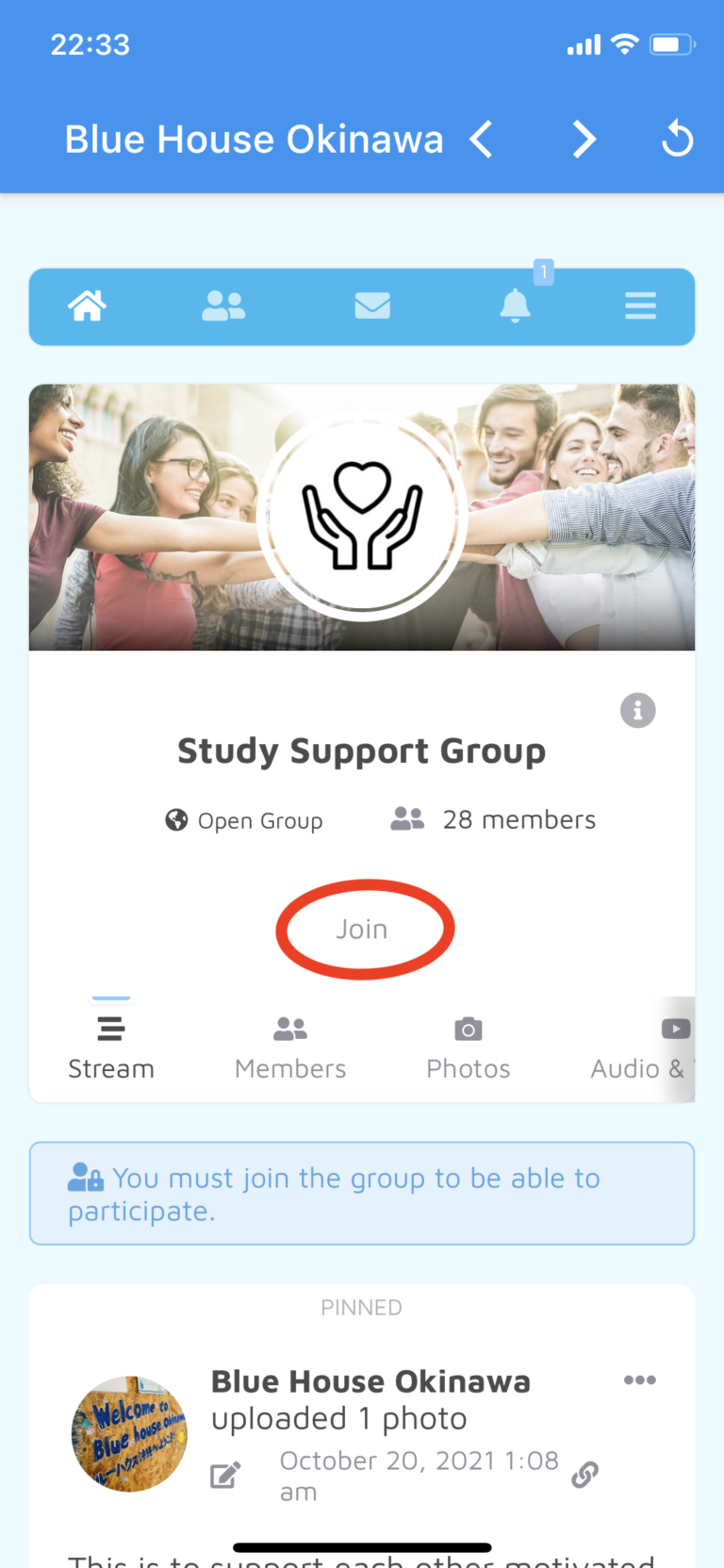
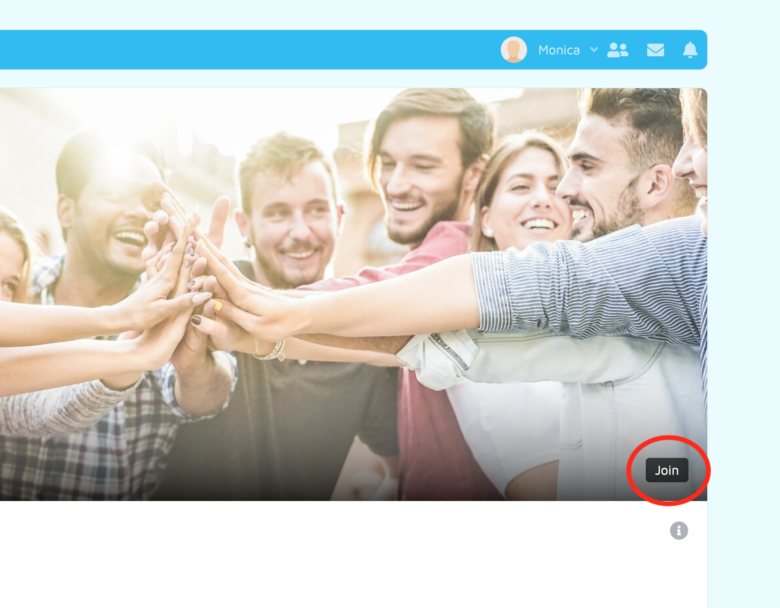
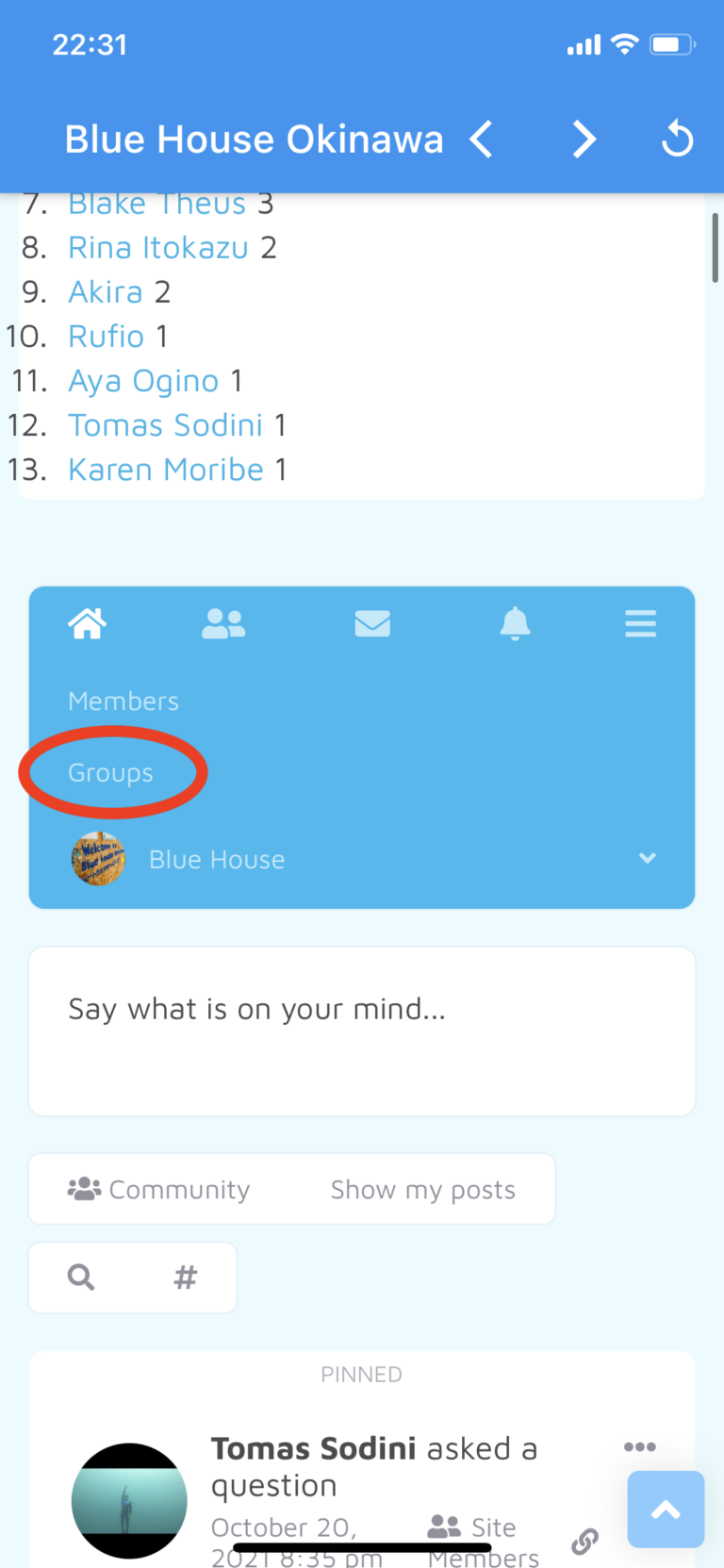
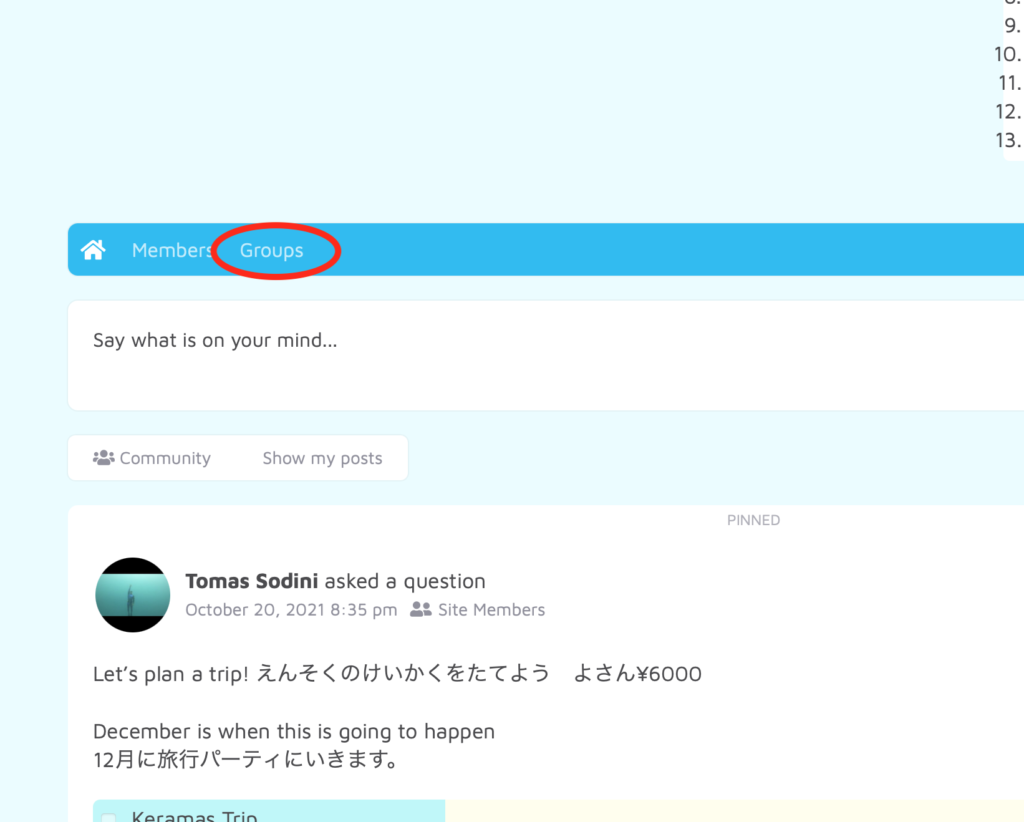
Once you joined the group, it’ll change from ① Join → to → ② Member, and Member means that you’re in the group.
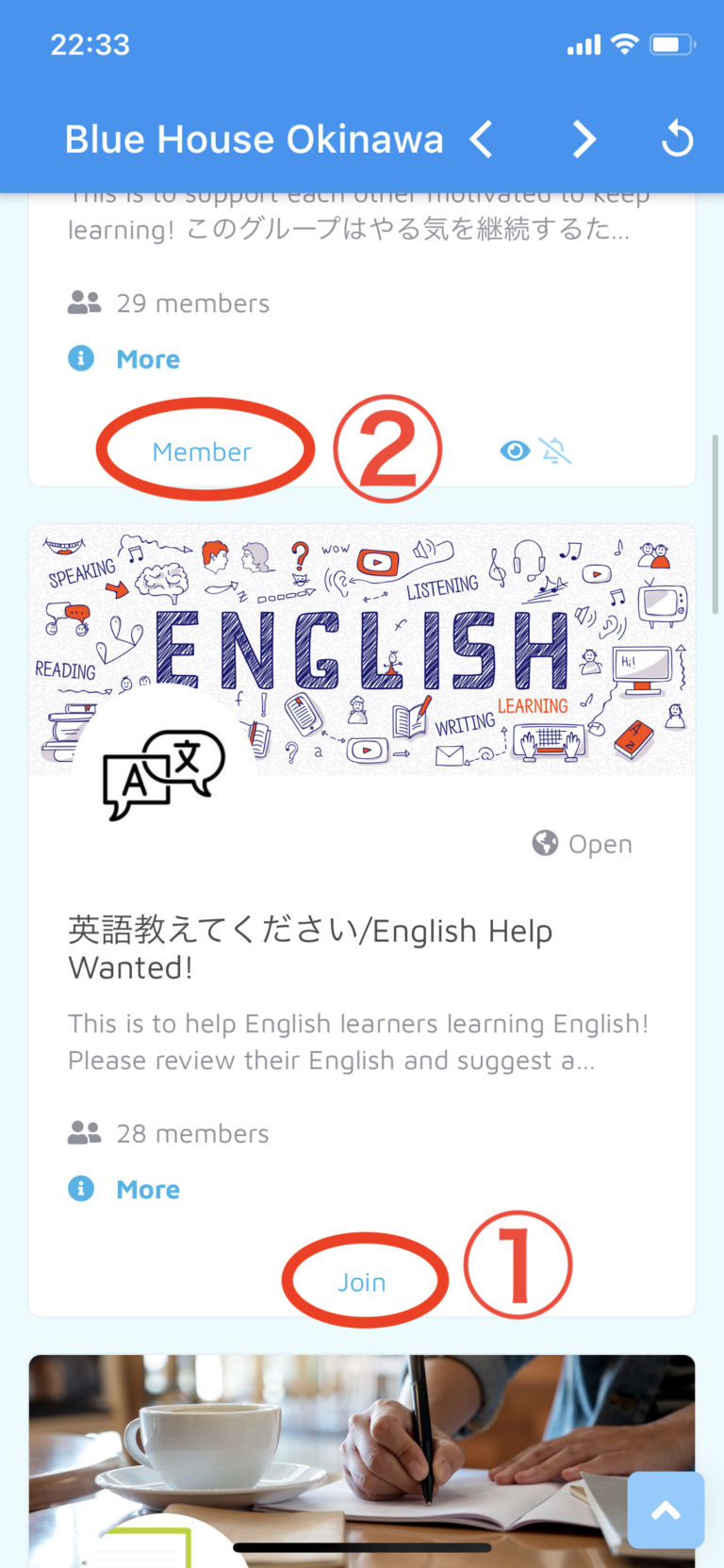
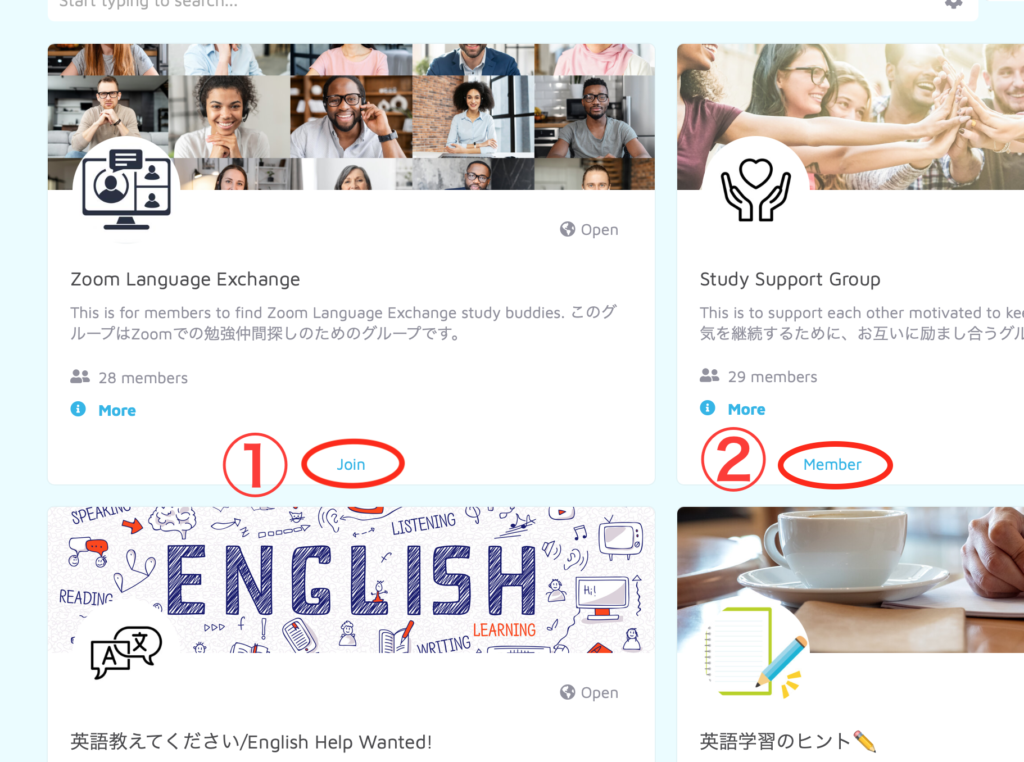
Help Japanese Friends
Your support is invaluable here at Blue House Okinawa!
Your kindness greatly assists your Japanese friends.
If another member seeks assistance, please lend a hand when possible.
We cherish seeing members aid one another and grow together 🙂
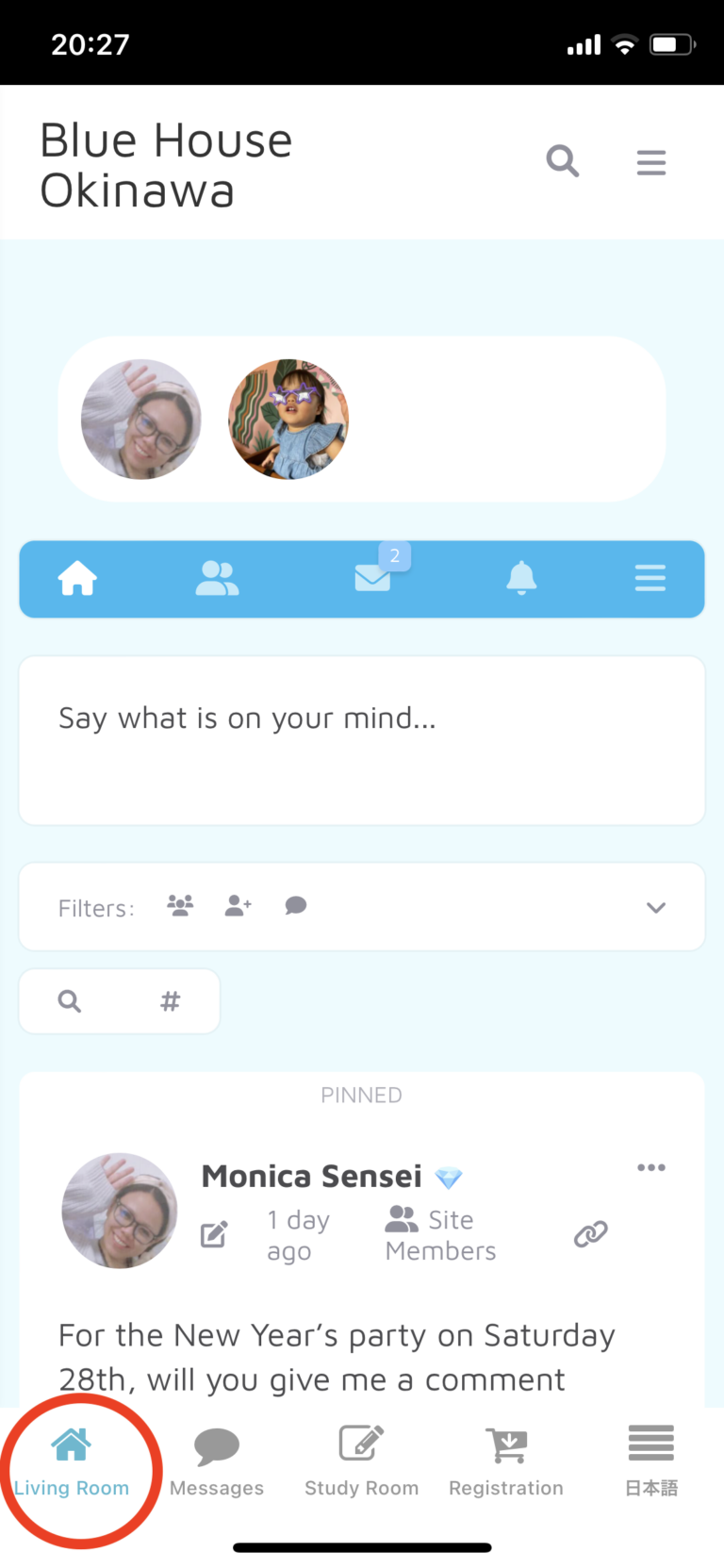
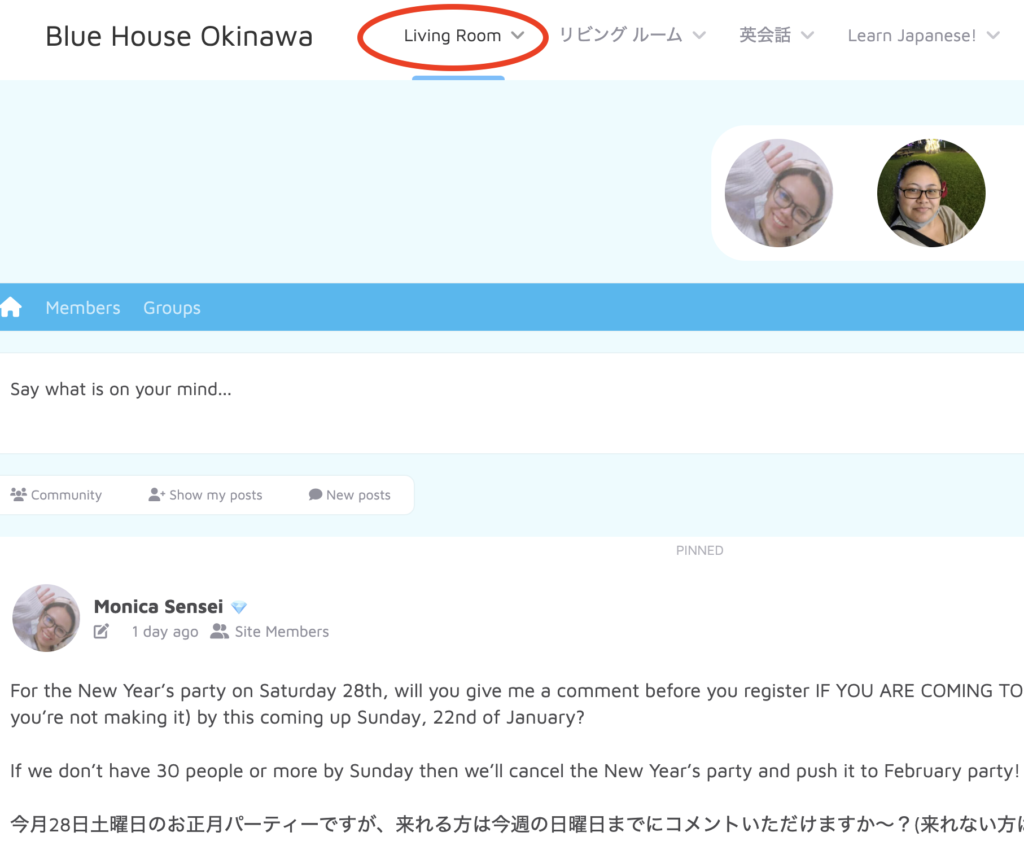
2. Browse other members’ posts and please help them learn or give them advice if you can.
It would be great if you can help them in both Japanese and English but help only in English is very helpful too!
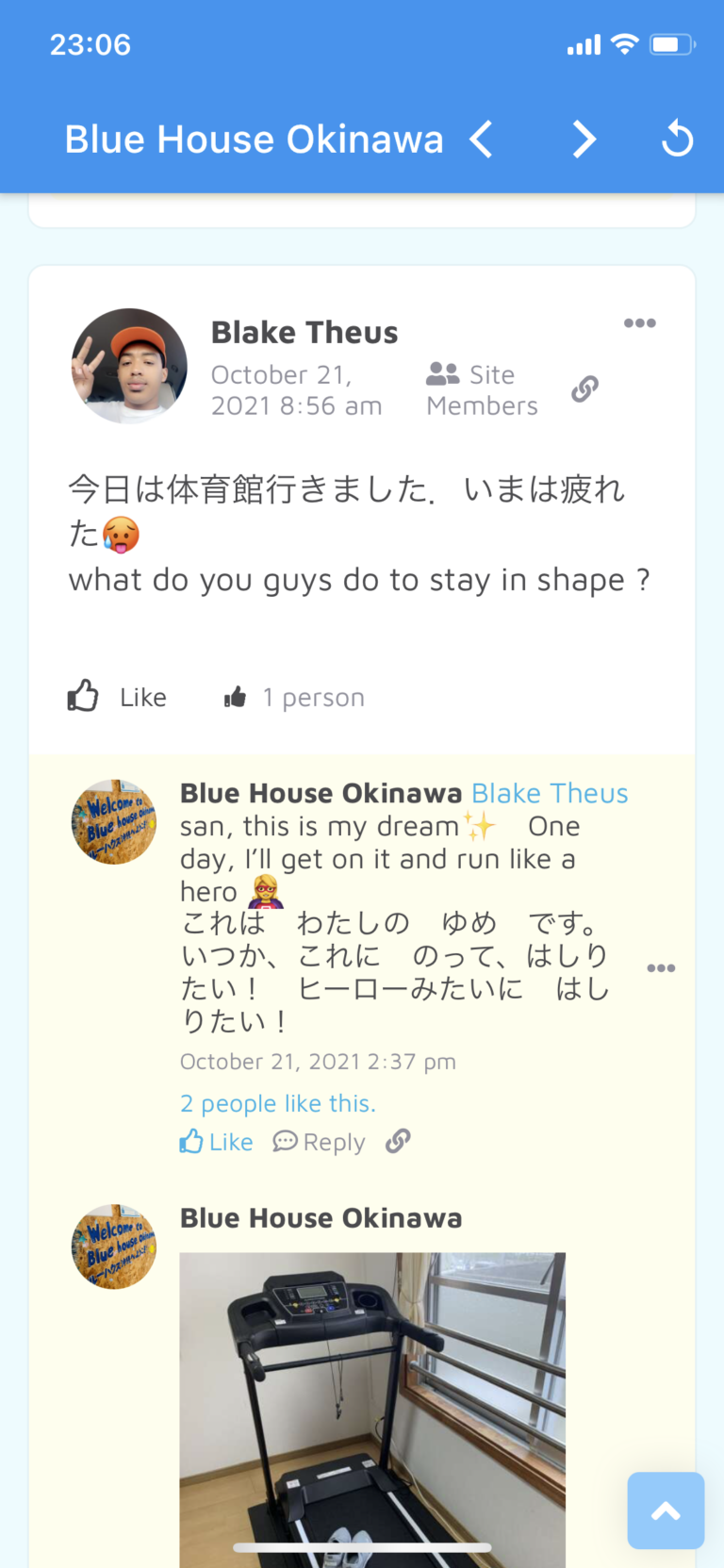
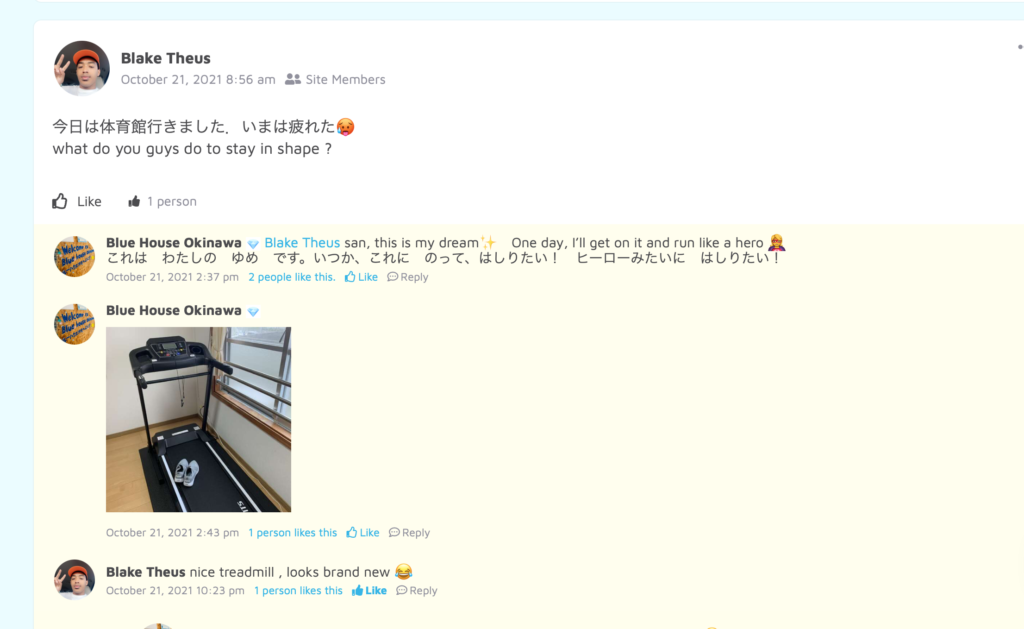
Thank you for all your help and kindness! Additionally, if you have any suggestions, requests, or questions, please don’t hesitate to share them with us.
We’re constantly working to improve our community every day, and we’d love to hear your thoughts 🙂
Send a Message
You’d like to send a thank you message to your friends directly?
Here is how to send a message to your friends.
1. Click on Message.
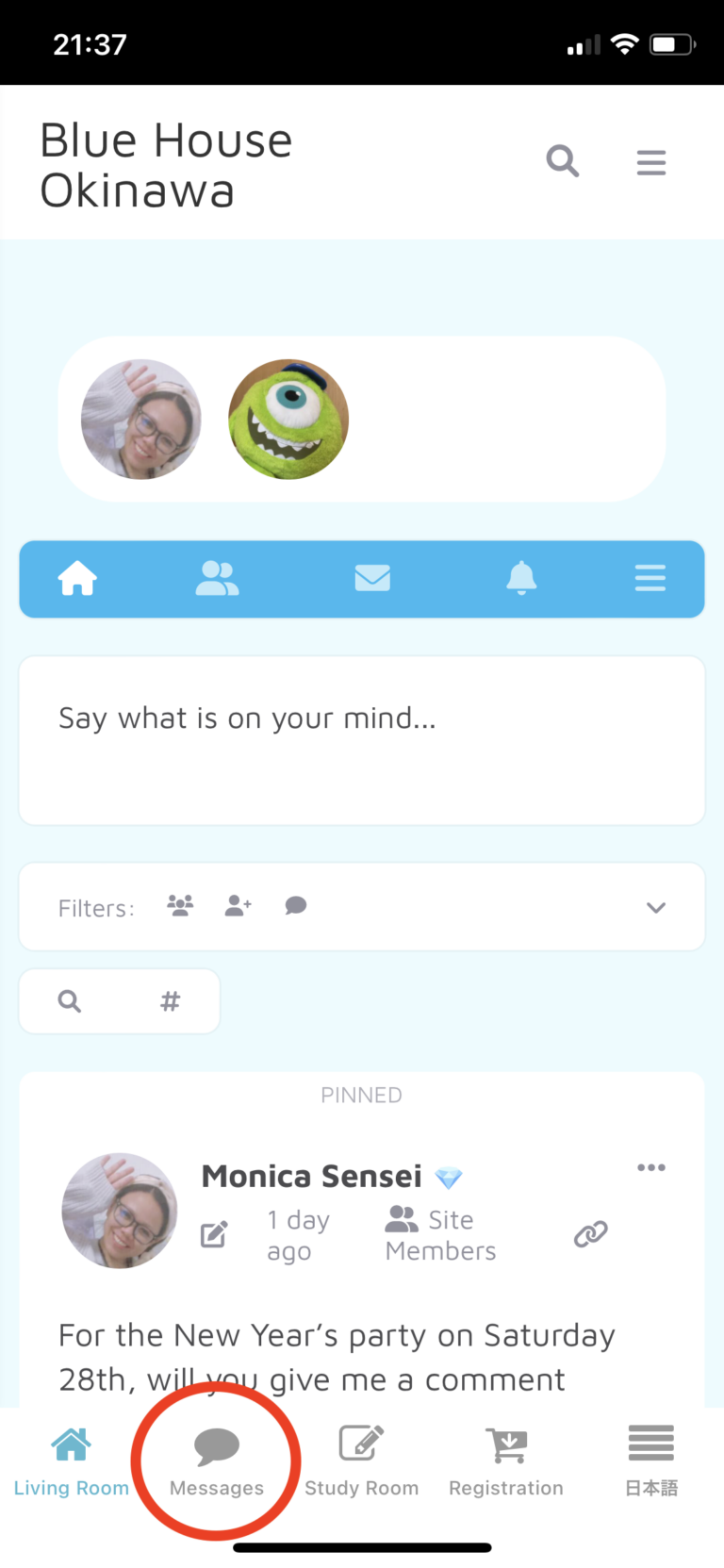
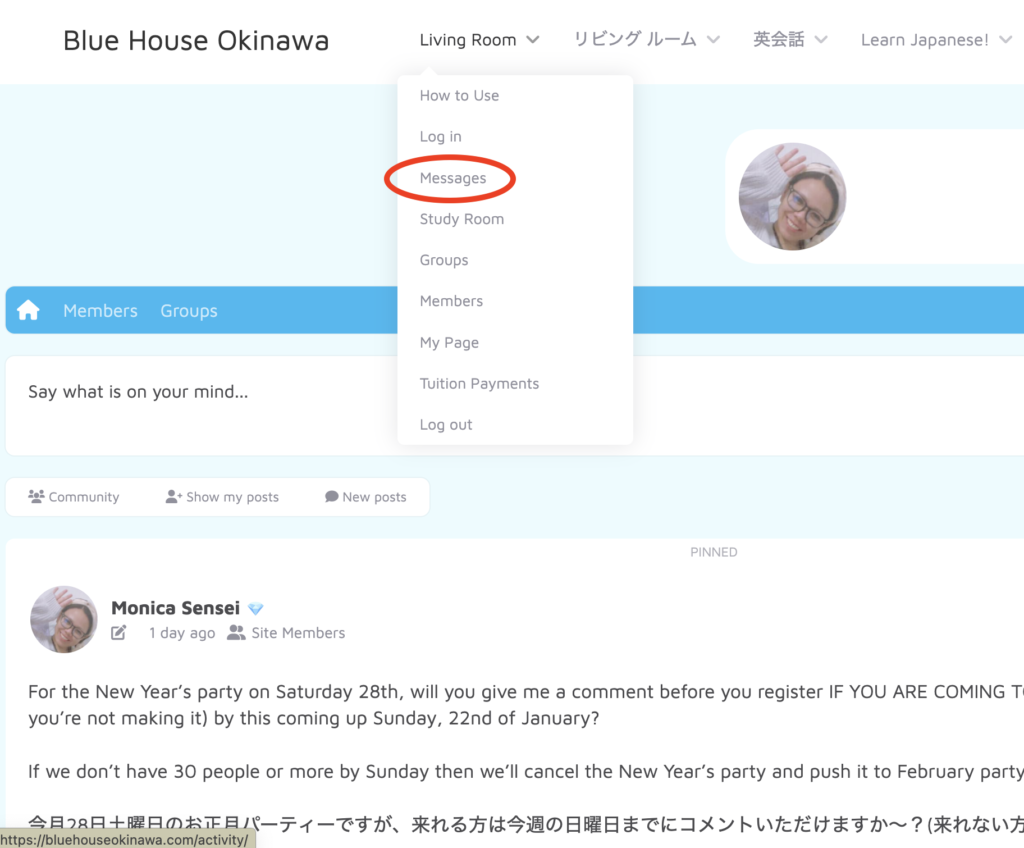
2. Or click the envelope icon.
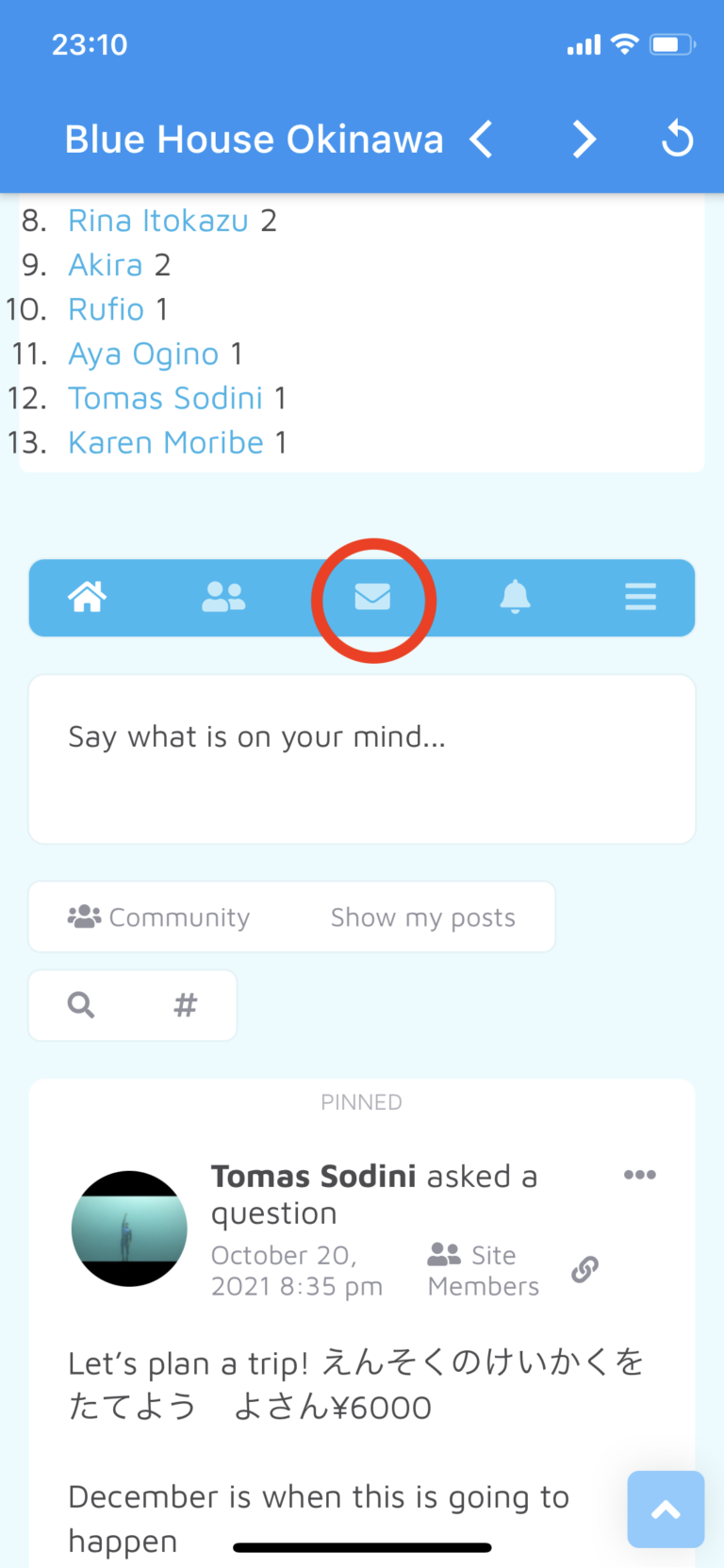
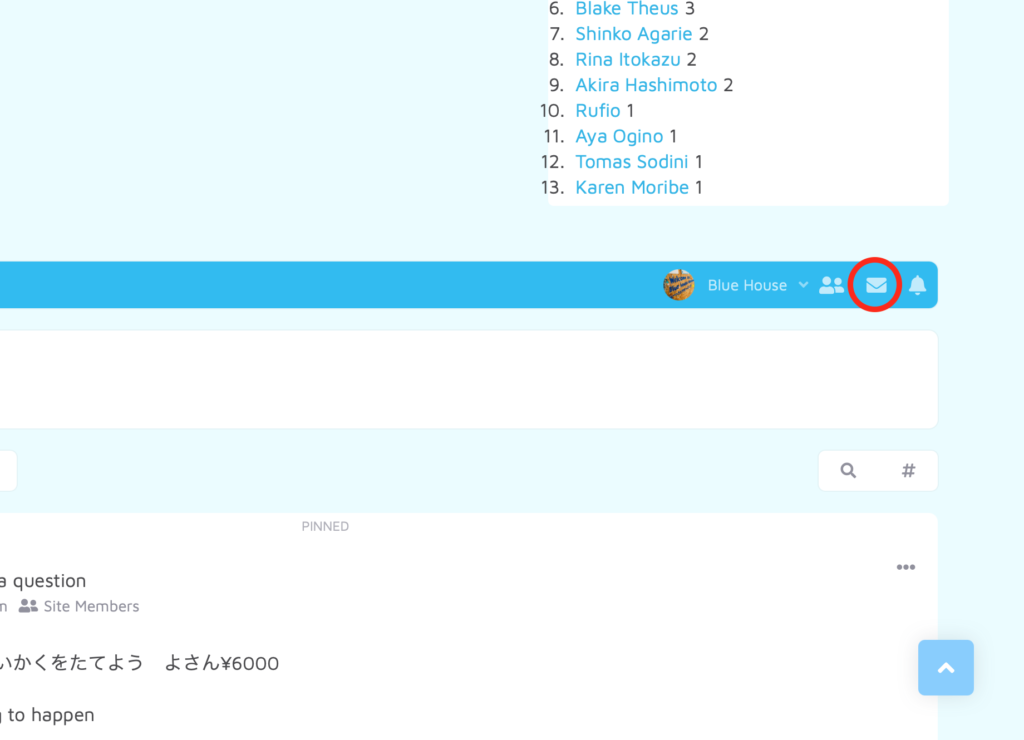
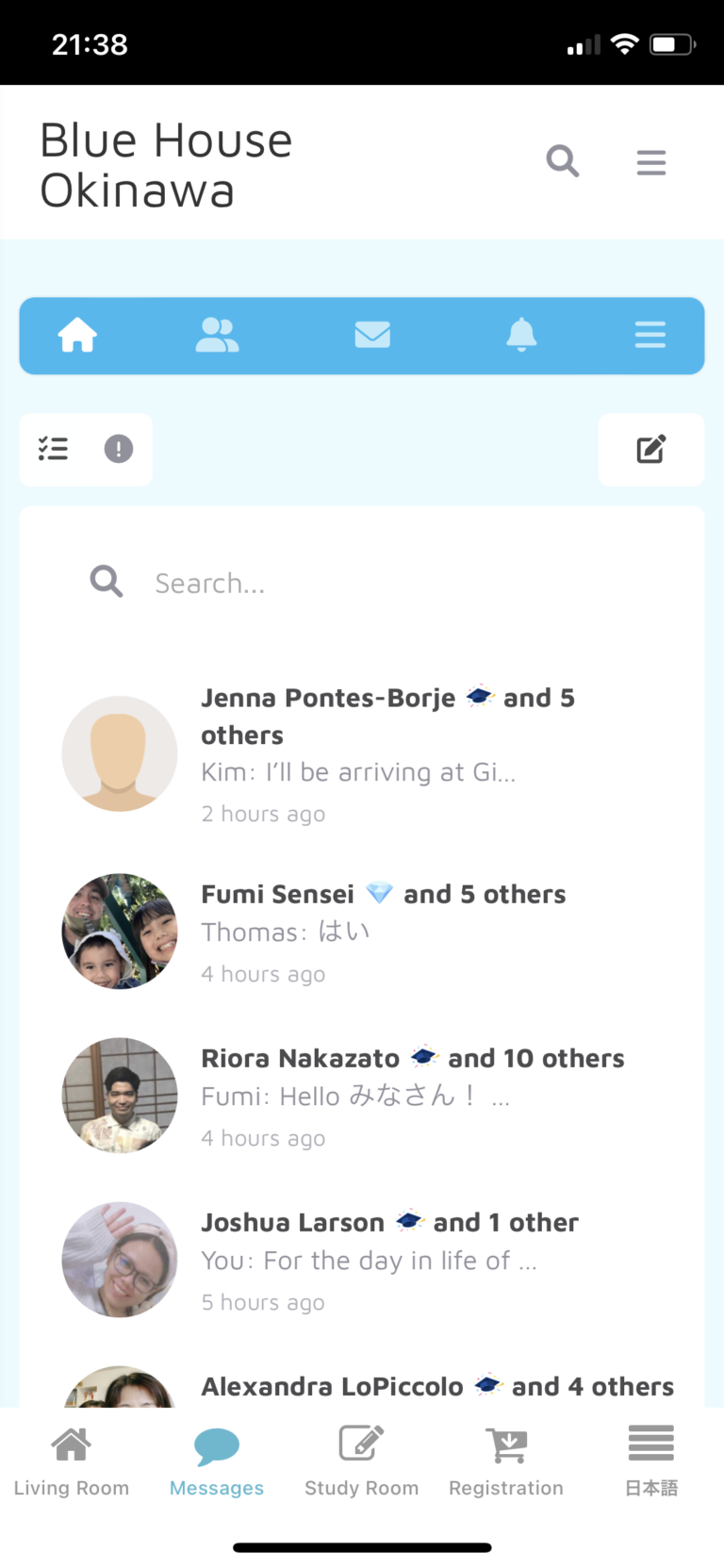
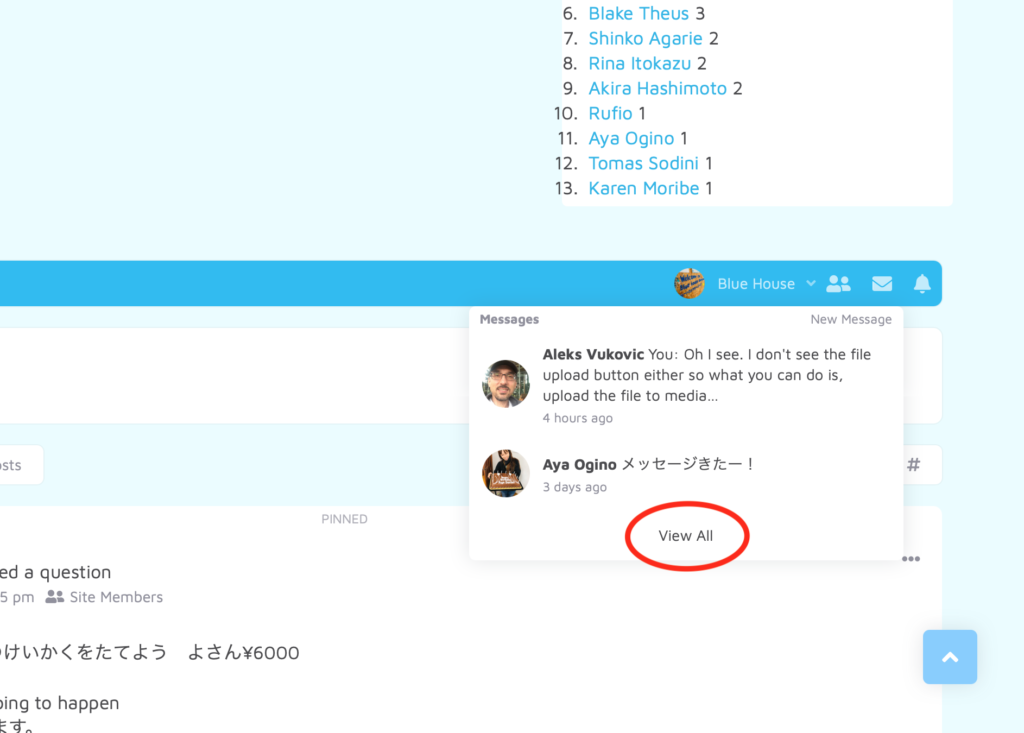
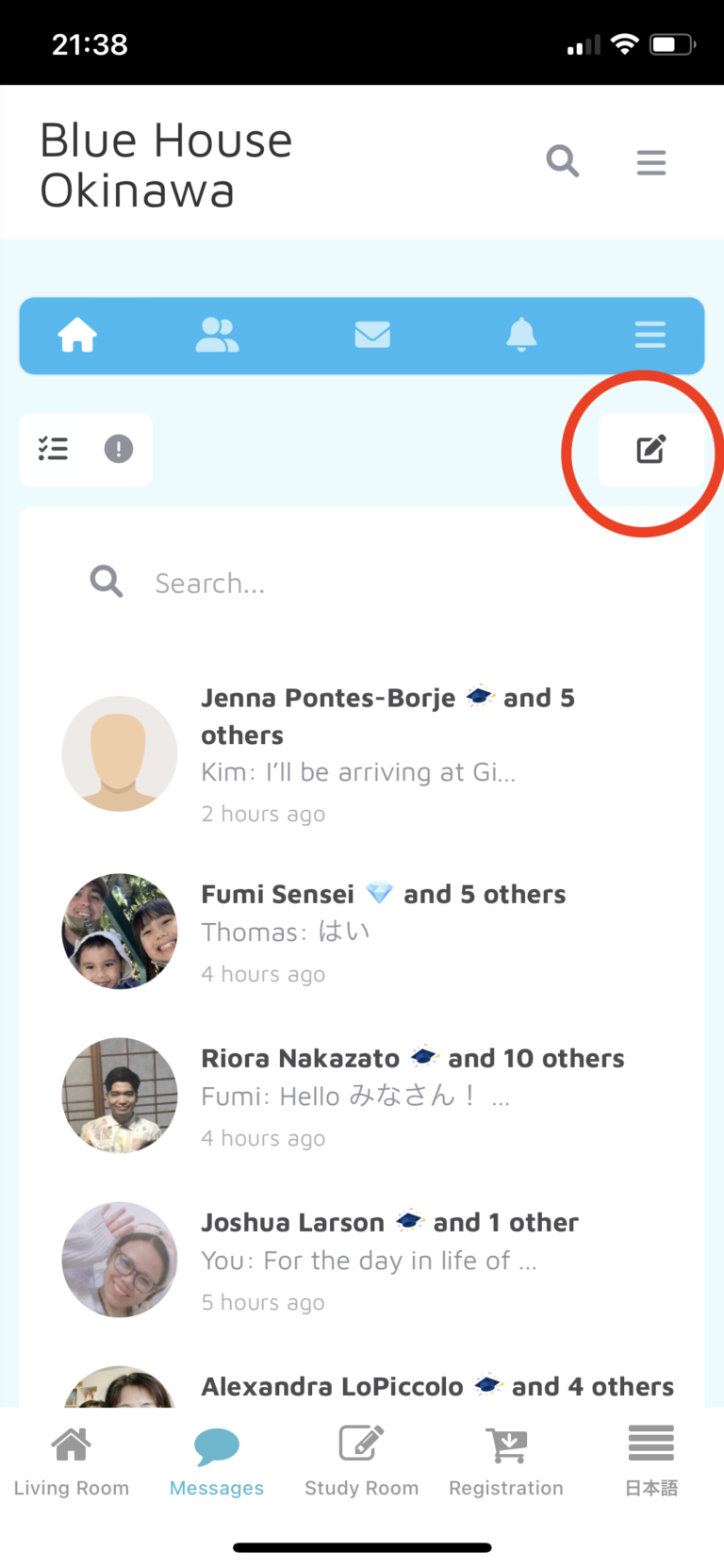
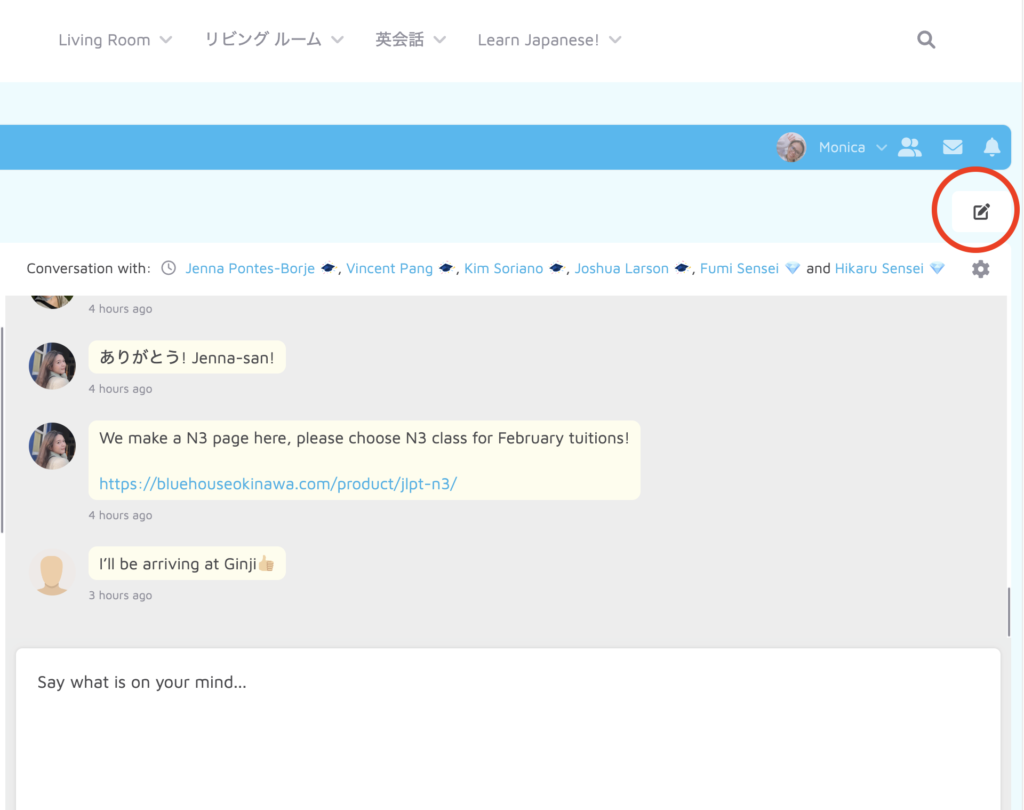
5. Select your friend and write your message.
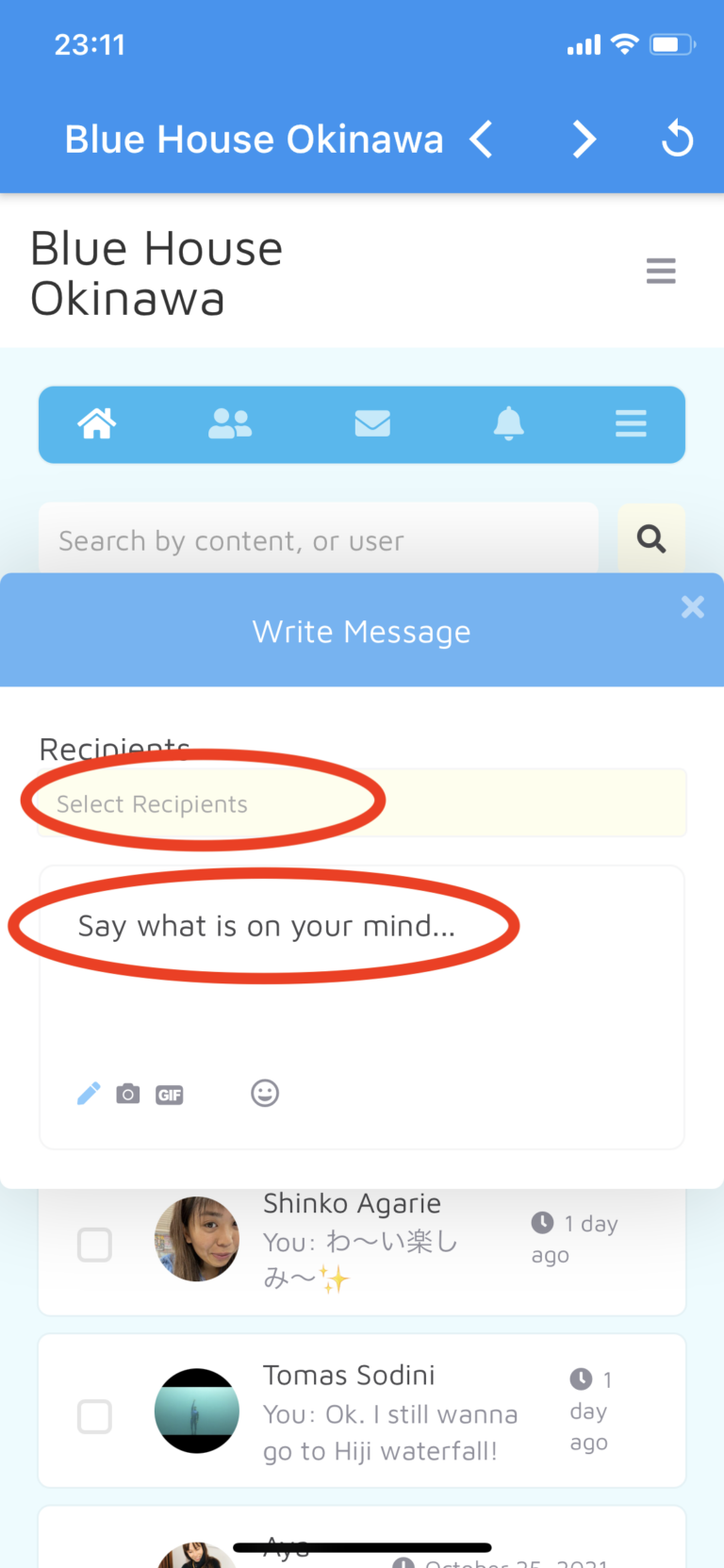
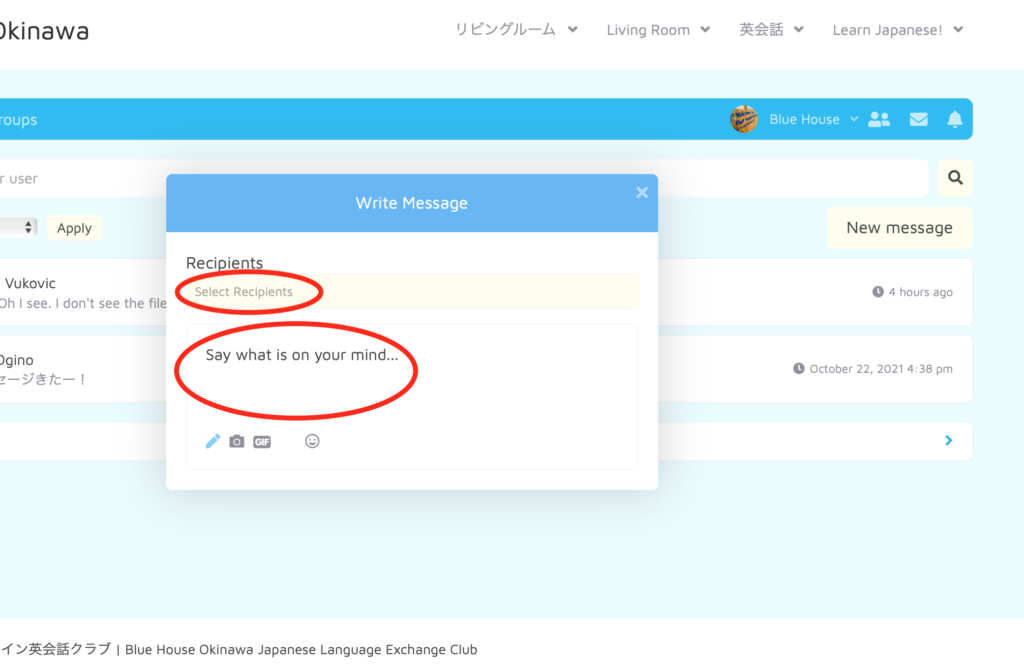
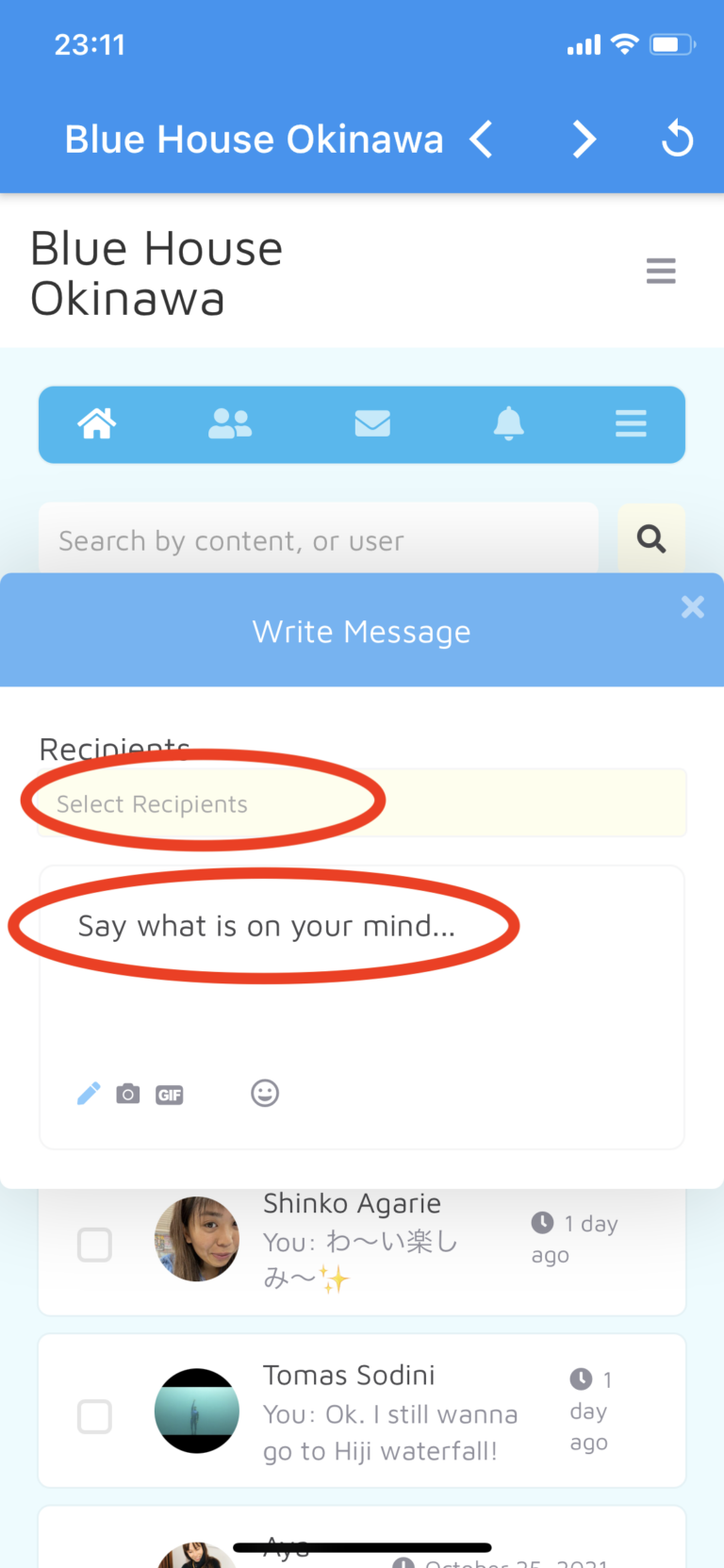
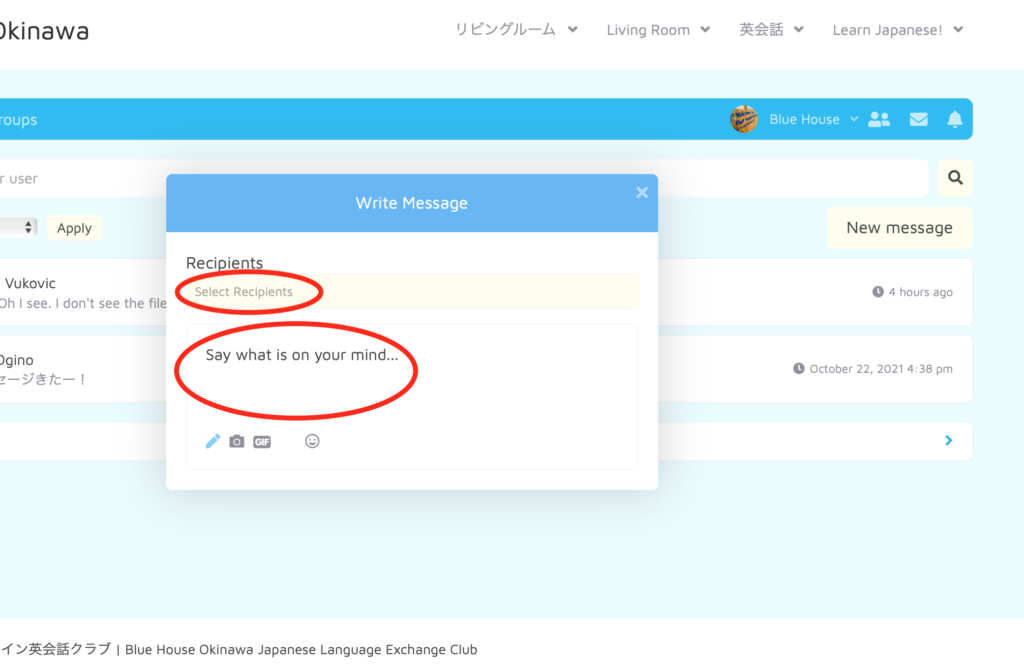
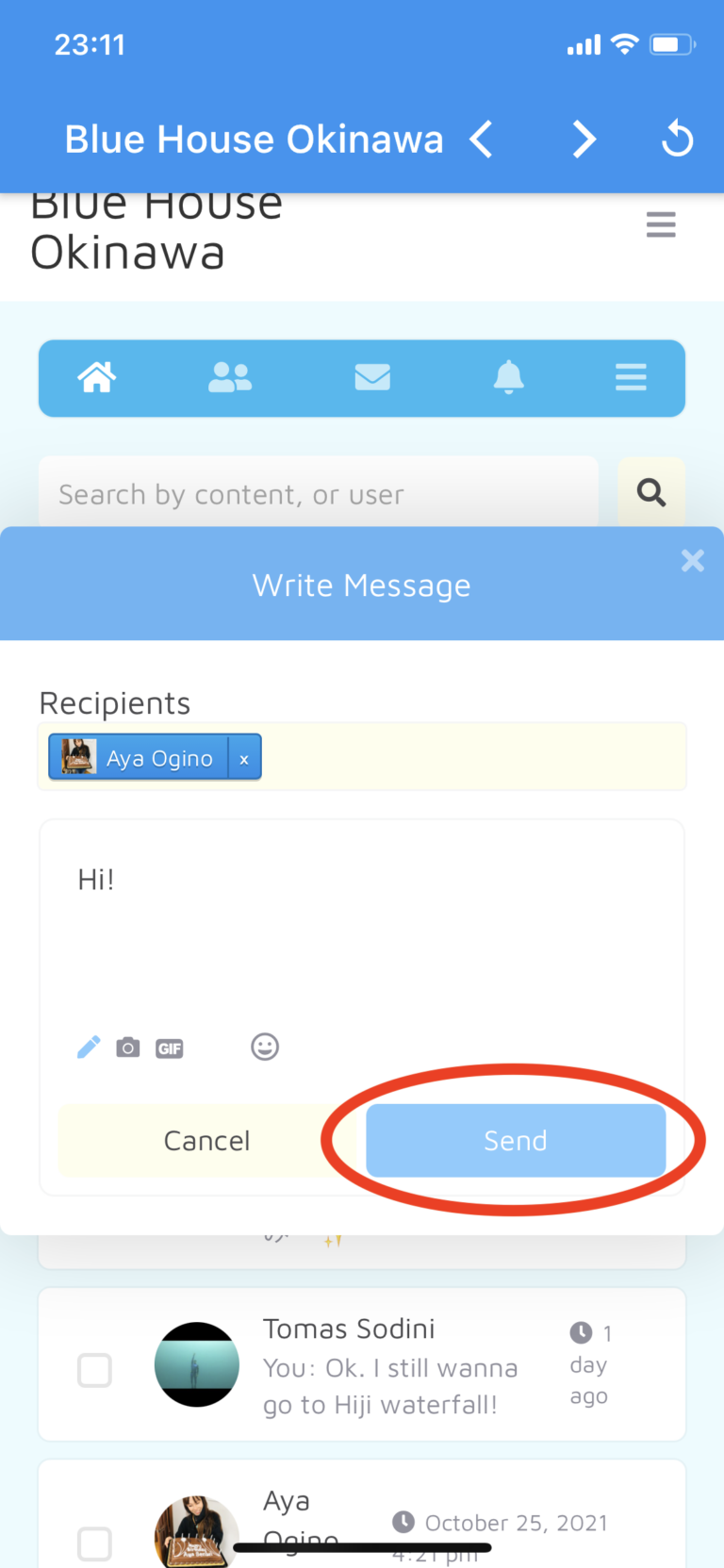
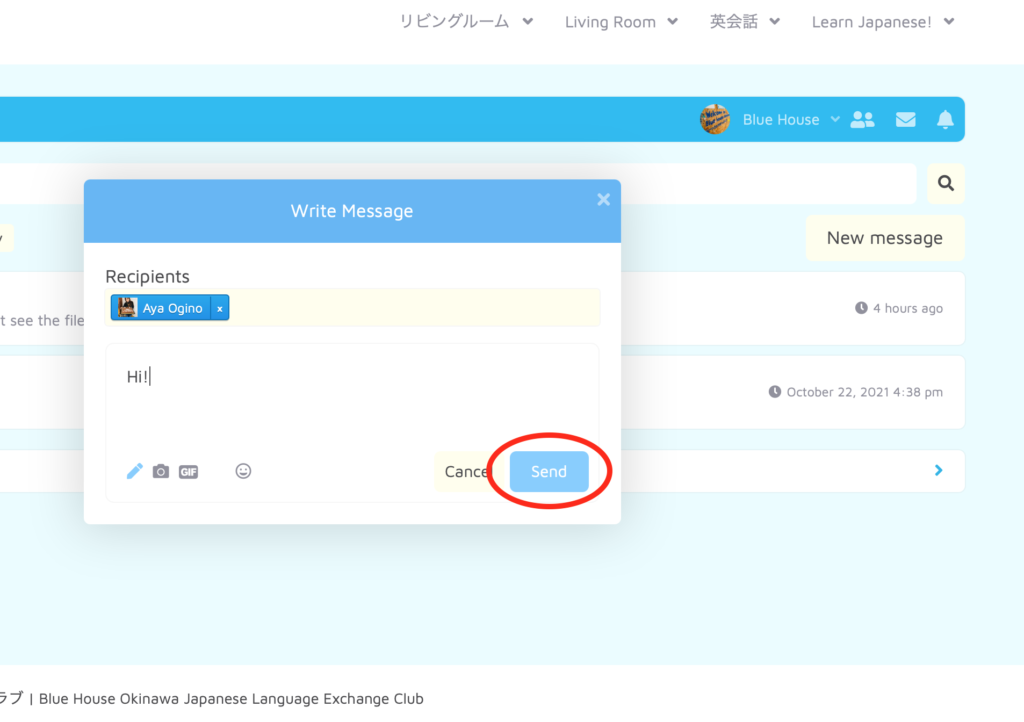
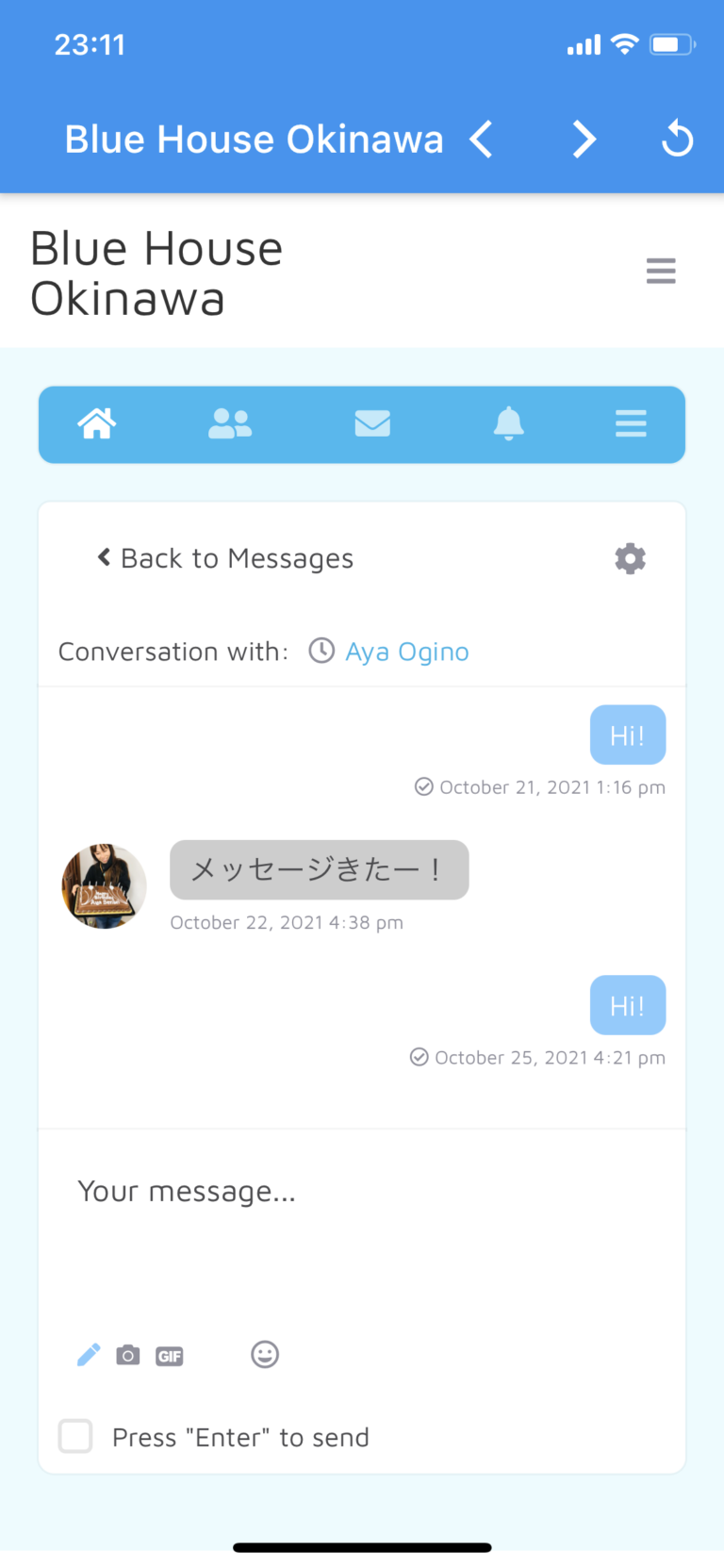
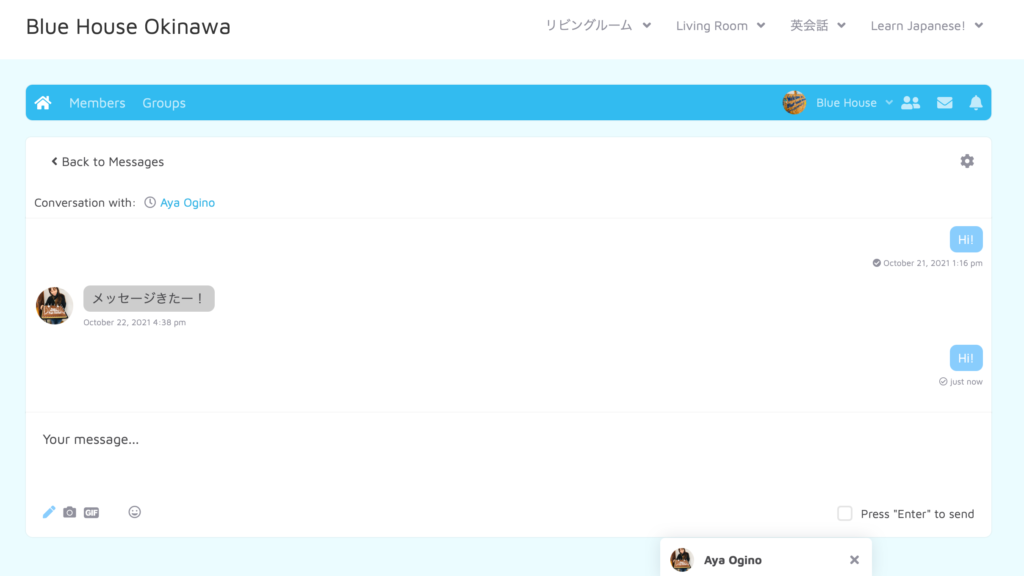
Send a Friend Request
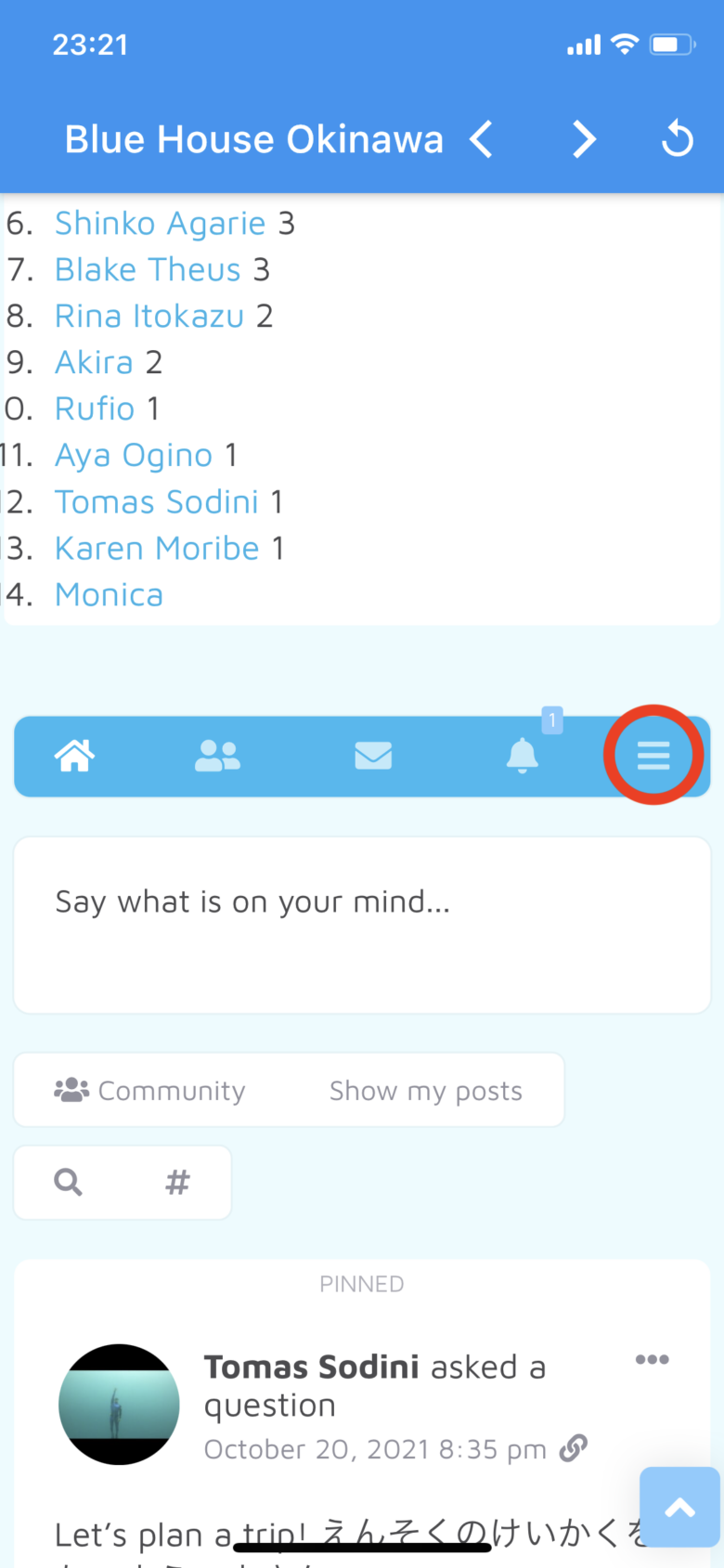
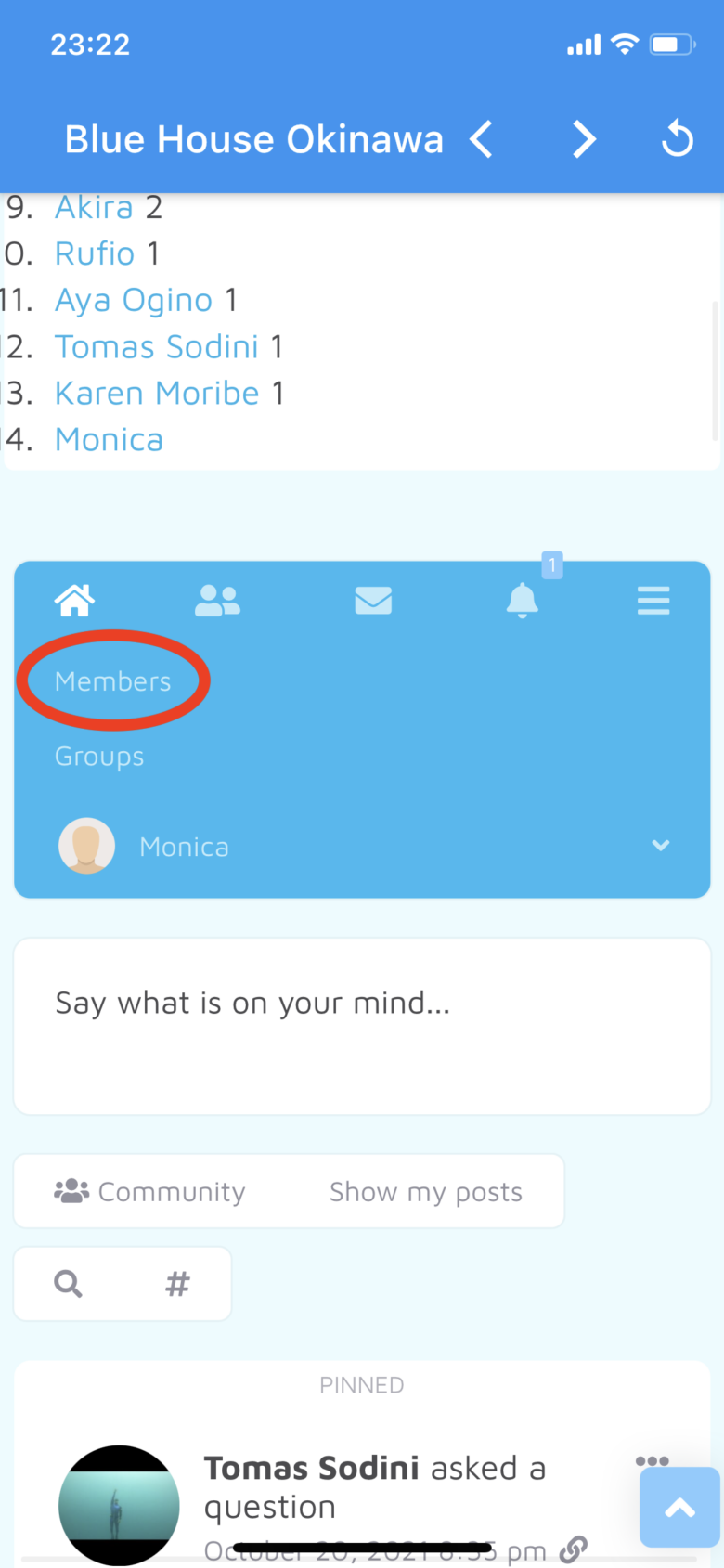
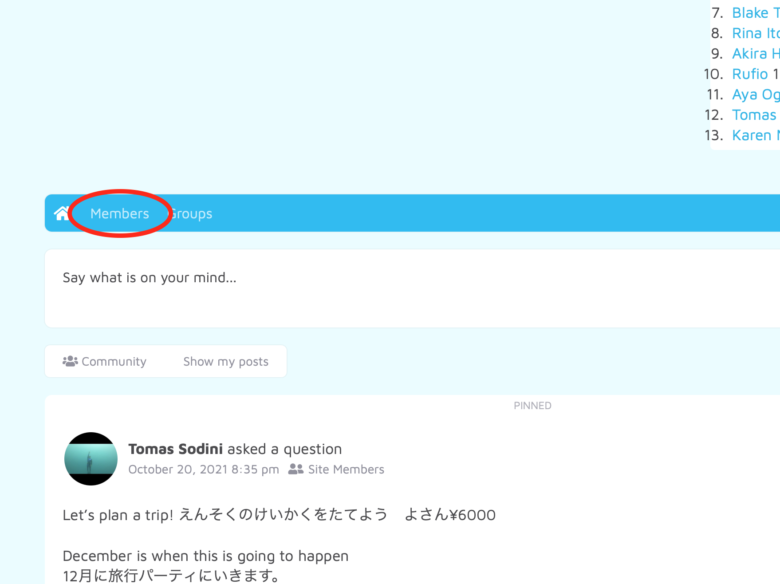
2. Let’s take a look at the members list to see if you can find someone you’d like to be friends with 🙂
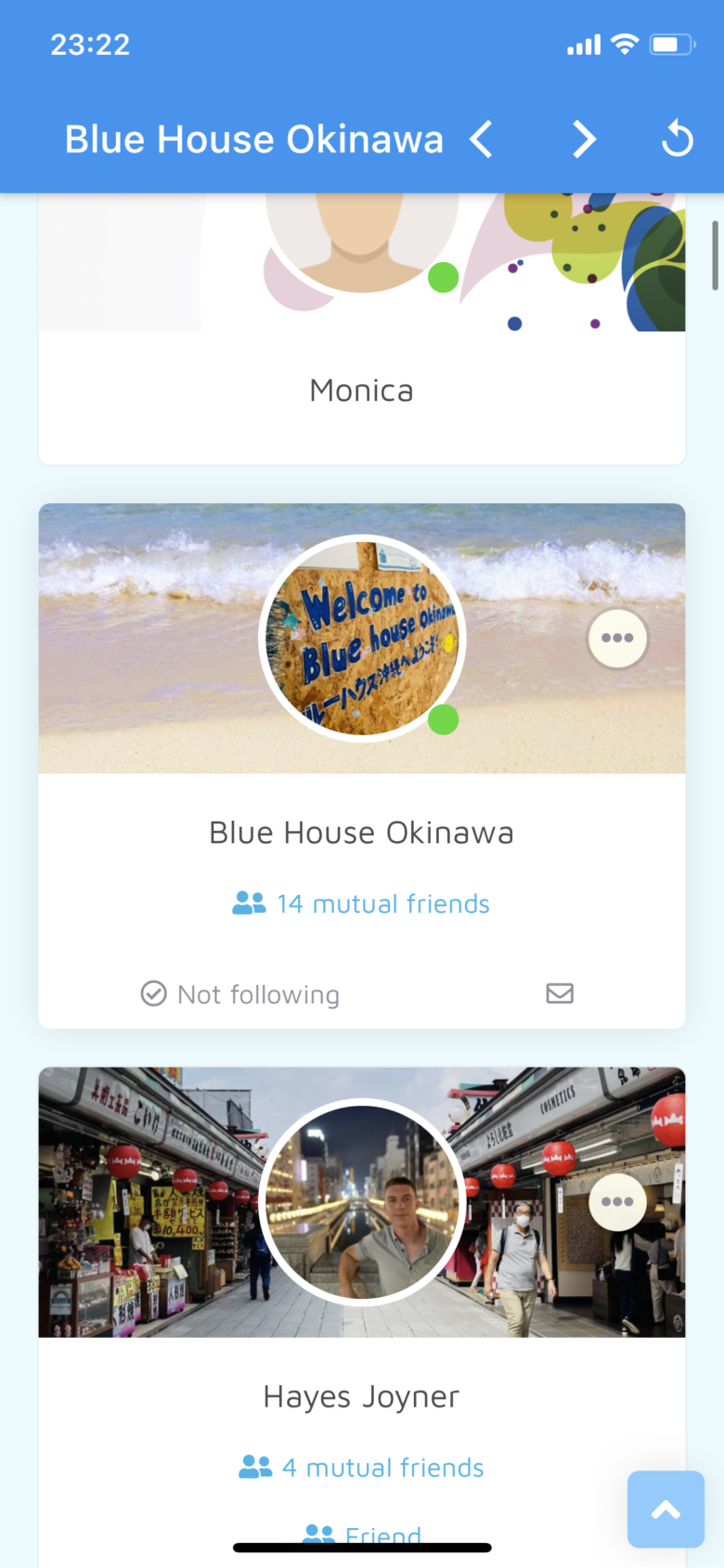
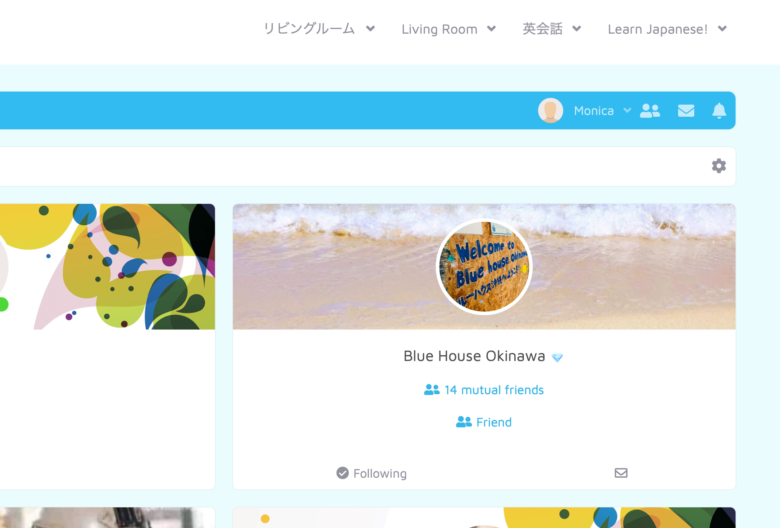
Click on the icon.
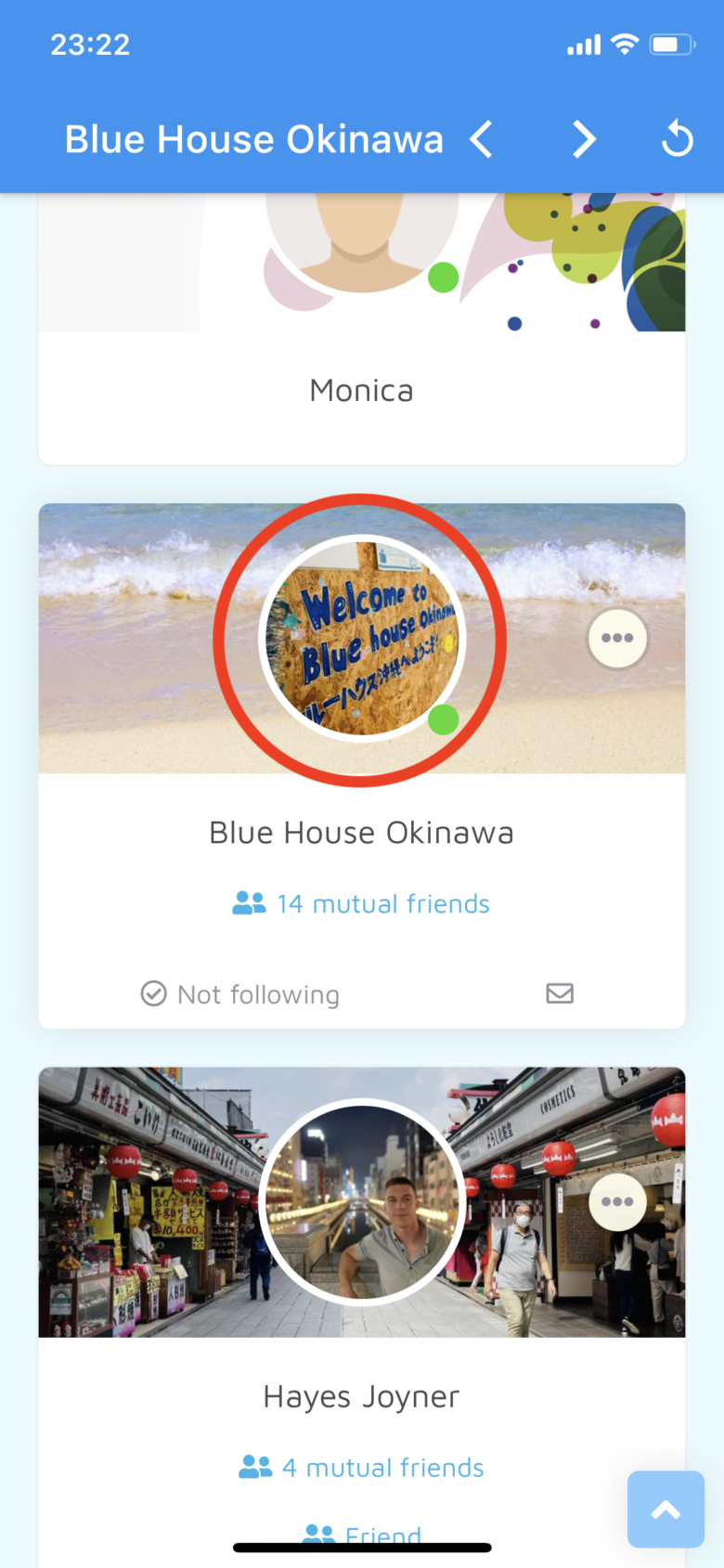
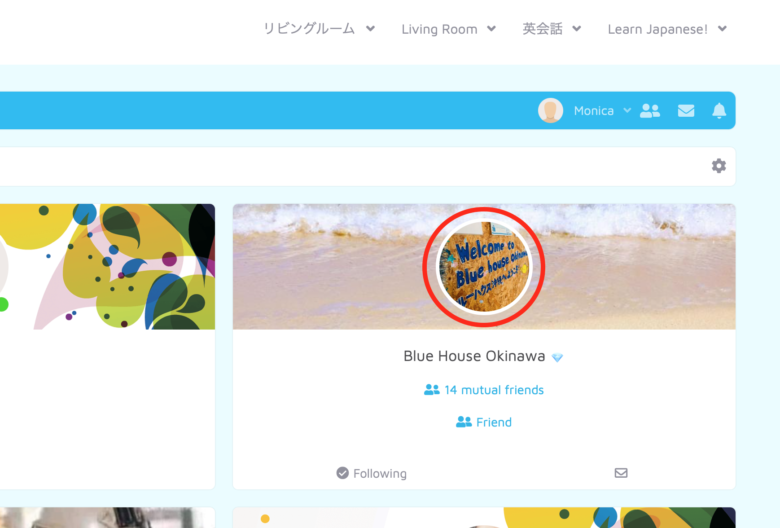
4. See his/her picture and their description under About.
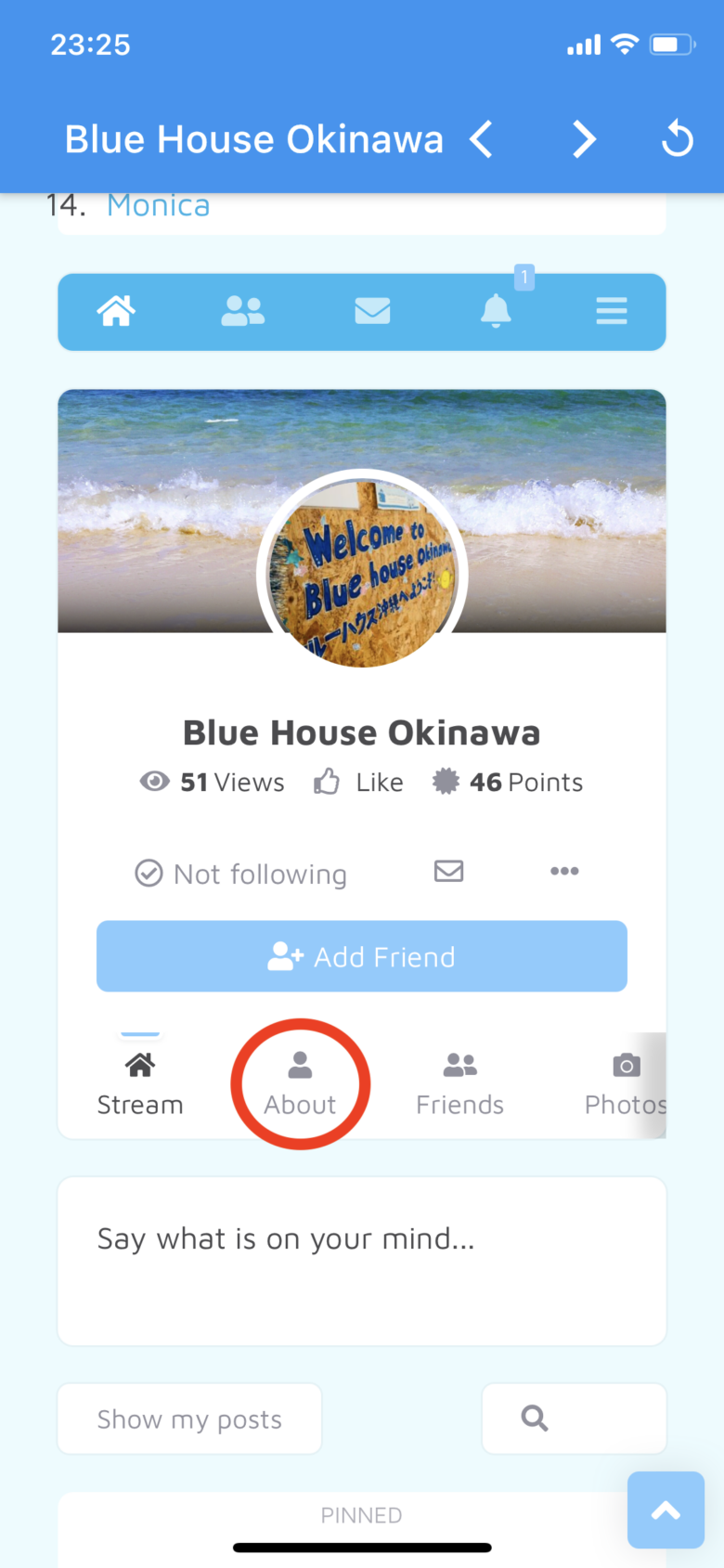
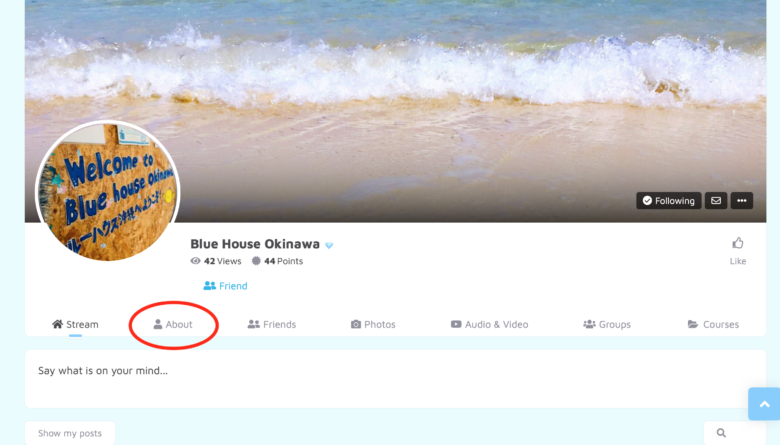
5. Like him/her?
Send him/her message and introduce yourself a little before you send a friend request.
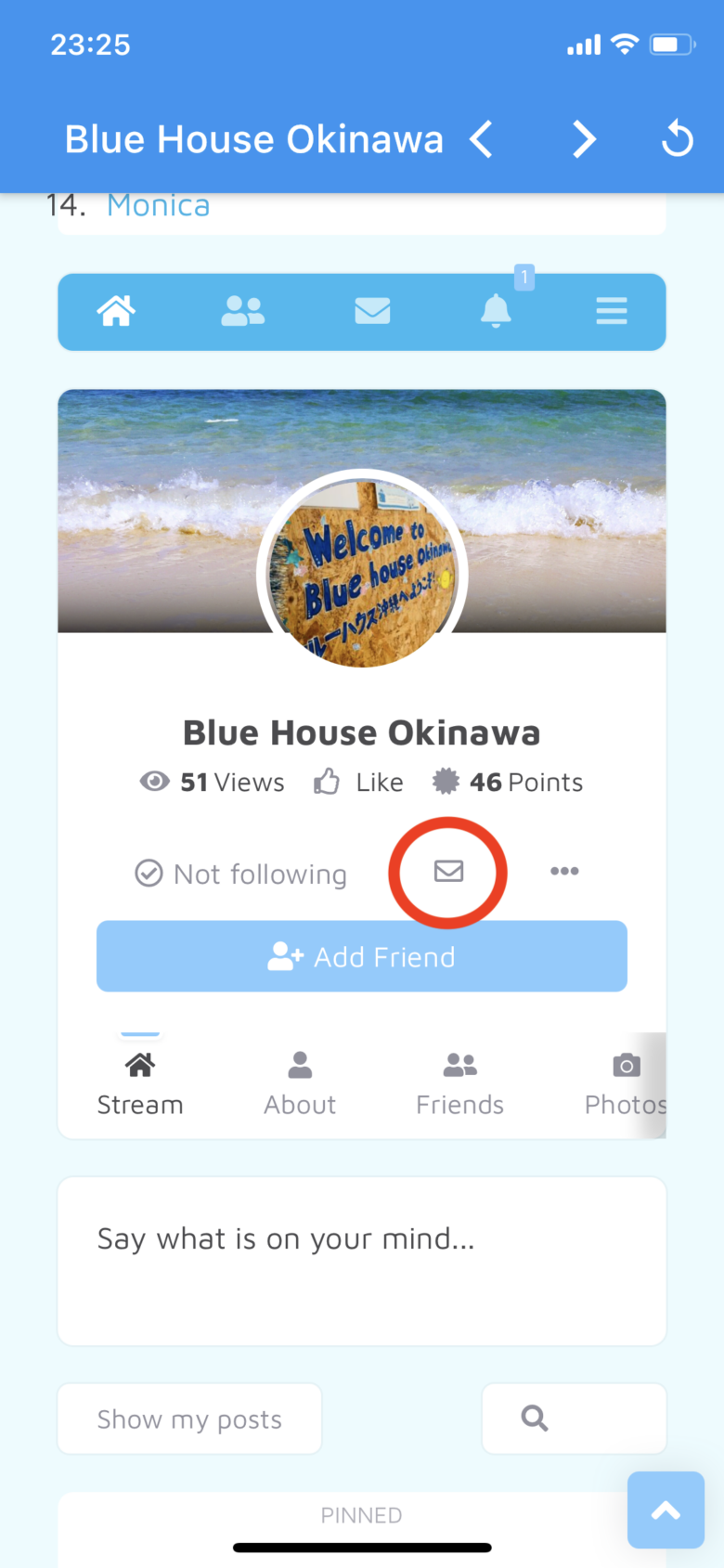

6. Write about:
your name,
where you’re from,
why you’re learning Japanese,
what are your goals for learning Japanese,
what kind of help you can offer,
like English conversation practice,
pronunciation practice,
etc…
And send it!
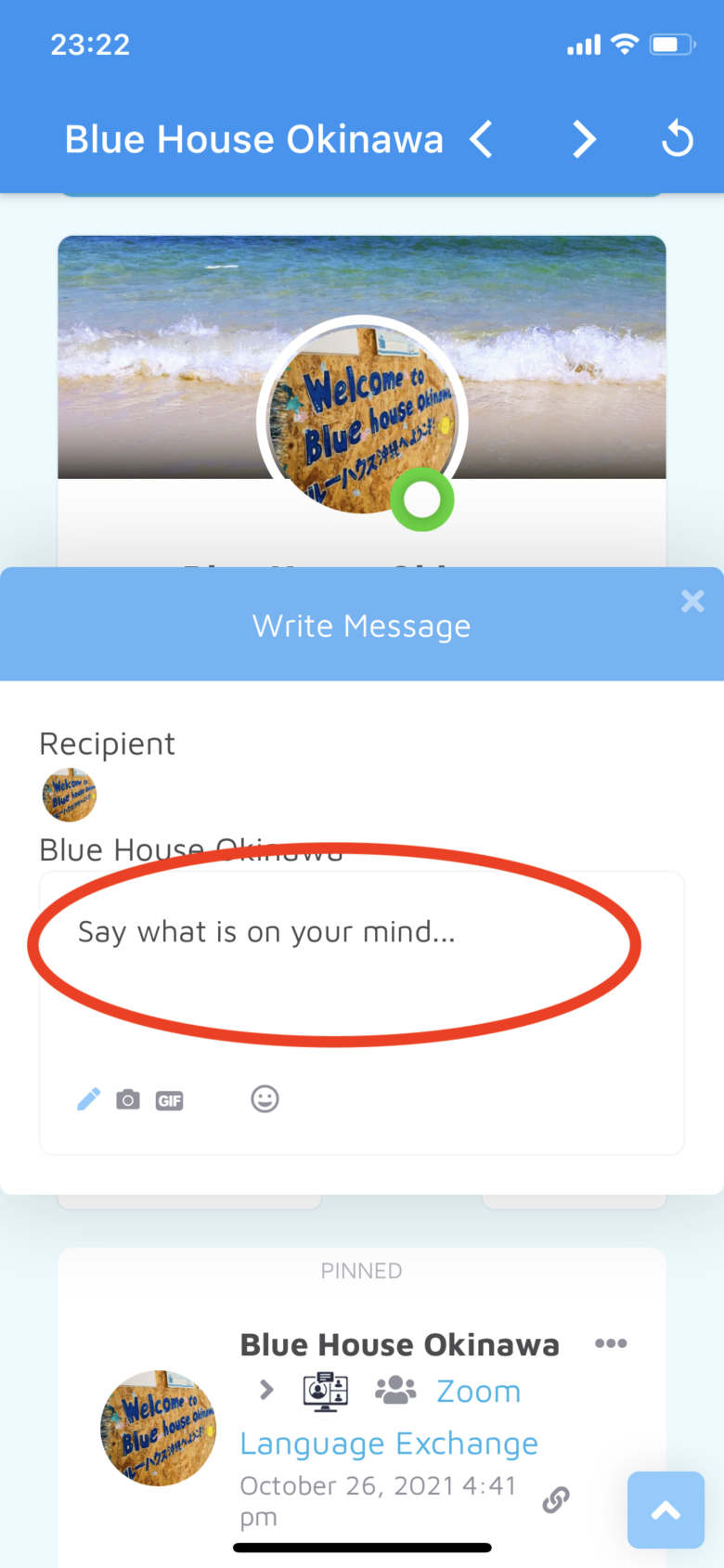
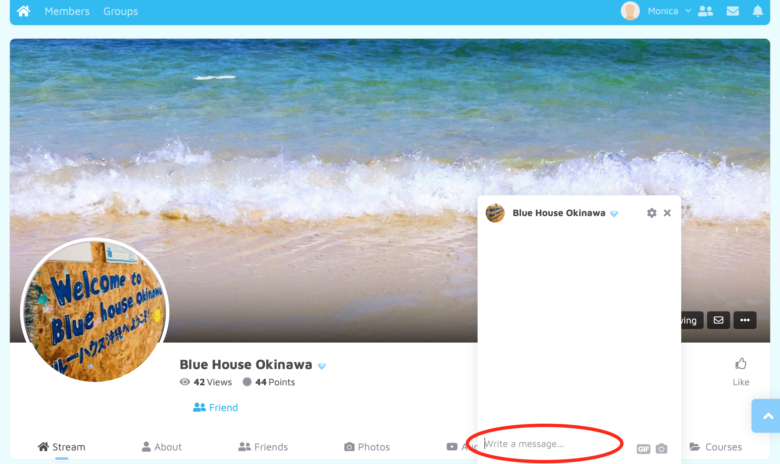
7. Now send him/her a friend request by clicking on the “Add Friend” button.
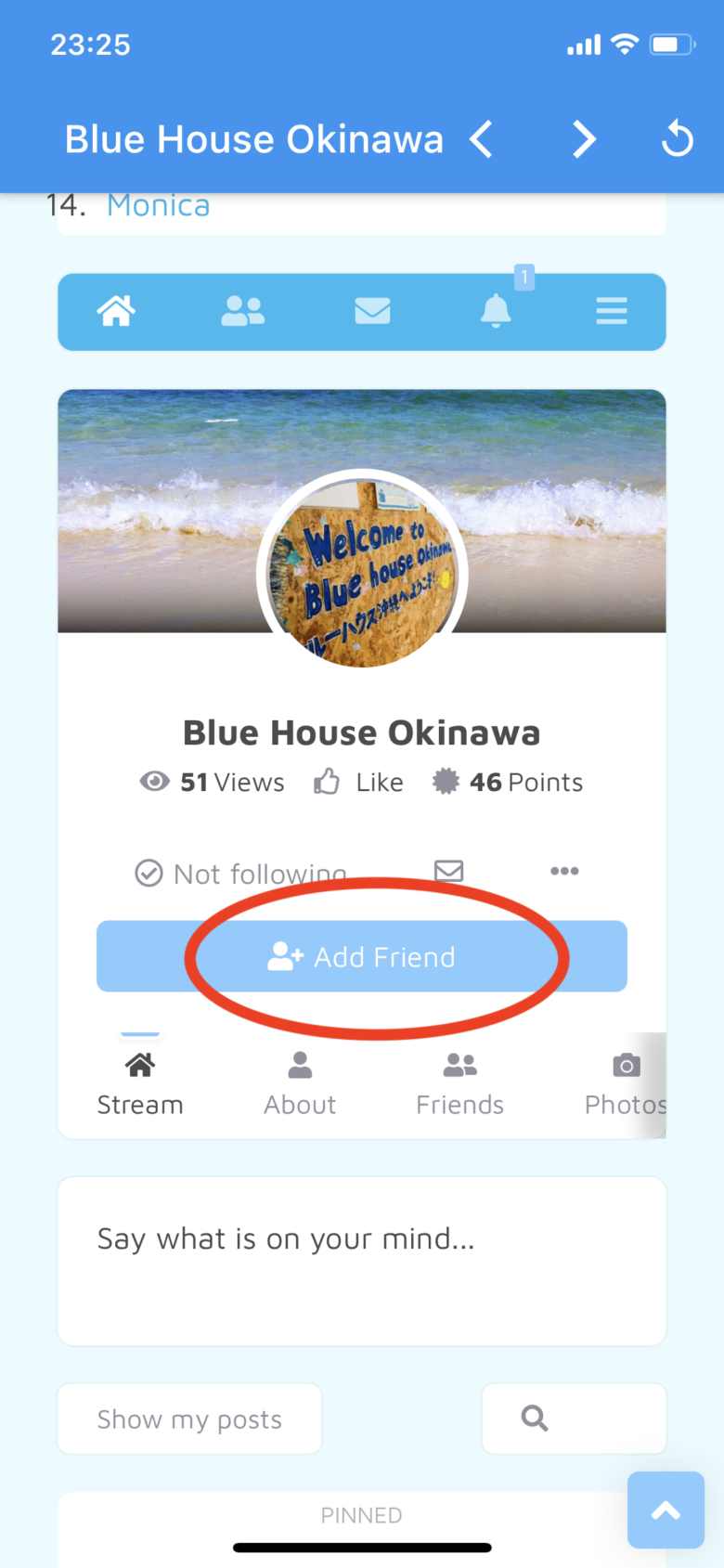
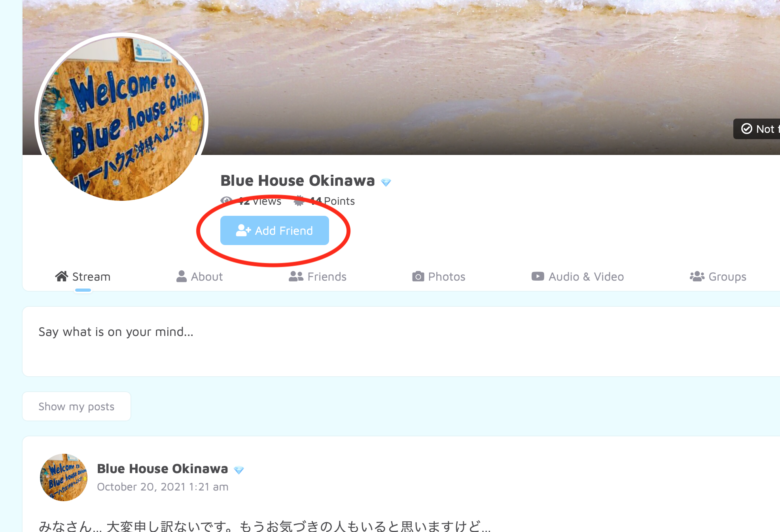
8. Go back to Members and keep looking for your new friends 🙂
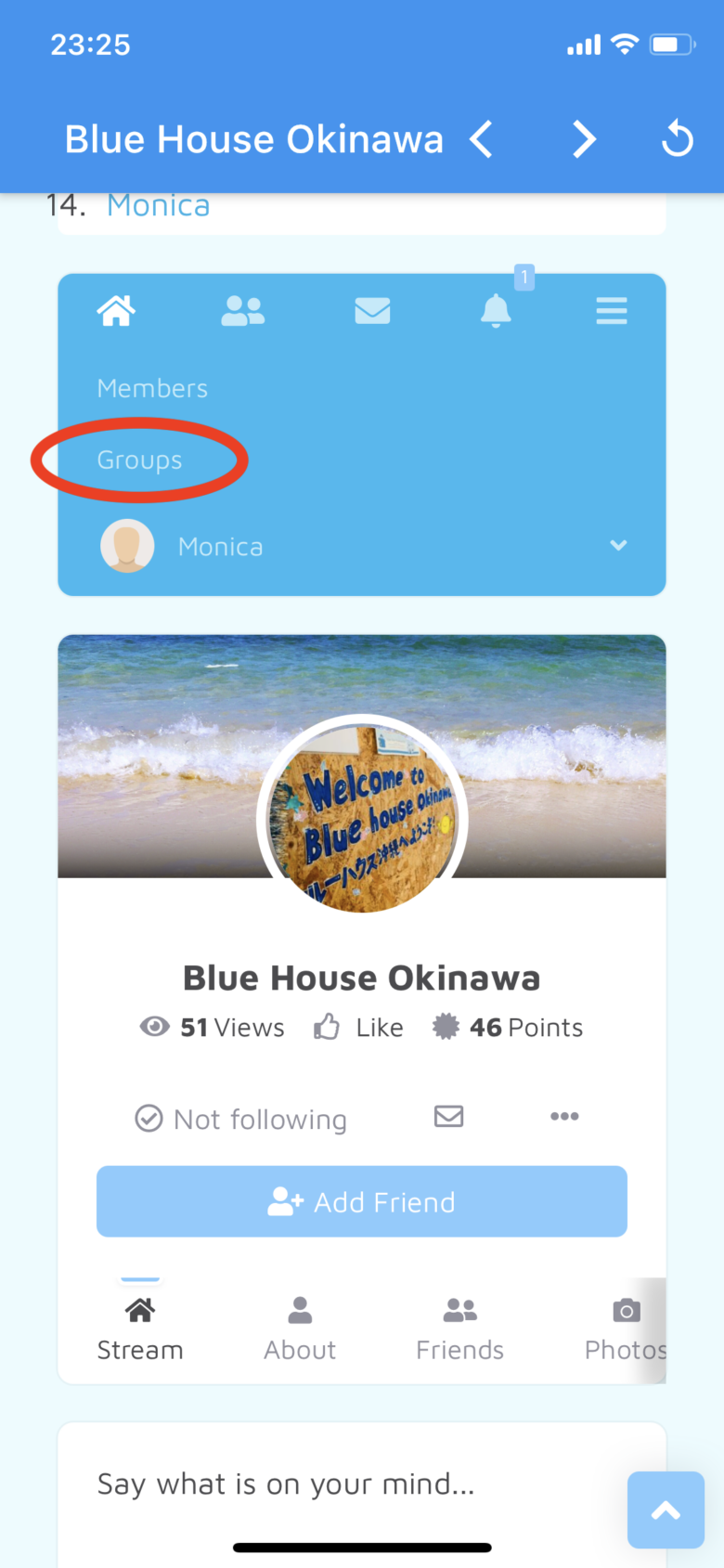
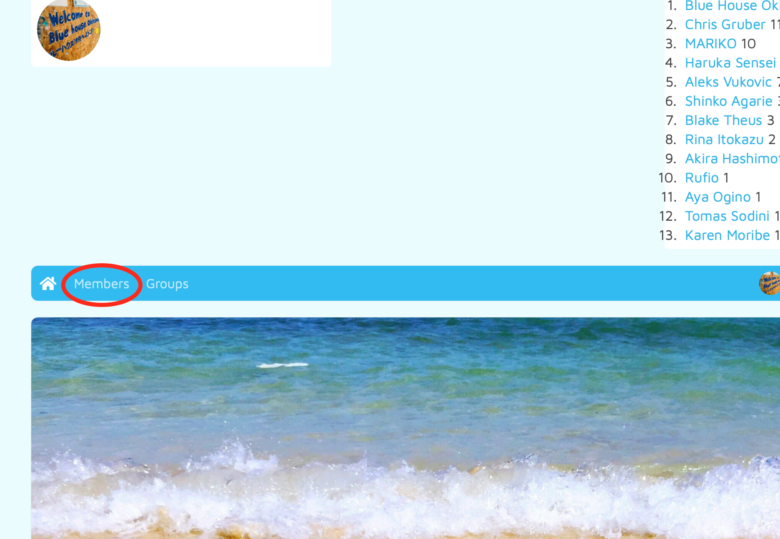
After sending a friend request, it’ll change to “Cancel Request”, and it means that it’s waiting for the other member to accept your friend request.
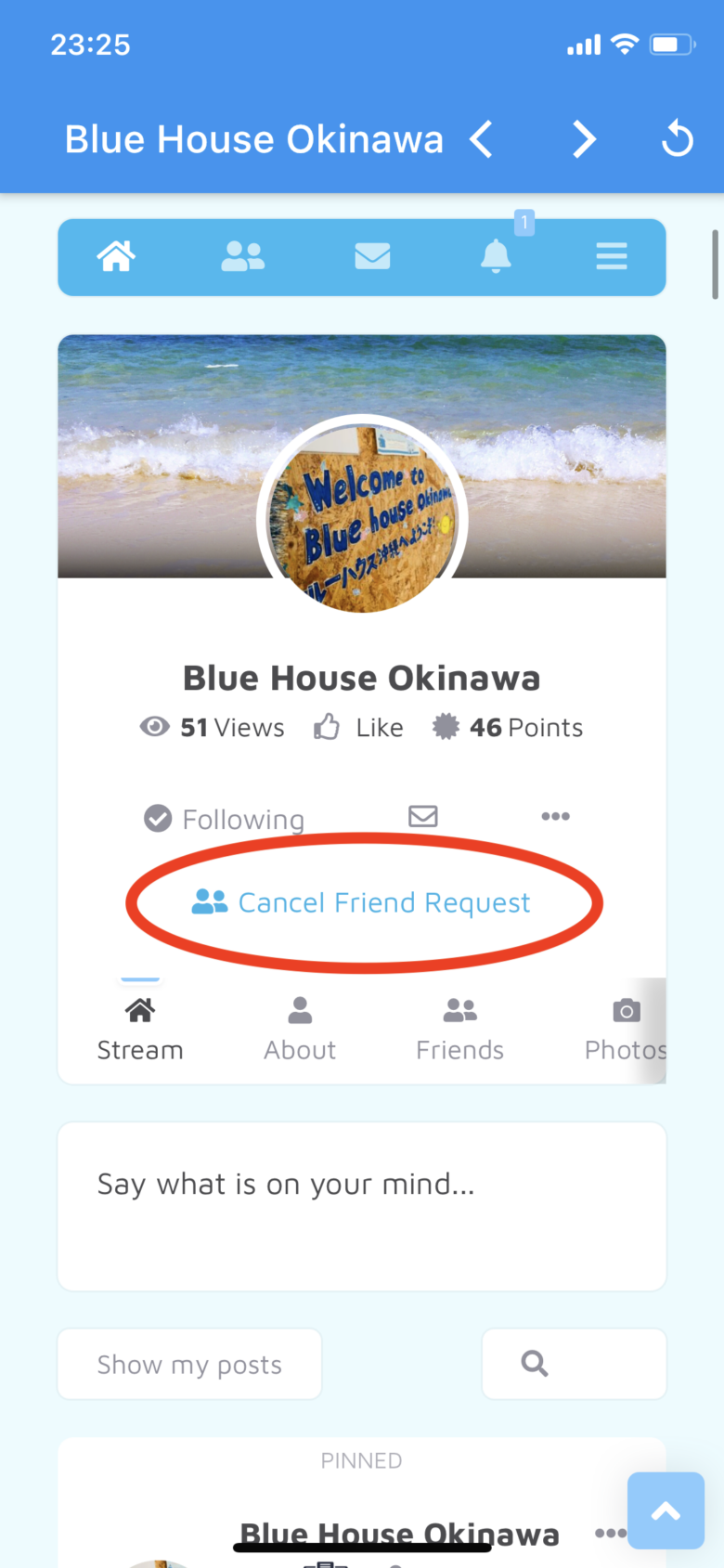
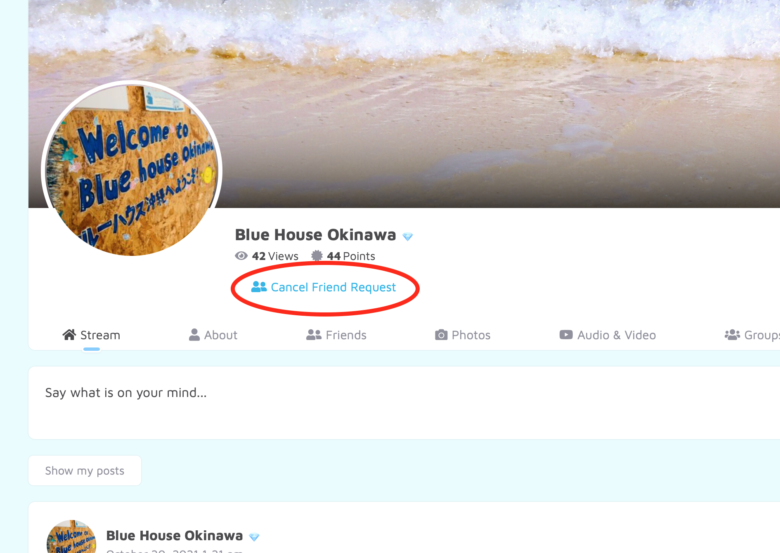
When you guys become friends, it’ll change to “Friend”, and that means that you and the other member are now friends 😉
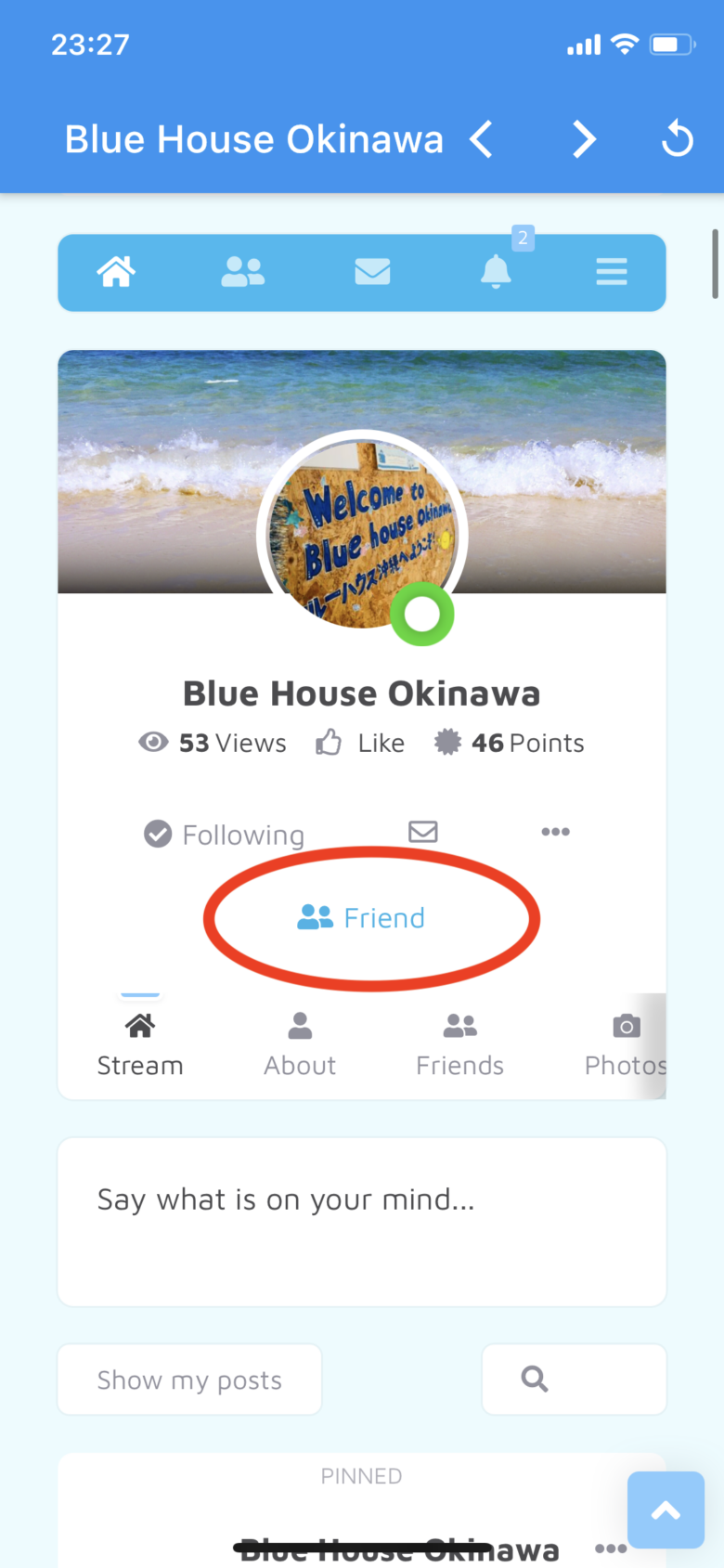
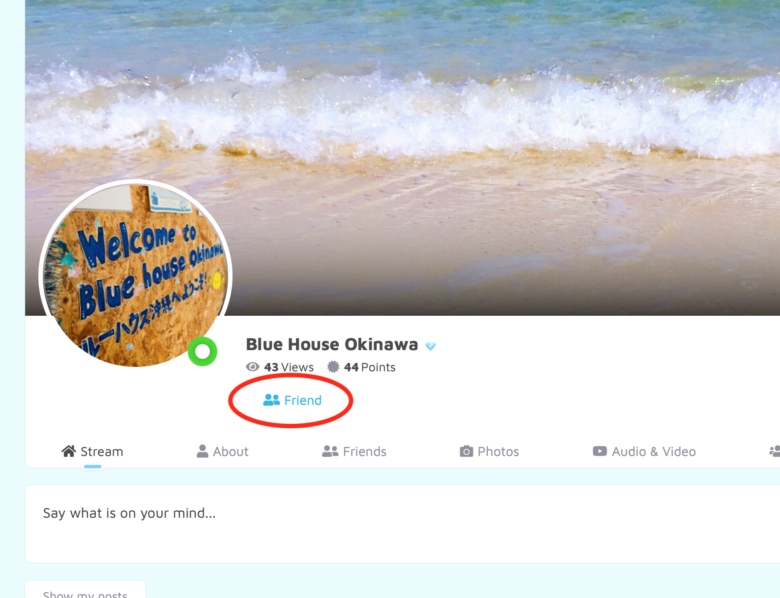
When you receive a friend request,
1. You’ll receive notifications on the menu bar.
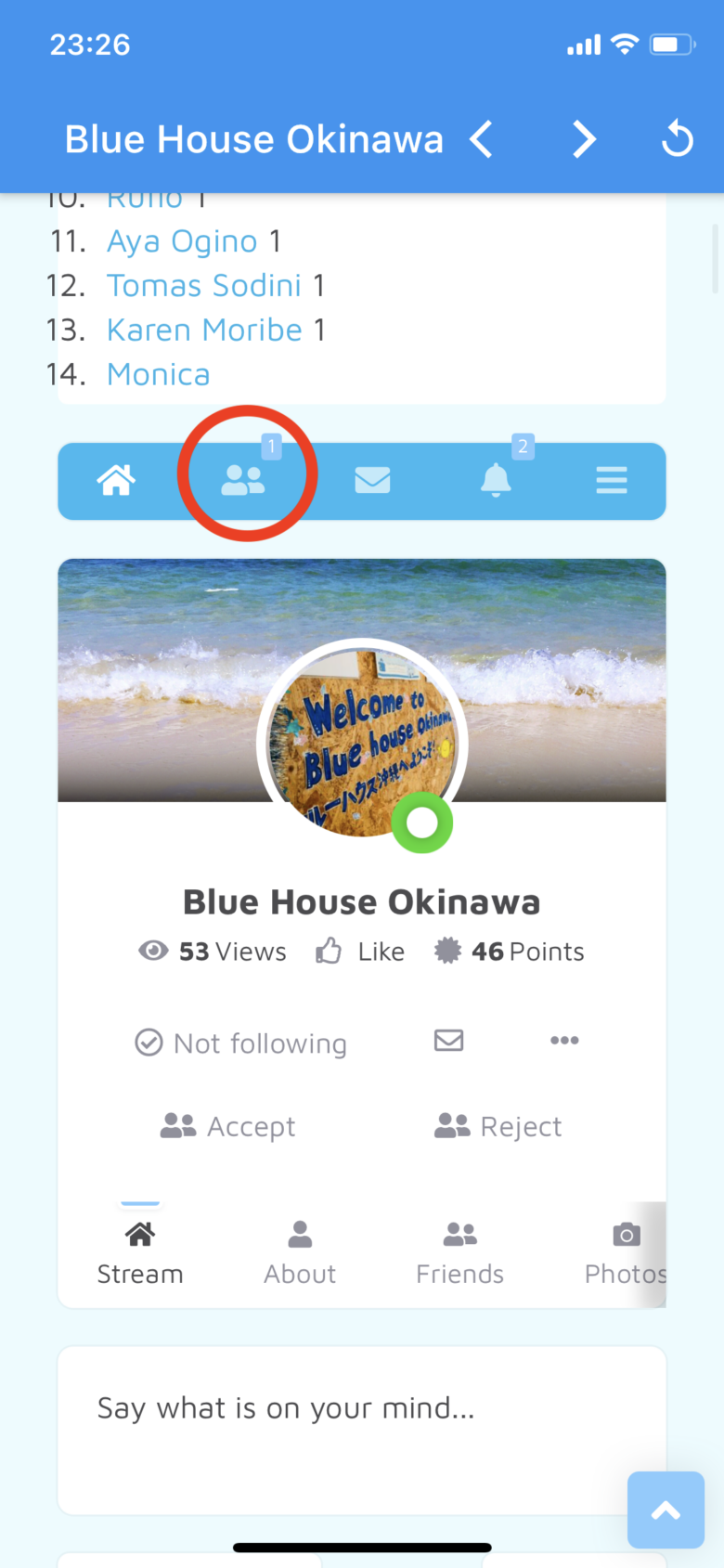
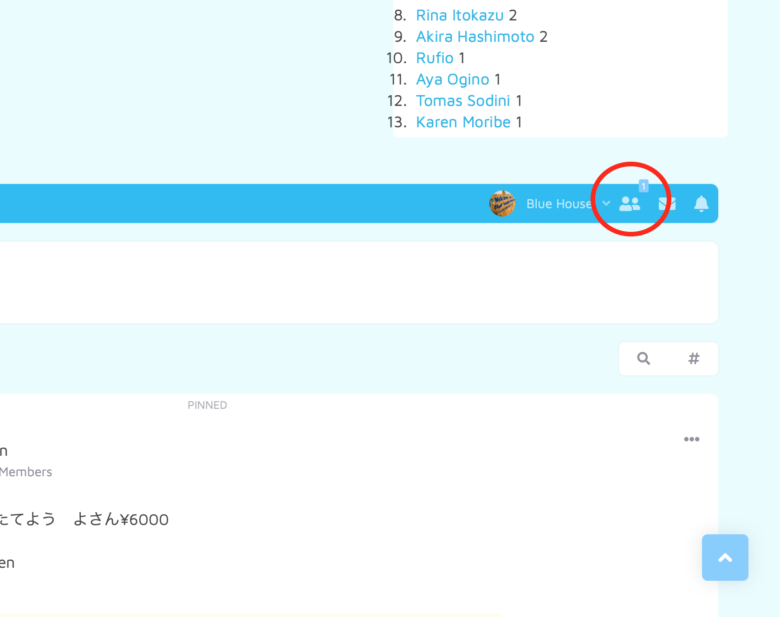
2. ① You can see the person’s profile,
you can ② refuse the friend request,
③ accept the friend request.
Go ahead and send a thank you message to your new friend after accepting their friend request and start a conversation!
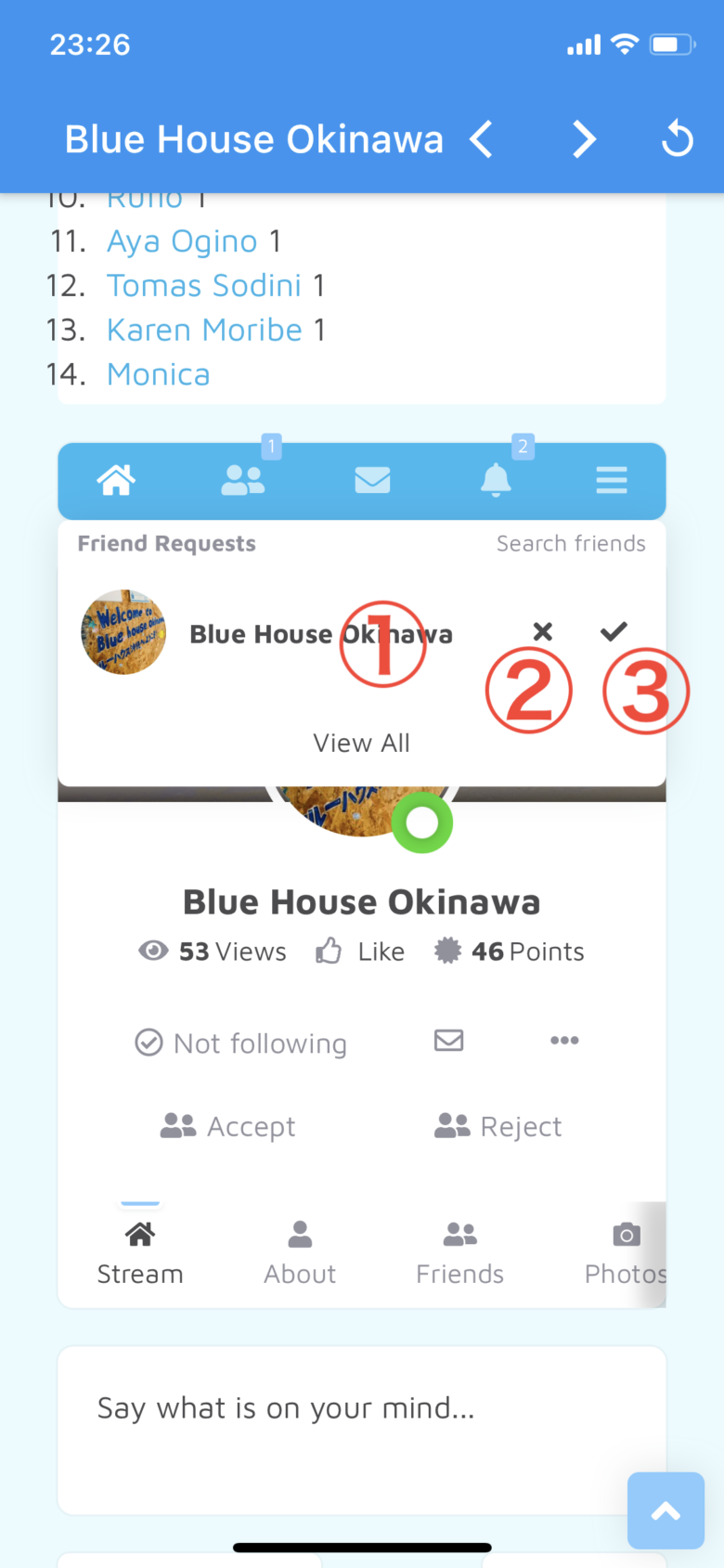
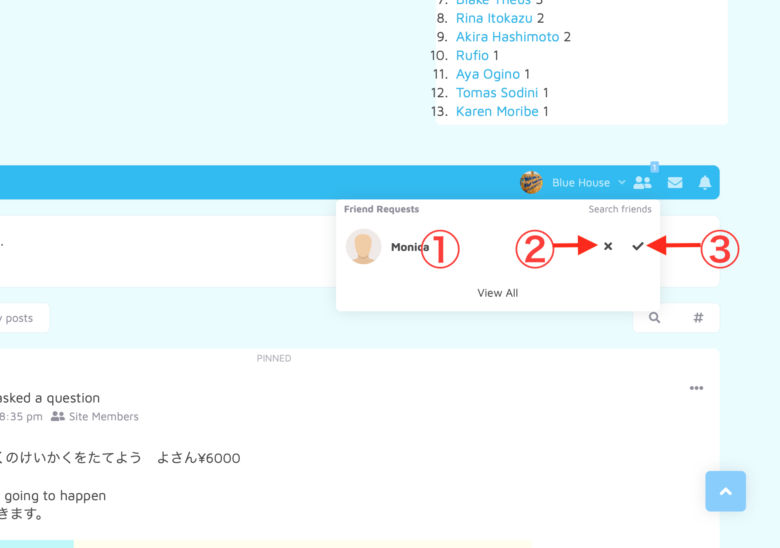
Who We Are
Beyond Language Learning
A Close-Knit Multilingual Community
Join us and become part of a vibrant community where Japanese and English learners teach and learn from each other.
Authentic and Immersive Practice
Experience genuine language practice with native Japanese speakers in our Japanese class providing endless opportunities for real-world application.
Supportive and Community-Centered
Embrace a relaxed, community-oriented approach to learning. Together, we support, grow, and share joyful moments, making every step of the journey enjoyable.